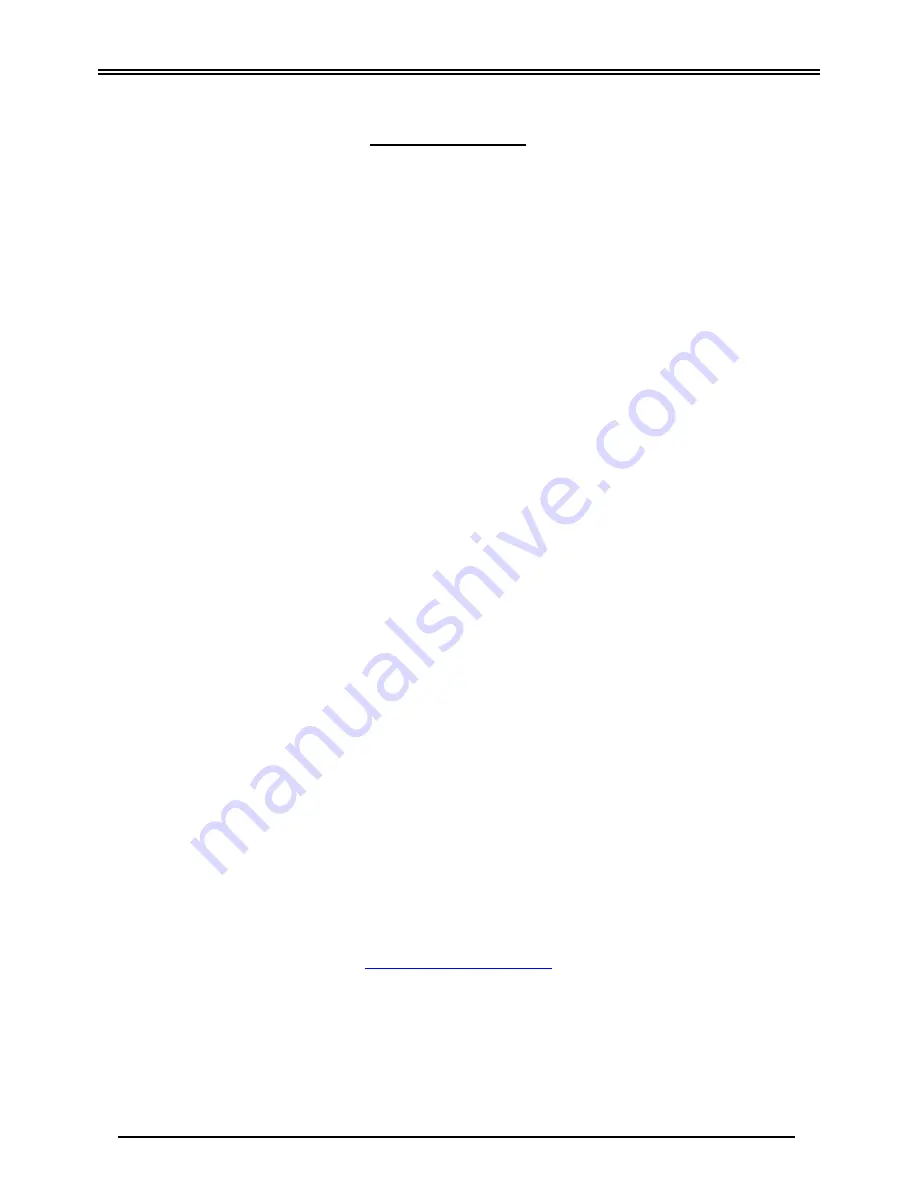
Quick Start Guide
6
Connecting to the Router
1.
Open the web browser and type
http://192.168.1.254
in the browser's address box. This
number is the default IP address for this router. Press
Enter.
2.
A username and password window will appear.
The default username is “admin”, and
password is “admin”
. Press
OK
to proceed.
3.
You will get a status report web page and main menu screen.
Please see the relevant sections of user manual for detailed instructions on how to
configure your router.
Troubleshooting
1. None of the LEDs are on when you turn on the router.
Check the connection between the adapter and the router. If the error persists, you may have
a hardware problem. In this case you should contact technical support.
2. Can’t ping any PCs on the LAN.
Check the Ethernet LEDs on the front panel. The LED should be on for a port that has a PC
connected. If it is off, check the cables between your router and the PC. Make sure you have
uninstalled any software firewall for troubleshooting. Verify that the IP address and the subnet
mask are consistent between the router and the workstations.
3. Frequent loss of ADSL linesync (disconnections).
Ensure that all other devices connected to the same telephone line as your router (e.g.
telephones, fax machines, analogue modems) have a line filter connected between them and
the wall socket (unless you are using a Central Splitter or Central Filter installed by a qualified
and licensed electrician), and ensure that all line filters are correctly installed and the right
way around. Missing line filters or line filters installed the wrong way around can cause
problems with your ADSL connection, including causing frequent disconnections. If you have
a back-to-base alarm system you should contact your security provider for a technician to
make any necessary changes.
Product Support and Contact Information
Most problems can be solved by referring to the
Troubleshooting
section in the User Manual
.
If
you cannot resolve the problem with the
Troubleshooting
chapter, please contact the dealer
where you purchased this product.
Contact Billion
WORLDWIDE
http://www.billion.com
Billion Product Registration
Billion is committed to before and after sales customer services. You will get the most out of your Billion's products
after registration. Please register online at
http://www.billion.com/register
to receive valuable services and support
from us.
BiPAC 7402(G)X(L) Series V.101EN


























