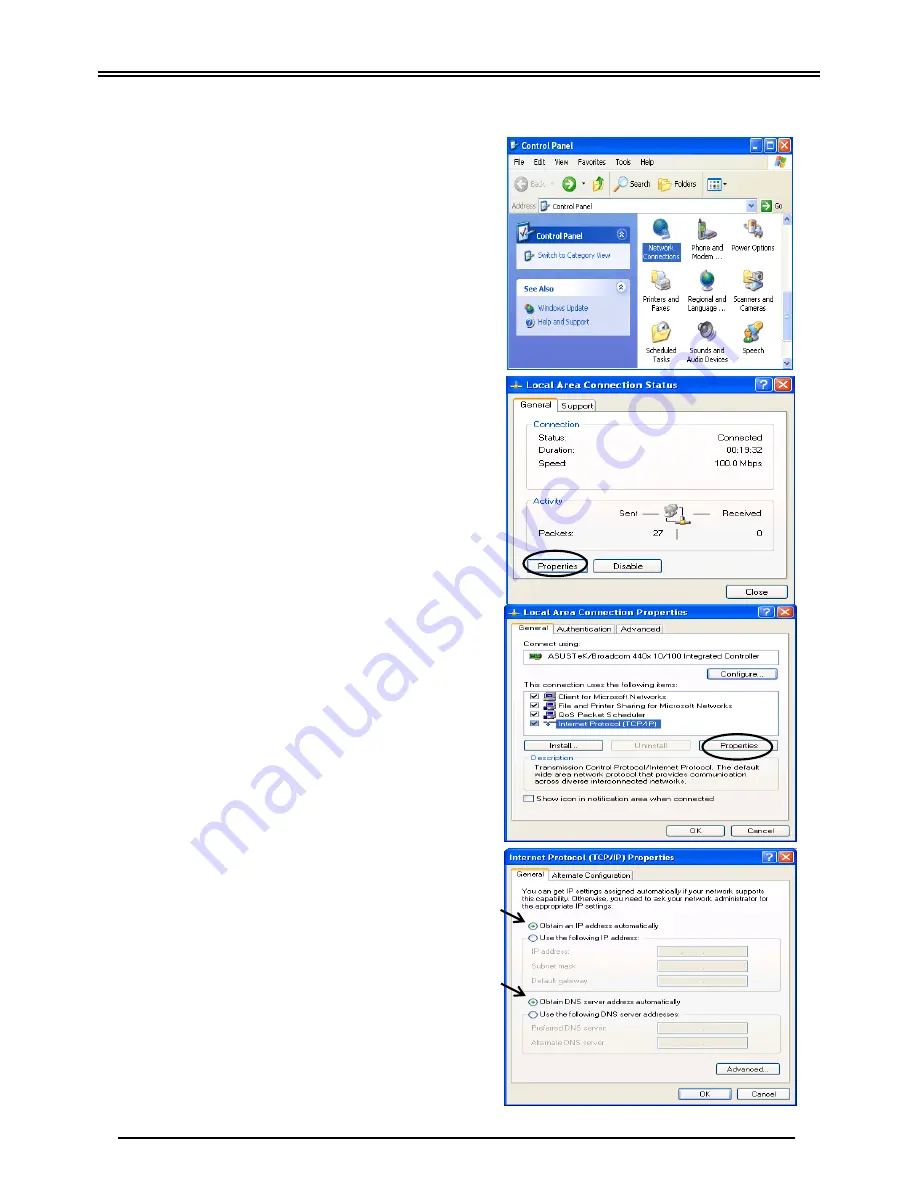
Billion BIPAC 7100SG/7100G 802.11g ADSL Router
7
Configuring PC in Windows XP
1.
Go to
Start / Control Panel (in Classic
View)
. In the Control Panel, double-click on
Network Connections
2.
Double-click
Local Area Connection
.
3.
In the
Local Area Connection Status
window, click
Properties
.
4.
Select
Internet Protocol (TCP/IP)
and click
Properties
.
5.
Select the
Obtain an IP address
automatically
and
the
Obtain DNS server
address automatically
radio buttons.
6.
Click
OK
to finish the configuration.
































