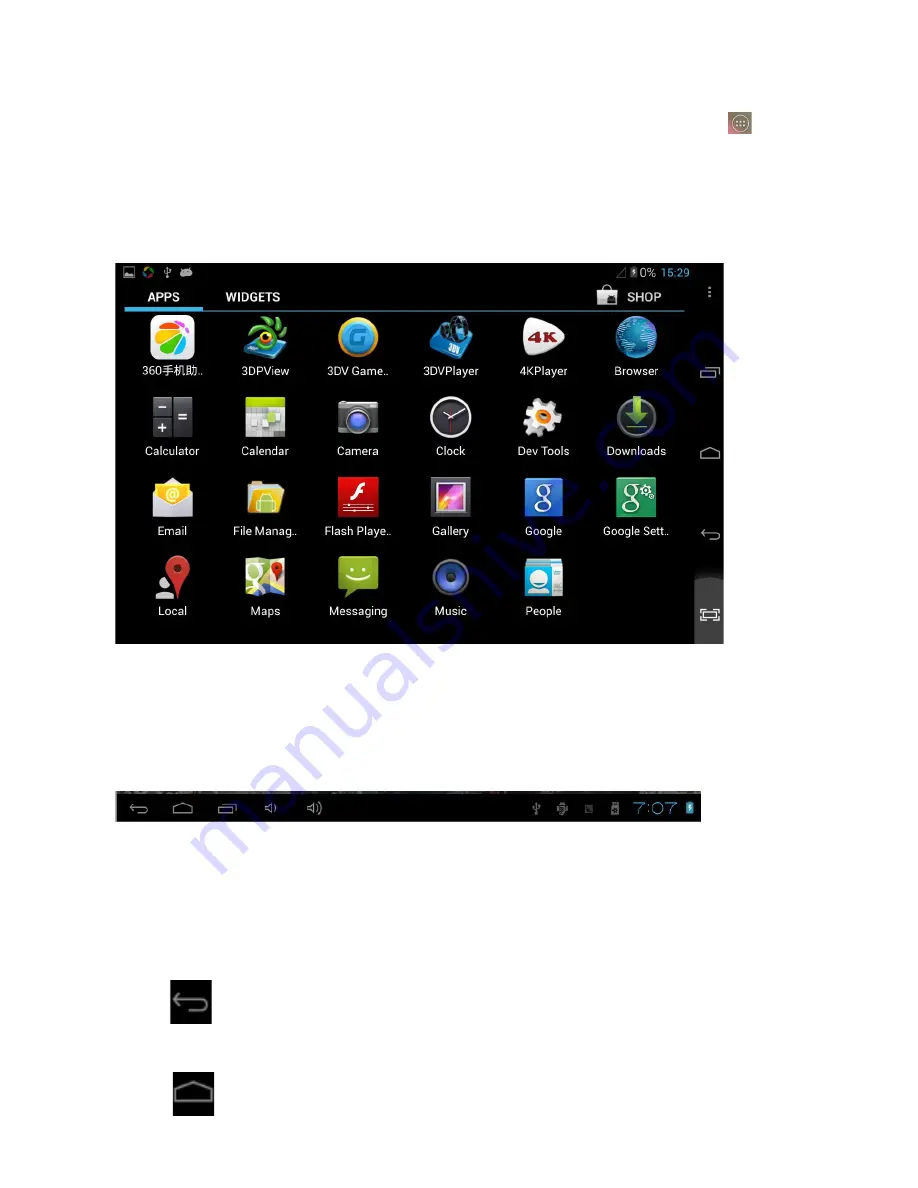
To add Apps to the home screen, select the
Apps
icon at the center of the display. Click the , enter the
home screen.
This will take you to the screen below. Add an App by long-pressing the icon. This will bring up the home
screen, allowing you to drag the App to the desired location. Release the App to place it; once it has
been placed, long-pressing the icon again
will allow you to change its position or move it to another Home Screen.
To remove an App from the Home Screen, press it for 5 seconds. The word “Remove” will appear at the
top of the screen. Drag the icon there to remove it.
4.2 THE SYSTEM BAR
The
System Bar
makes up the bottom portion of the tablet screen. Here you’ll find essential
shortcuts like
Home
,
Back
,
Recent Apps
, and
Volume
. The System Bar is also where you’ll access
a number of other helpful shortcuts that appear when you have connected another device and when
you have established an internet connection:
The
Back
Button should be familiar to anyone who’s used a contemporary
internet browser. Short-pressing the Back Button returns you to the
previous screen. Long-pressing the Back Button returns you to the Home
Screen.
Summary of Contents for 7AGD41
Page 14: ......














