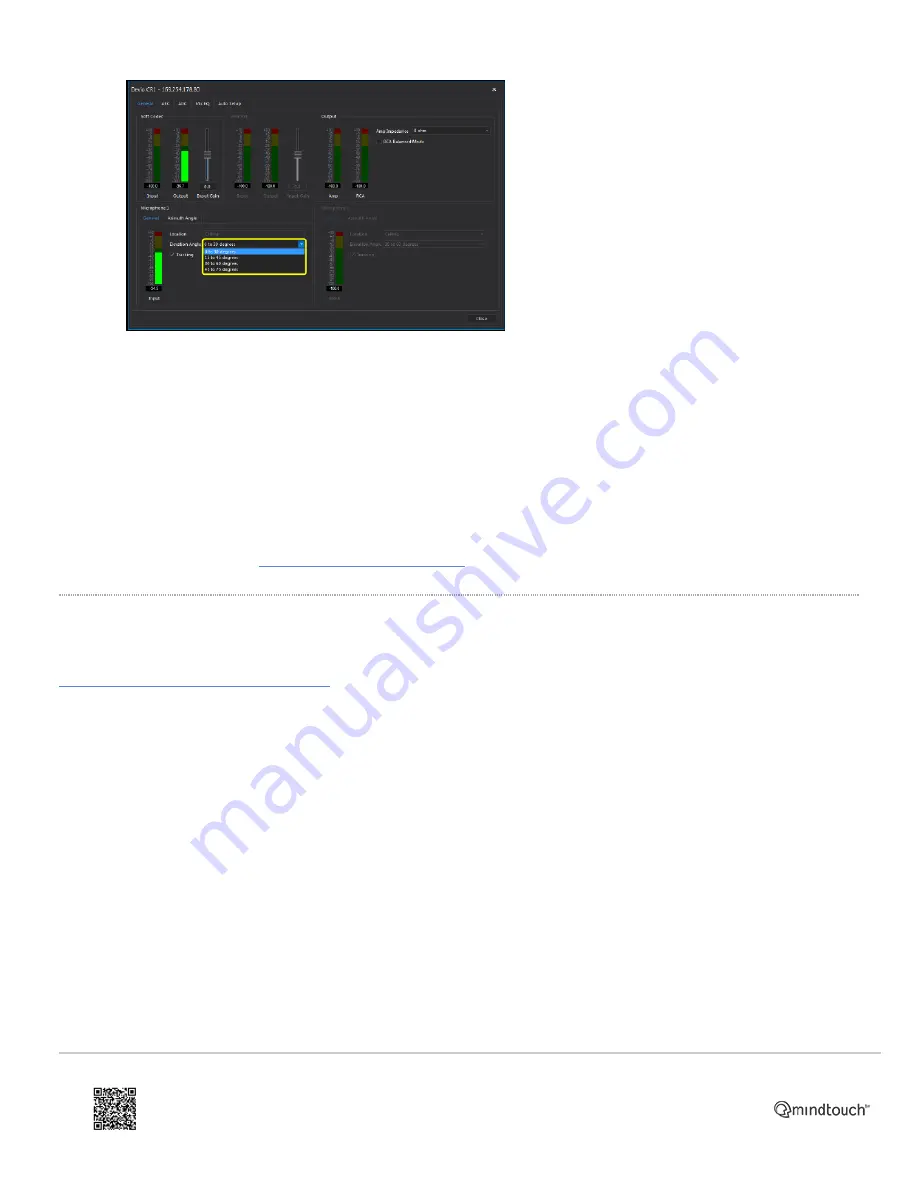
◦
Select the range for which the actual elevation angle from the average talker to the bottom of the pendant mic falls
nearest to the middle of the range. For example, if the angle from the talker to the mic is measured at 45 degrees,
select the "30 to 60 degrees" range, since 45 degrees falls in the center of this range.
4. The changes will automatically take effect after a few seconds. Click "Close" to close the control options dialog.
The angle in question is the angle from the average talker's mouth to the bottom of the DCM-1. For more information on
this, please see our article on
Completing the installation
Once the DCM-1 installation and positioning configuration are complete, and a loudspeaker has also been installed,
perform Auto Setup on the Devio system
https://support.biamp.com/Devio/Hardware-Software/Installing_the_Devio_Ceiling_Microphone_(DCM-1)
Updated: Sat, 09 May 2020 10:35:30 GMT
Powered by
11











