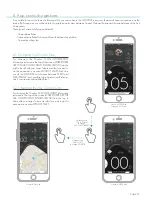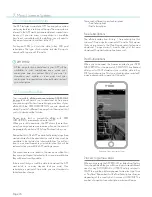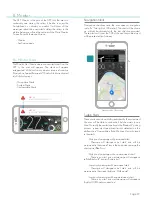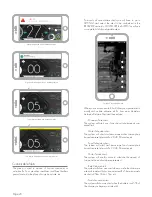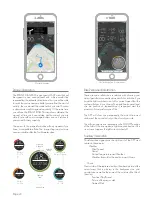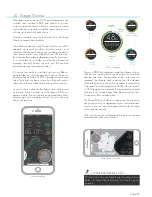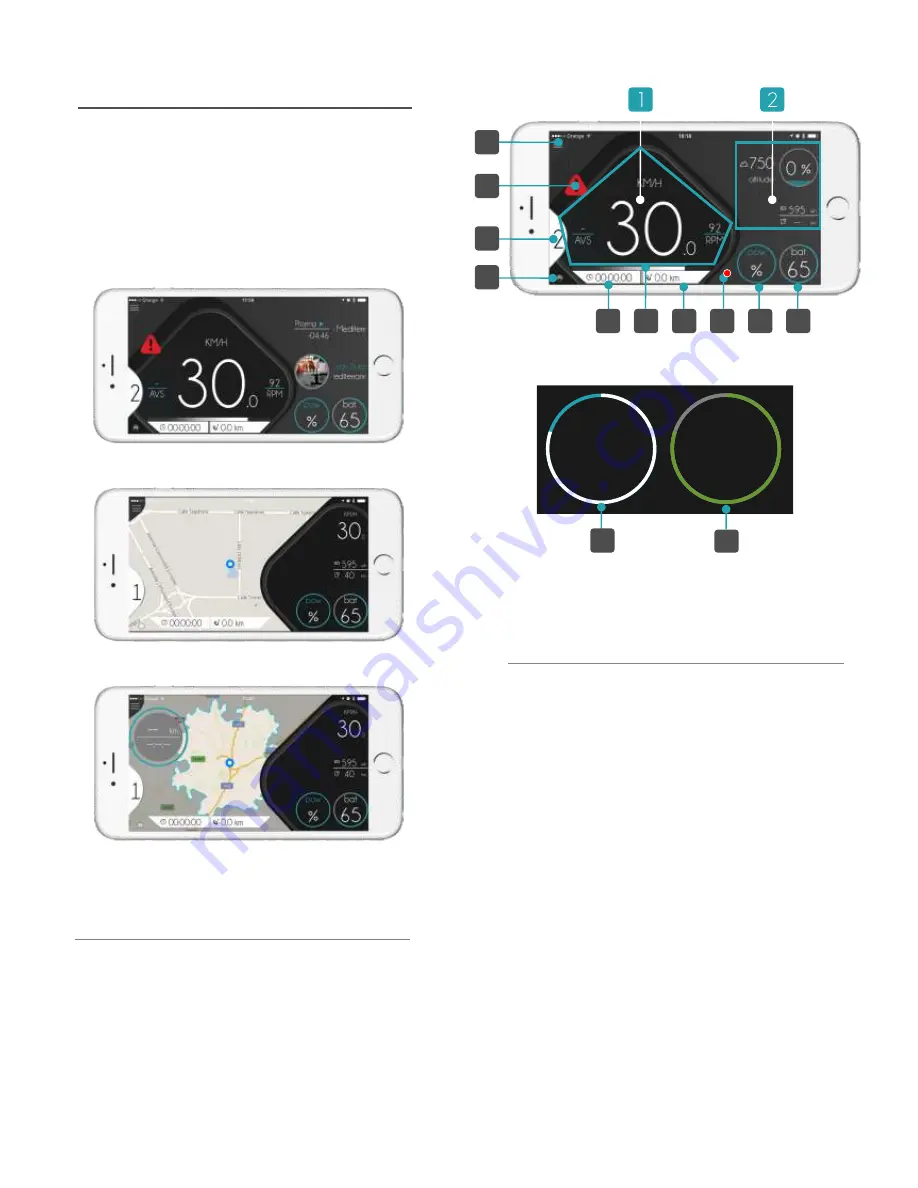
This monitor is used to show information about Actual
Speed, Actual Torque, & Battery Level as a graphic bar
and in percentage. When the compatible eBike is paired,
you will note that the TORQUE BAR under the speed
appears in WHITE and at the same time the Battery Level
and power assist level will appear with a value. The
TORQUE BAR [ F ] will increase from the left to the right to
show positive torque. BATTERY BAR [ J ] will show in GREEN,
BLUE, ORANGE or RED the remaining capacity (Green =
high level, Red = low)
The navigation screen will show to you your position on the
MAP. You will be able to ZOOM in on the map and the APP
will remember your position. If you have NAVIGATION
open and in process, your recommended course will be
represented in BLUE, your POSITION will be represented in
the middle and the next course maneuver will appear at the
top of the screen as an ALERT.
The view in the navigation mode appears in 3D. If you do
not have a current course, the view will appear in 2D and
your position will appear in the MIDDLE. The MAP will
automatically move and orient to the navigated course. The
type of map and how it moves is possible to customized by
Settings / Maps and Navigation. Options to modify are:
- Voice Navigation Advices
- Show Compass
- Map Style
- Heading Mode
- Simulate Navigation
Page 21
This area of the APP will show you the general information
on the main, active screen. There are 3 different types of
screens for the Main Monitor Area:
- Speed information
- Navigation information
- Range information
8.2 Monitor Main Content
Speed Information
Monitor: Speed View
Monitor: Map View
Monitor: Range View
E
H
F
I
G
J
A
B
C
D
MOTOR POWER
BATTERY CAPACITY
Bat
pow
86
%
%
Bat
86
77
%
%
J
I
Navigation Information
Summary of Contents for ATOM X
Page 1: ...User Manual End User APP USER MANUAL ...
Page 57: ...V 1 0 ...