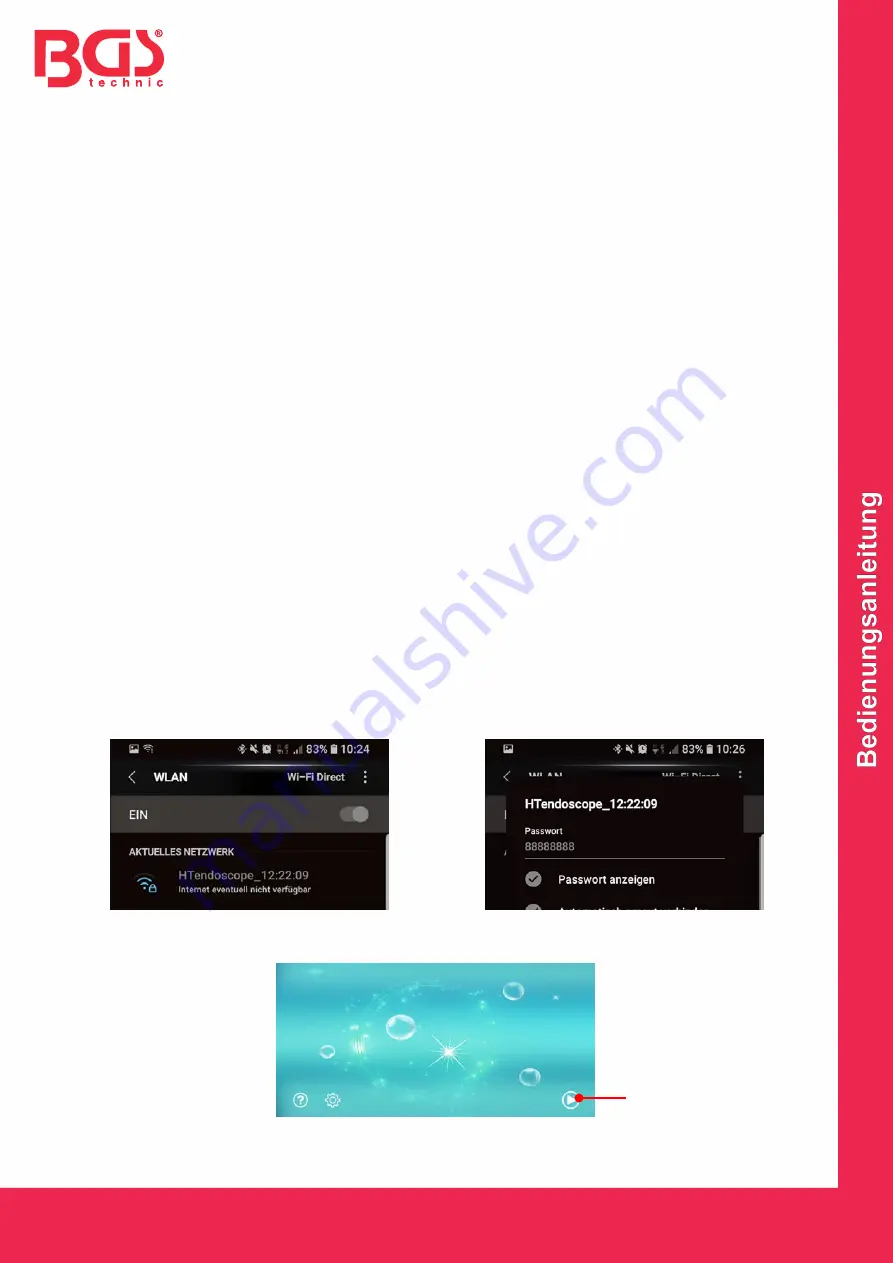
BGS technic KG
Bandwirkerstr. 3
42929 Wermelskirchen
Tel.: 02196 720480
Fax.: 02196 7204820
www.bgstechnic.com
© BGS technic KG, Vervielfältigung und Weiterverwendung verboten
CHARGING
•
Charge the WiFi box at the latest, when it turns off during use.
•
Please only use a 5V/1A charger to charge the battery
•
The charging indicator lights up during the charging process.
•
The charging time is about 1 hour.
USER GUIDE
Windows Computer
1. Download the software from website: http://download.bgstechnic.com/HTwifi.zip
2. The anti-virus software must be exit for installing the software.
3. The software can be used with anti-virus software after installation.
4. Plug the endoscope camera into the WiFi box and press the power button of the WiFi box for 3
seconds until the On/Off indicator lights.
5. Open the computer's wireless network and find the WiFi name "HTendoscope_xx:xx:xx" on the
computer, click it to connect and enter the password: 88888888
6. Open the software, connect the camera, then you can take photos and videos and it will be saved in
computer automatically. Also it can be set format and resolution.
Mac Computer
MacBook OS, please use "Photo Booth", "Quick Time Player", "VLC (Video Lan Client)"
Smart Phone / Tablet
1. Install the App "HT mirror"
For Android user, search the App "HT mirror" in Google Play Store.
For iOS user, search the App "HT mirror" in App Store.
2. Plug the endoscope camera into the WiFi box, press the power button of the WiFi box for 3 seconds
until the red indicator lights.
3. Click on the "Setting" icon on main interface of smart phone, click on the "WLAN" to find the name of
WiFi endoscope camera "HTendoscope_xx:xx:xx", click on it to connect and enter the password:
88888888
4. After connection success, click on “HT mirror” icon to open the App "HT mirror", then click on the
arrow (G) to connect the borescope with the App. Now it is possible to take live pictures and videos.
G
Summary of Contents for 9853
Page 13: ......













