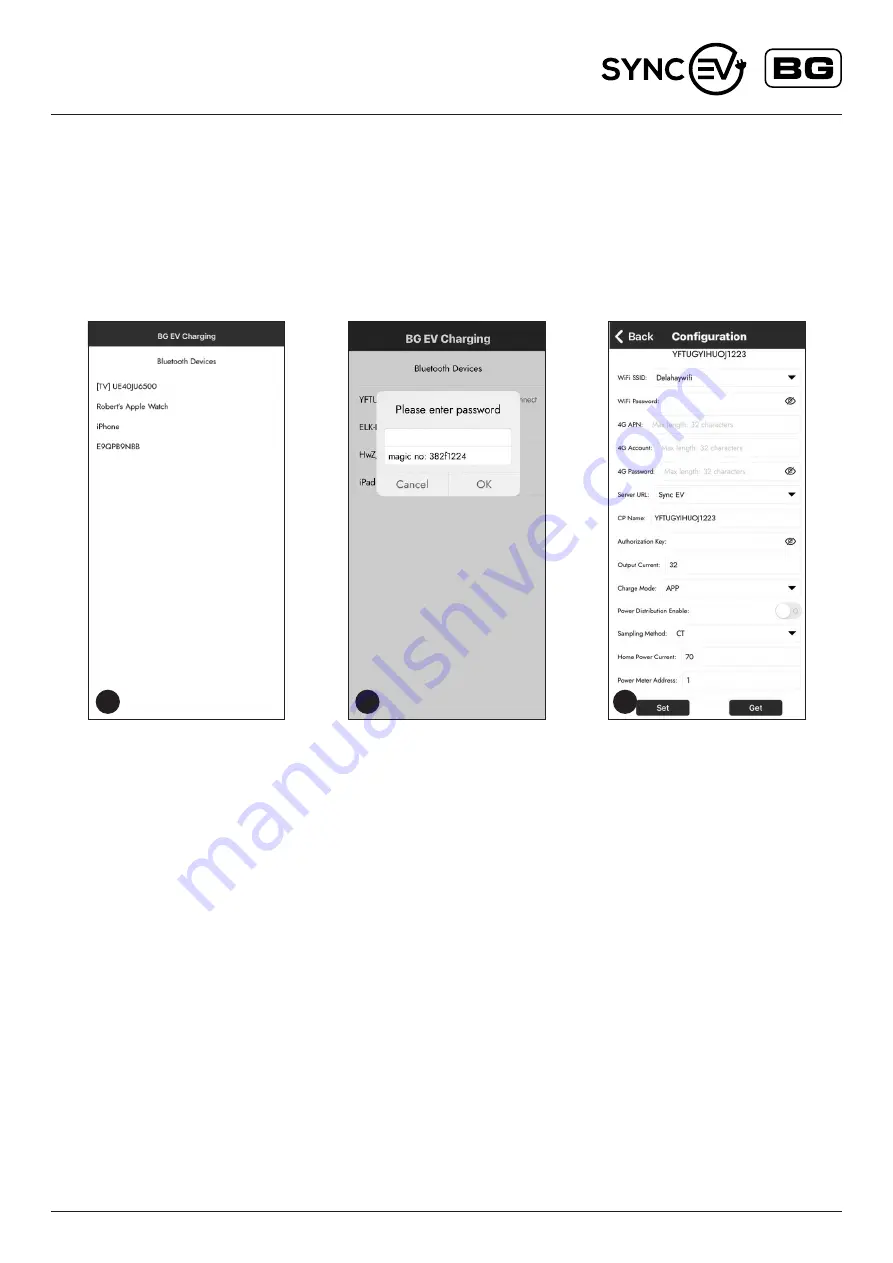
Installation and User Guide
EV Charger
| 202205.NH
www.syncev.co.uk
WI-FI CONNECTION GUIDE
This is the installers responsibility and must be done to complete the installation.
We recommend the WiFi router is set to only 2.4GHz band during set up to reduce the risk of possible issues during set up. Once set up
the router can then be restored to both 2.4GHz and 5GHz bands.
Upon powering the Sync EV BG charger, the status indicator light will show Yellow. This indicates that the health of the charging unit is good but
there is no connection to the Sync EV Network.
The BG EV Charging installer app can be downloaded via the installer portal on www.syncev.co.uk
1. Connect to the EV charger through the BG EV installer application.
The app will scan for available Bluetooth devices and select
the one matching the ChargerID Code on the EV charger
identification label.
2. The EV charger will then request the password, The default
password is also on the identification label. We recommend this is
changed during set up and noted on the identification label.
3. Once this is entered the app will then show the full
configuration page.
Scan and select the required WifI SSD, and enter the
correct password. This screen will also allow the configuration of
charge mode and if load balancing (Power distribution)
is required.
For Charge Mode, the default is APP which requires a confirmation
within the SYNC EV app to start charging,
this can be changed to a Plug and Charge function which
will charge without secondary confirmation.
For load balancing, if a CT clamp is fitted this should be enabled and
set to the correct home current limit. This should be the same or less
than the main fuse rating. With this setting, the EV charger will reduce
its charging rate to limit the total home load to be under the limit. If the
available current is under the minimum of 6 Amps the EV charger will
pause the charging session.
When all the correct functions are entered, select Set to upload
settings. The EV charger will beep to confirm.
After 15 seconds, the Yellow Indicator should turn Blue to confirm
connection to network and app server. If the EV charger continues
to show yellow, the charger should be power cycled and reconnected
via the app to check correct settings.
GSM and RFID enabled charging points
For detailed information, please visit the installer portal for set up
and configuration of these features.
1
2
3








