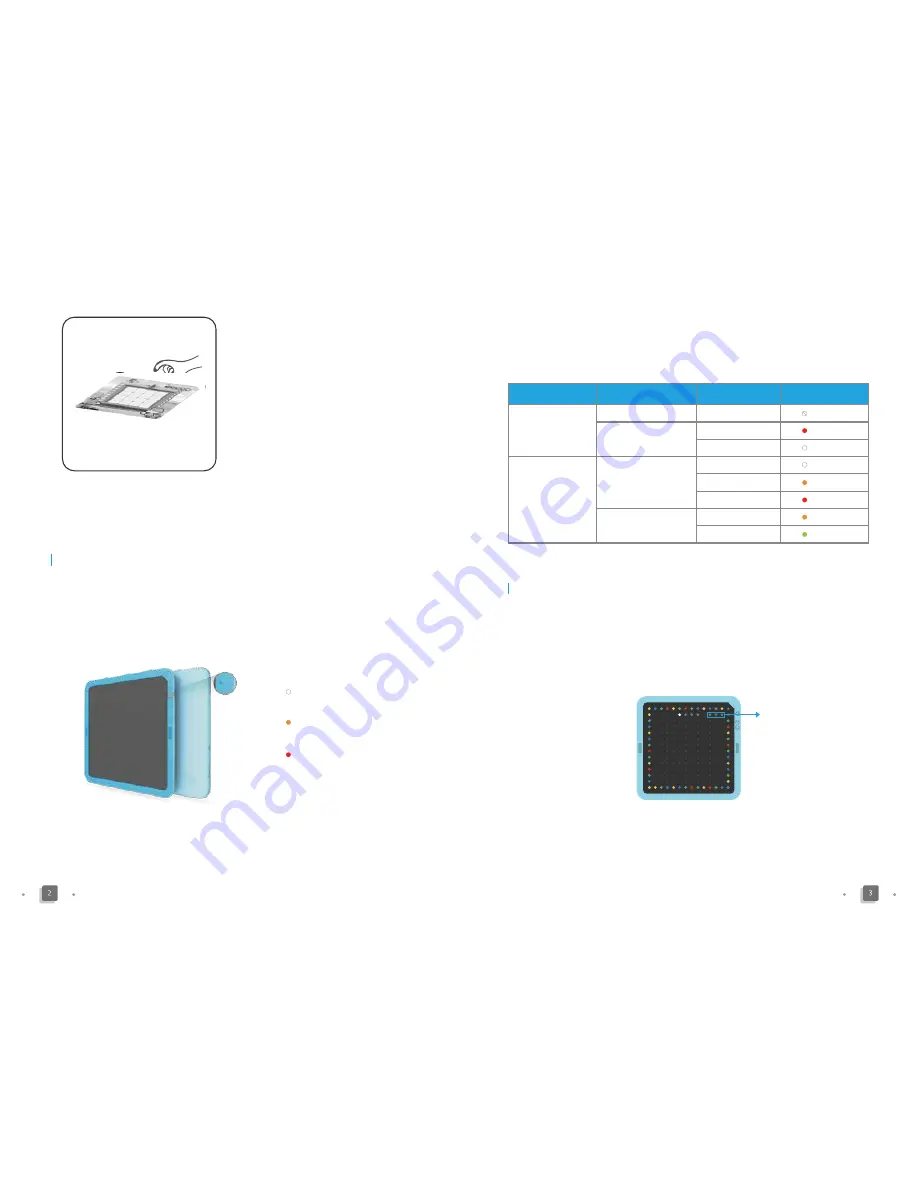
Instructions on Network Connection
Connect Beyond Tablet to a wireless network via a smart phone, to download
system upgrades and games upgrades, and to upload statistics of user activi-
ties.
The correspondence between the status of the batteries and the indicator light
is as follows:
1. Make sure no activity map or game pieces have been placed on Beyond
Tablet
;
Network signal indicators
2. Long press the three flashing points of the network signal indicators in the
upper right corner of Beyond Tablet. It will tell you that Beyond Tablet is now
ready to connect to a network via a smart phone. The LED lights along the
border will turn yellow to confirm that you are in the network connection mode.
Long press the three flashing points again to exit the network connection
Status of the Batteries
Power off
No
No
Any
Off
Yes
Yes
Partially charged
Red
Fully charged
White
Partially charged
Orange flash
Fully charged
Green
High battery
White
Low battery
Orange
Extremely low battery
Red
Power on
Status of Beyond Tablet Connected to charger?
Status of the battery
Indicator light
Step 3: follow the instructions and
either touch the activity map or put
cards or game pieces on the activity
map to start an activity.
Step 3
Power Indicator
Built-in batteries are provided in the product, with the real-time status of the
batteries indicated by the corresponding power indicator lights in the front side
of Beyond Tablet.
White light - high battery
Power Indicator
Orange light - low battery
Red light – extremely low battery








