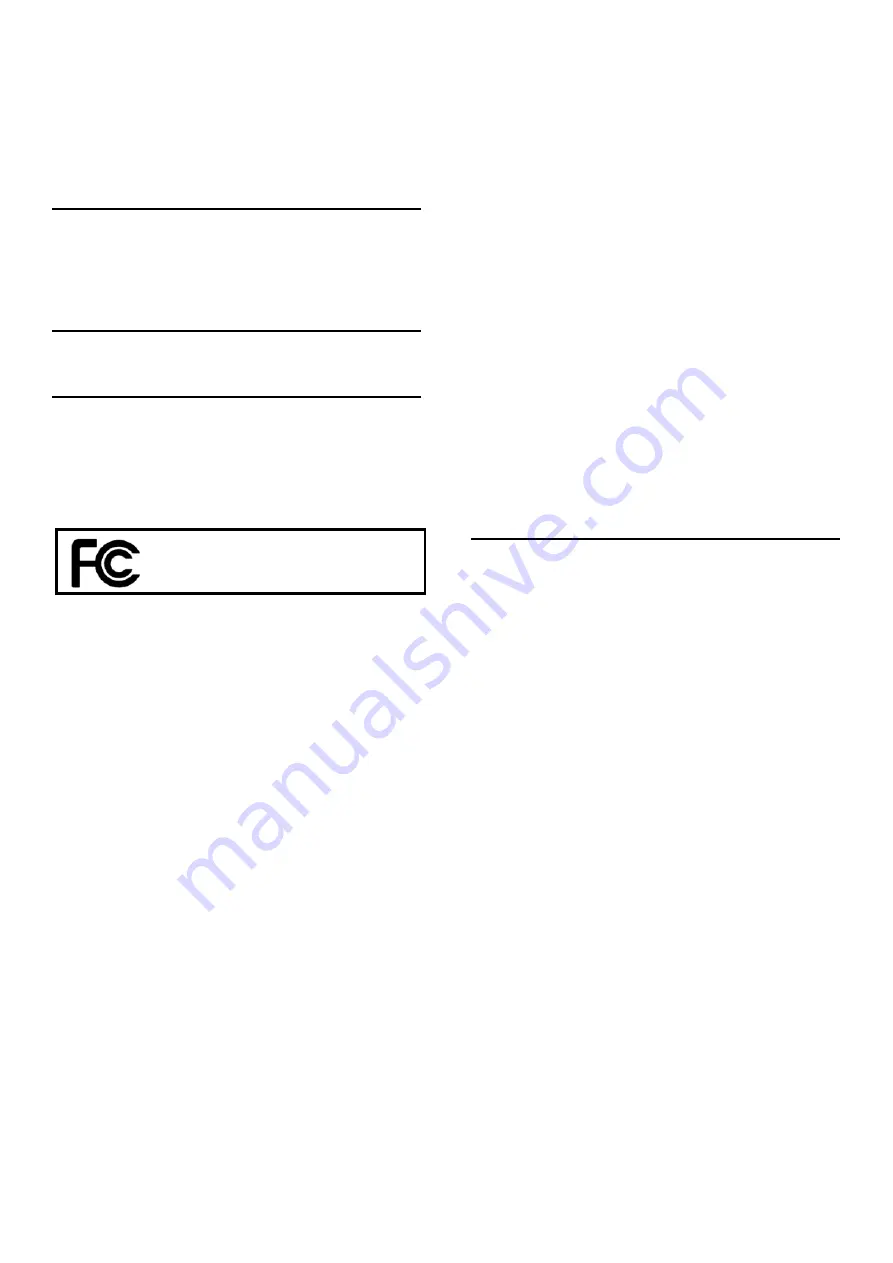
5
Furniture Power Distribution Unit User Guide
Please read this user guide before installing and using your power distribution Center.
INTRODUCTION
The integrated power and USB center offer 480 Mbps
high transmission rate and can connect up to two devices,
such as a digital camera, MP3 player, cell phone or
wireless mouse.
SPECIFICATIONS
cULus listed, rated for: 120 V AC, 12 A, 60 HZ
NOTES
To reach USB 2.1 high speed, your computer or host
adapter card must support USB 2.1. This hub is also
backwards compatible with USB 1.1.
When using the hub with a computer that has a
version 1.1 USB interface, all of the devices attached
to the hub will run at USB 1.1 speed.
NOTE
: This equipment has been tested and found to
comply with the limits for a Class B digital device,
pursuant to part 15 of the FCC Rules. These limits are
designed to provide reasonable protection against harmful
interference in a residential installation. This equipment
generates, uses and can radiate radio frequency energy and,
if not installed and used in accordance with the instructions,
may cause harmful interference to radio communications.
However, there is no guarantee that interference will not
occur in a particular installation.
If this equipment does cause harmful interference to radio
or television reception, which can be determined by turning
the equipment off and on, the user is encouraged to try to
correct the interference by one or more of the following
measures:
Reorient or relocate the receiving antenna.
Increase the separation between the equipment and receiver.
Connect the equipment into an outlet on a circuit
different from that to which the receiver is connected.
Consult the dealer or an experienced radio/TV
technician for help.
This device complies with Part 15 of the FCC Rules.
Operation is subject to the following two conditions: (1)
This device may not cause harmful interference, and (2)
this device must accept any interference received,
including interference that may cause undesired
operation.
CAN ICES-3 (B)/NMB-3(B)
This Class B digital apparatus complies with Canadian
ICES-003.
Whalen Furniture Manufacturing
1578 Air Wing Road, San Diego, CA 92154, USA
866-942-5362
WARNINGS
! Your hub automatically shuts off any port with a low
or excessive current.
! If USB Hub Current Limit Exceeded appears on your
screen, disconnect the affected USB device, click
Reset on the screen, and reconnect the device.
! If one of your hub ports is disabled, but USB Hub
Current Limit Exceeded does not appear:
Disconnect and reconnect the affected device.
If the port still does not work, disconnect the hub
and the device, and then reconnect.
! Keep your desktop hub dry; if it gets wet, wipe it dry
immediately.
! Do not modify or tamper with your desktop hub’s
internal components. It may cause a malfunction and
invalidate its warranty.
! Modifications not approved by the party responsible
for compliance could void user’s authority to operate
the equipment.
Product: Furniture Power Distribution Unit
Model No: GEO101U-050200U
Company: Whalen Furniture Manufacturing






































