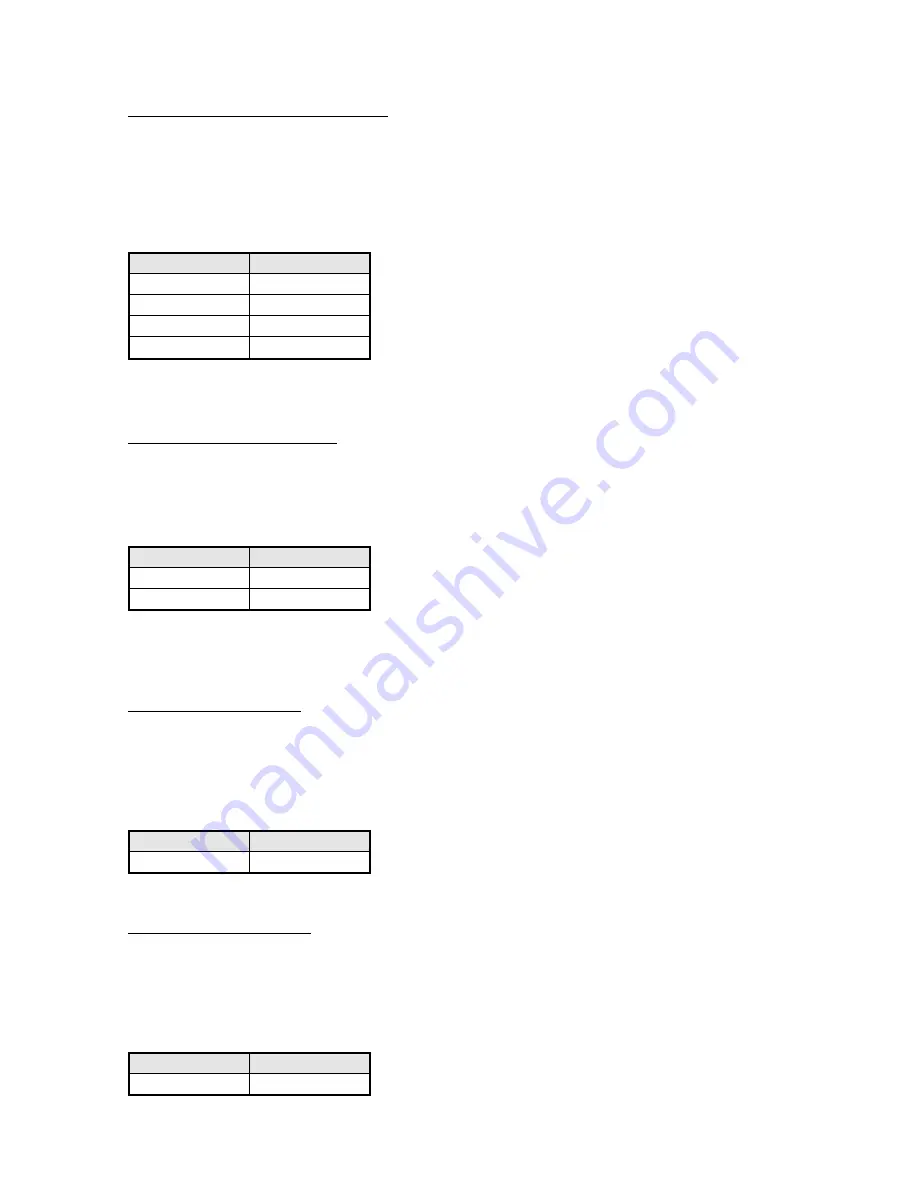
Page 7
4.2. Setting the Communication Baud Rate
The currently baud rate is displayed when the PCK is powered up. The baud rate should be matched to that of the video
matrix switcher. Note that the highest possible baudrate should be used for fast response. The default baud rate is 19.2
Kbaud.
To change the baud rate switch the unit off and while holding down the “Store” button press one of the following
buttons to set the new baud rate:
Key
Baud Rate
User 1
1200 Baud
User 2
9600 Baud
User 3
19.2 KBaud
User 4
57.6 Kbaud
Note that once selected, the baud rate is stored internally and will not be lost when the unit is powered down.
4.3. Reversing the Joystick Y-Axis
Some joysticks provide a reversed output for movement on the Y axis.
To reverse / normalise the Y-Axis operation of the joystick, switch the unit off and while holding down the “Store”
button press one of the following buttons to set the new joystick mode:
Key
Joystick Y-Axis
Up Arrow
Reversed
Down Arrow
Normal
Note that once selected, the joystick Y-Axis reversal is stored internally and will not be lost when the unit is powered
down.
4.4. Setting for Ball Joystick
This setting provides for ball joystick operation. Under normal circumstances it is factory set and should not require
setting.
To set for ball joystick, switch the unit off and while holding down the “Store” button press the Right Arrow to set the
new joystick mode:
Key
Joystick Y-Axis
Right Arrow
Ball Joystick
4.4. Setting for Zoom Joystick
This setting provides for zoom joystick operation. Under normal circumstances it is factory set and should not require
setting.
To set for Zoom joystick, switch the unit off and while holding down the “Store” button press both the Right and Left
Arrows to set the new joystick mode:
Key
Joystick Y-Axis
Right + Right Arrow
Zoom Joystick
Summary of Contents for PROGRAMMABLE CONTROL KEYBOARD
Page 10: ...Page 10 APPENDIX C DIMENSIONS...




























