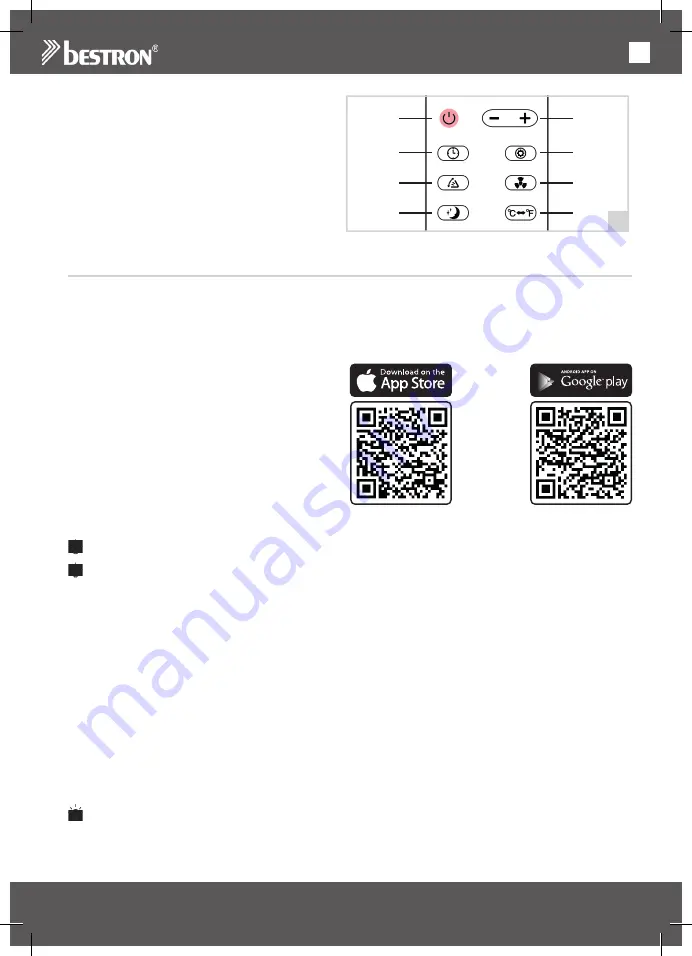
49
EN
3
E
A
F
B
G
C
H
D
1. Explanation remote control:
A. Button on/off “POWER”
B. Timer function button “TIMER”
C. Adjust slat position button “SWING”
Press 1x = continued swing
Press 2x = set new position
D. Set sleep mode button
E. Set temperature/time button
F. Set mode button “MODE”
G. Set ventilator speed button
H. Set temperature unit button:
Celsius or Fahrenheit
USE - ‘Smart Life - Smart Living’-app
This device can also be operated via the ‘Smart Life - Smart Living’ app. This app can be downloaded from
the App Store and Google Play. You can also scan the QR code below.
(System-requirements: iOs 8.0 or higher/Android 4.1 or higher).
After downloading, follow the instructions to install the app. You can then choose from the following options:
• Login with an existing account
Use this option if you have previously created
an account in this app.
• New account
Preferably use this option. You can then later
share the app and its functionalities with your
family members.
• Try now
This allows you to use the app without an account.
Once installed, follow the steps below to pair the device with the app.
Make sure that the screen on your phone does not turn off too quickly.
Make sure you are logged into your WiFi network and have the password to hand.
1. Open the app and press the plus sign in the top right (+) to add a device.
2. Scroll down and press ‘Air conditioning partner (WiFi)’, check the network entered and the corresponding
password. If the password is not entered, you must enter it yourself. Now press ‘Next’ and check
‘Confirm indicator rapidly blink’.
ATTENTION:
Do not yet press ‘Next’.
3. First plug in the air conditioner.
ATTENTION:
Do not yet press ‘POWER’.
4. Now press the ‘WiFi’ button (figure 1-J) and hold the button until the unit beeps. Shortly afterwards, the
light above it will flash quickly.
5. Now press ‘Next’ in the app within 10 seconds. The app will now search for the device. This takes a
maximum of 2 minutes. When the device is found, the app will display
“BESTRON PORTABLE AIR
CONDITIONER AAC14000WF”
.
6. Click on ‘Continue’. The device has been added to the main screen.
If the device is not found, close the app and unplug the device. Then repeat steps 1 to 4.
Summary of Contents for 8 7121 8405 6835
Page 2: ......
Page 93: ......
Page 94: ......
Page 95: ......
Page 96: ...v201215 02 BESTRON COM WHATSAPP NEED HELP CHAT WITH US WHATSAPP CUSTOMER SERVICE...






























