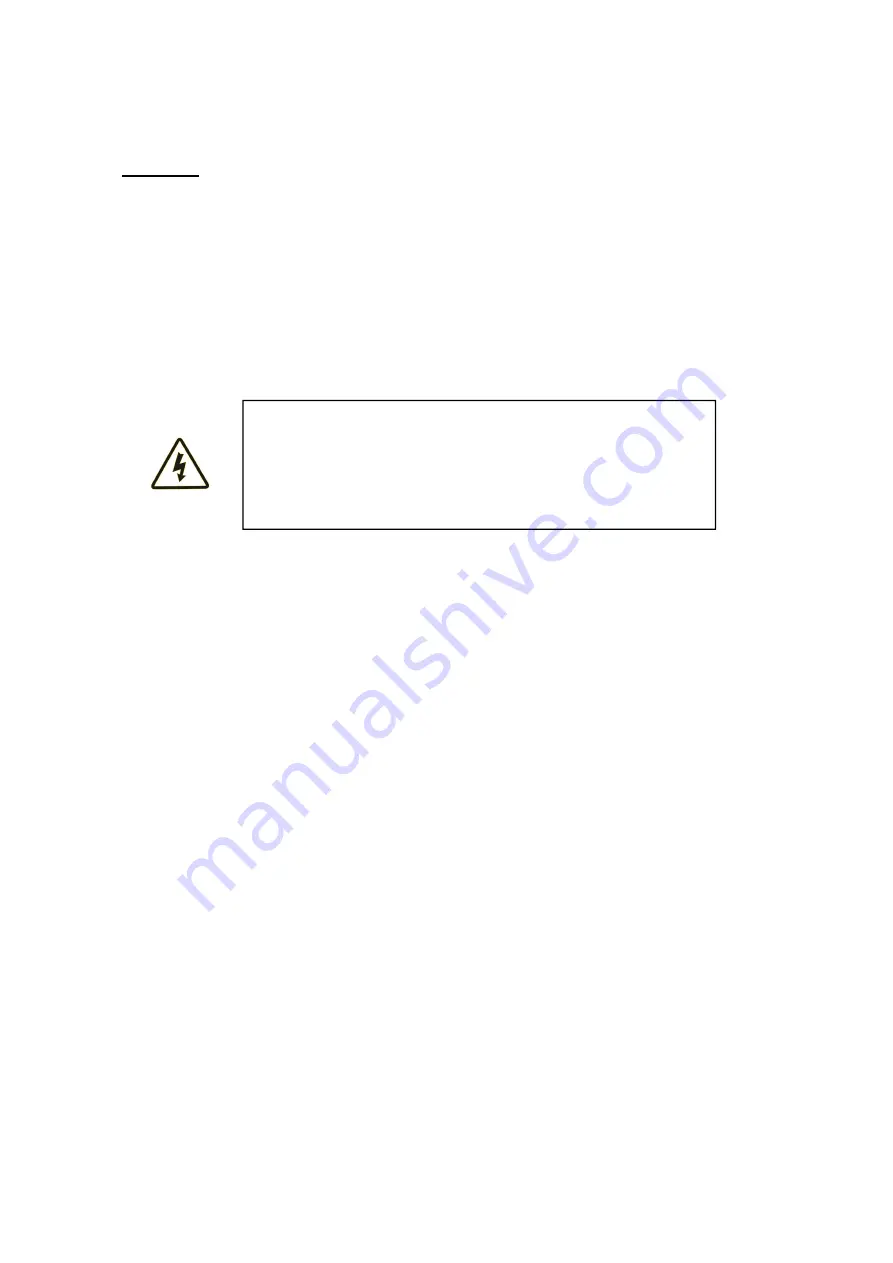
- 6 -
Warranty
Your scouting camera is covered by Warranty on parts and labor from the date of
original purchase, and purchases must be made through an authorized dealer.
Warranty period is complying with dealers’ legal requirement. The warranty covers
defects in workmanship and materials. The warranty does not apply to units, which
have been damaged or abused intentionally or unintentionally. A purchase from
individuals or unauthorized internet sites voids the warranty.
Tampering with or altering the unit will void the warranty. Any unauthorized service will
void warranty. A copy of your original sales receipt must be produced for any warranty
service.
Cautions
:
Please do not insert or take out the SD card when the power switch is at ON
position, SD card should be Class 10.
The working voltage of the camera is 12V. The camera is supplied by eight AA
batteries.
Please install batteries according to shown polarity.
Please use good quality AA batteries and take out batteries when camera is not
used for a long time.
In TEST mode, the camera will shut down automatically after 30s if no operation is
done. Please turn on the power again if you want to continue operating the camera.
It is recommended to format the SD-card by the camera when used at the first time.
Please keep power on when camera is upgrading. Wait for 5seconds after
upgrading or power off.
Keep camera far away from hot and heat source, vent of air condition, lighting etc
to avoid false trigger and shorten camera life.
NOTE: This camera is a precision electronic device. Do not attempt to fix this
camera by yourself, as opening or removing covers may damage this product.
WARNING
:
Read User’s manual before use.
Changes or modification to this unit not expressly approved
by the party responsible for compliance could void the
user’s authority to operate the equipment.





































