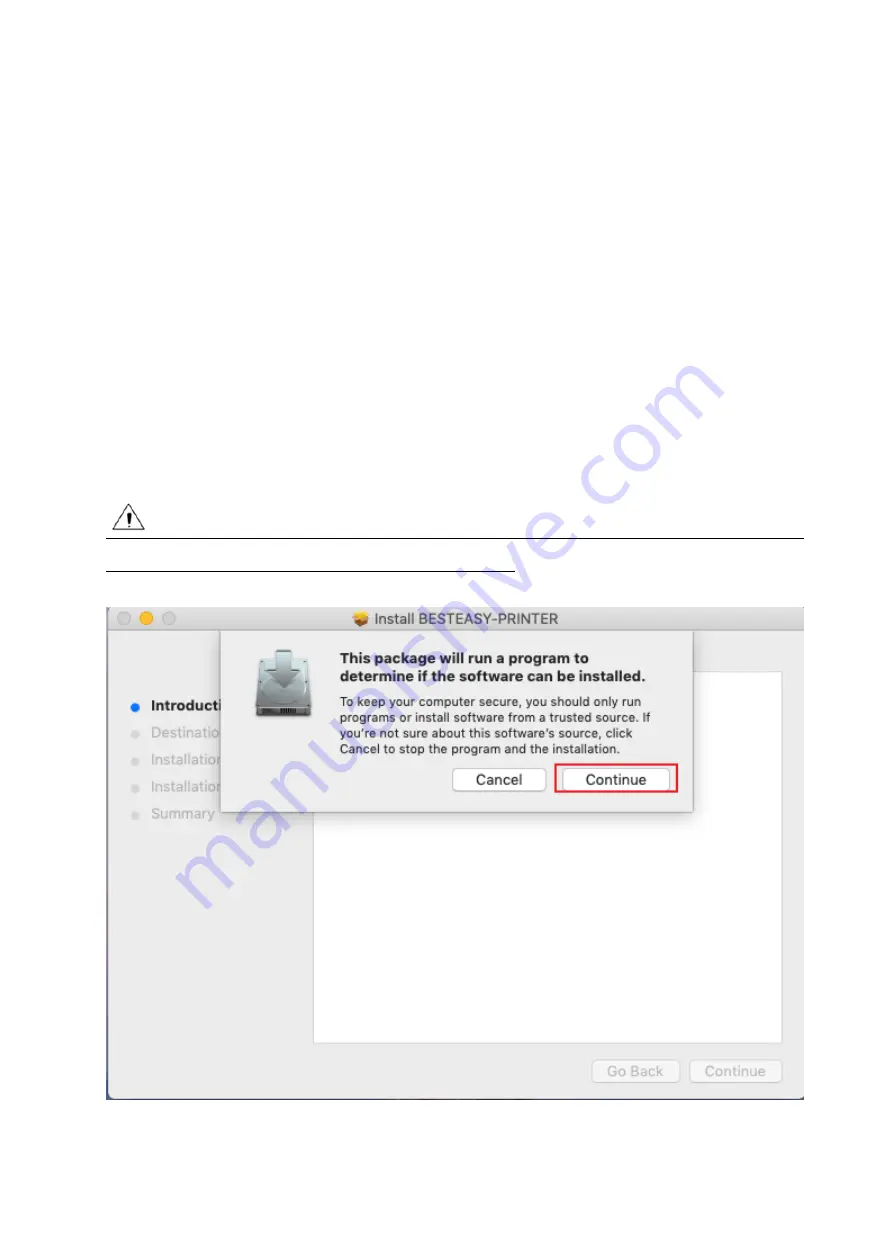
BE-G42S User Manual
47
Chapter 8 Mac Driver Instructions
8.1 Manual Information
This Driver Installation Manual provides information on installation in macOS operation system.
8.2 Driver Preparation for macOS
The driver of the installation file name is
“
Neflaca-BE-G42S-printer-driver-v1.3.0
”
8.3 Driver Installation for macOS
Warning: Under different operating system, the screen has slight difference. Please operate it
according to the tips. Take BE-G42S (macOS 10.15) as example.
1.Double click the Driver, click
“
Continue
”
.
Summary of Contents for BE-G42S
Page 1: ...BE G42S User Manual BESTEASY Tel 1 213 262 0251 Web www besteasy top...
Page 3: ...BE G42S User Manual 9 3 Linux Driver Installation 54 9 4 Detailed Linux Driver Settings 59...
Page 10: ...BE G42S User Manual 6 1 3 Dimension Unit mm...
Page 26: ...BE G42S User Manual 22 Click Delete Printer click OK to delete the printer...
Page 37: ...BE G42S User Manual 33 2 According to different needs set the page...
Page 38: ...BE G42S User Manual 34 Click Paper Name then choose the paper type...
Page 41: ...BE G42S User Manual 37 3 Speed 4 Test...
Page 42: ...BE G42S User Manual 38 5 Media Handing 6 Media type...
Page 43: ...BE G42S User Manual 39 3 Click Watermark it recommends to use BMP format...
Page 44: ...BE G42S User Manual 40 4 Click Halftone...
Page 47: ...BE G42S User Manual 43 3 Click Ports then choose the port needed...
Page 48: ...BE G42S User Manual 44 4 Click Advanced to set the available time for the printer...
Page 52: ...BE G42S User Manual 48 2 Select a destination and click Continue...
Page 53: ...BE G42S User Manual 49 3 Choose Installation Type and click Continue Install...
Page 56: ...BE G42S User Manual 52 8 Under Printer Scanner printer BE G42S is available...






























