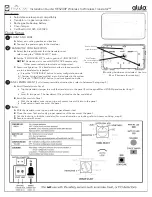3
First Use & Preparation
Power Source & Charger
Rechargeable Li-batteries Inside: 1700mAh
Power Source: DC 5V/1A (It is good for the device
to use the specifi ed adaptor of the device)
SD Card
2.
Introduction of the Device
First Use & Preparation
a. Connect device with power source as shown.The full charge time is
about 6 hours.
b. LED:
Orange lights, battery charging; Green light, fully charged state
with battery; Yellow light, connect the power state without battery.
Insert:
Gently push the card into the card jack until you hear a sound.
Remove:
Gently press the card until you hear a sound.
Note: For avoiding fl icking of the card, please gently press the
card. When transfer or open fi les on Micro SD, in order
to avoid data loss or abnormal of the data . Please make
sure the power is off, before inserting and removing card.
Connect to socket