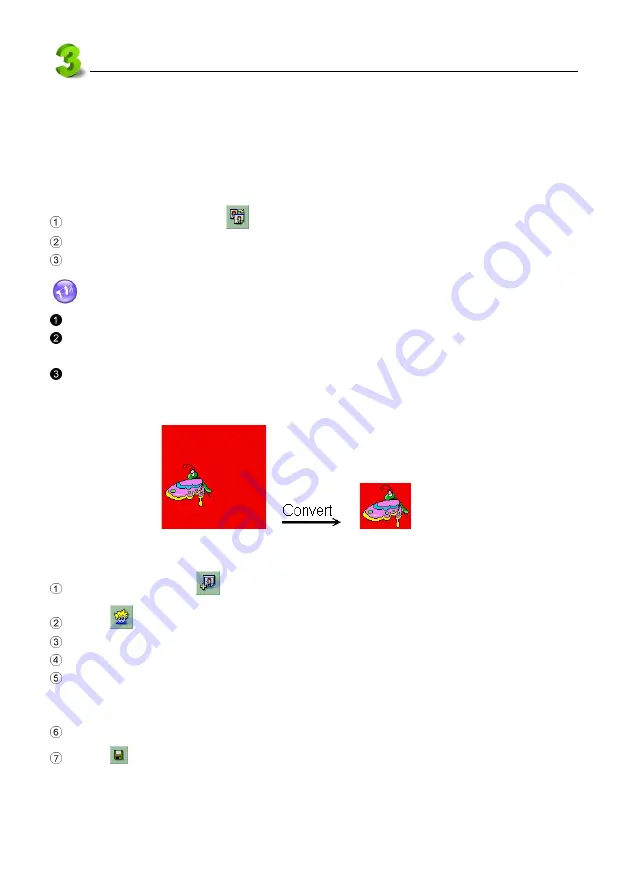
140
PC Service Home Guide
E-Book Editor
3.4 Loading Images
Before loading images, you have to convert JPG or BMP format into HCB format. It is recommend-
able that your images are smaller than 320*240 pixels.
3.4.1 Converting Images into HCA files
Under “Index” screen, click
.
Click “Open”, then locate the BMP, JPG or GIF file you saved.
Select the type of extraction, then click “Compress” to convert HCA files in the same file folder.
Notes:
For more images to be converted, please tick “Batch Processing”.
Click “Transparent”, then click the colors to be transparent. Then the selected colors of converted HCA file will
be transparent.
Tick “Auto Size”, and it will automatically cut out extra transparent color after converting. For example, if
selecting red color as the transparent color, then using “Auto Size” to convert, you will see the result shown as
picture 35.
35
3.4.2 Loading static Images
Select “Section 1” or
add a new section.
Click
from the tool bar under “CM editing” screen.
Tick “Use system image library”.
Select HCA file from file folder.
Select a image variety mode under the preview area: Normal, Reel roller, Stereo scroll.
* “Reel roller” : set Mirror (opposite image), Direction, Time interval and Move step and so on.
* “Stereo scroll” : set scroll direction, Shrink rate, effects, Time interval, Move step and mirror.
Click “OK”.
Click
from the tool bar to save file.























