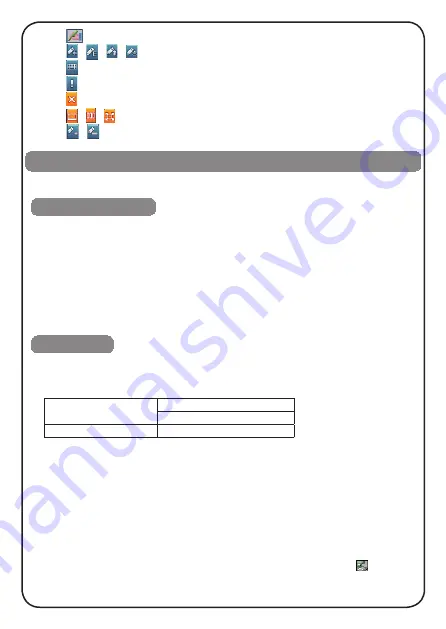
5
˙
Tap
to access handwriting recognition.
˙
Tap / / / to switch to Chinese/English/Japanese/Korean input.
˙
Tap to switch to corresponding soft keyboard.
˙
Tap to open the on-screen symbol keyboard.
˙
Tap stop handwriting and back to keyboard input.
˙
Tap / / to switch the single/three window for handwriting.
˙
Tap / to switch the single/multi character recognition.
You can download study and multi-media data. Please operate as follows:
Please follow the steps below, download data into device via PC Service Home.
①
Insert CD-ROM into PC and install PC Service Home.
②
Connect the device and PC via USB cable. The device and PC will be linked
automatically.
③
Open PC Service Home; select "Media Download" to enter into the download
function; choose "Download Classification" and fix the data desired; tap
"Download' in the toolbar; download the selected data to the default folder.
④
Enter "SYS-File Management " and find the default folder.
Connect the device and PC via USB cable. The device and PC will be linked
automatically. Users are allowed to copy data to the device. Some data can be
available only if they are downloaded under defined paths as follows:
①
Enter "SYS-File Management", create new folder under root directory of the device or
the card.
②
Connect PC and device via USB cable. The device and PC will be linked
automatically.
③
Copy data directly from PC to the newly-created folder.
④
Press [ESC] to quit "SYS-PC Link", enter corresponding functions to read the
downloaded data.
Notes:
①
Do not terminate the downloading; make sure power is enough.
②
There will be a
message indicating the transmission status.
③
Several seconds after transmission, select
“remove hardware securely” when you press right key of mouse on the icon
to remove
the USB cable securely.
Download operation
PC Link disc download
Copy to device
\STUDY\DICT
Terminological Dictionaries
Fourteen Languages Dictionary
\STUDY\EXTRADIC
Extension Dictionary










