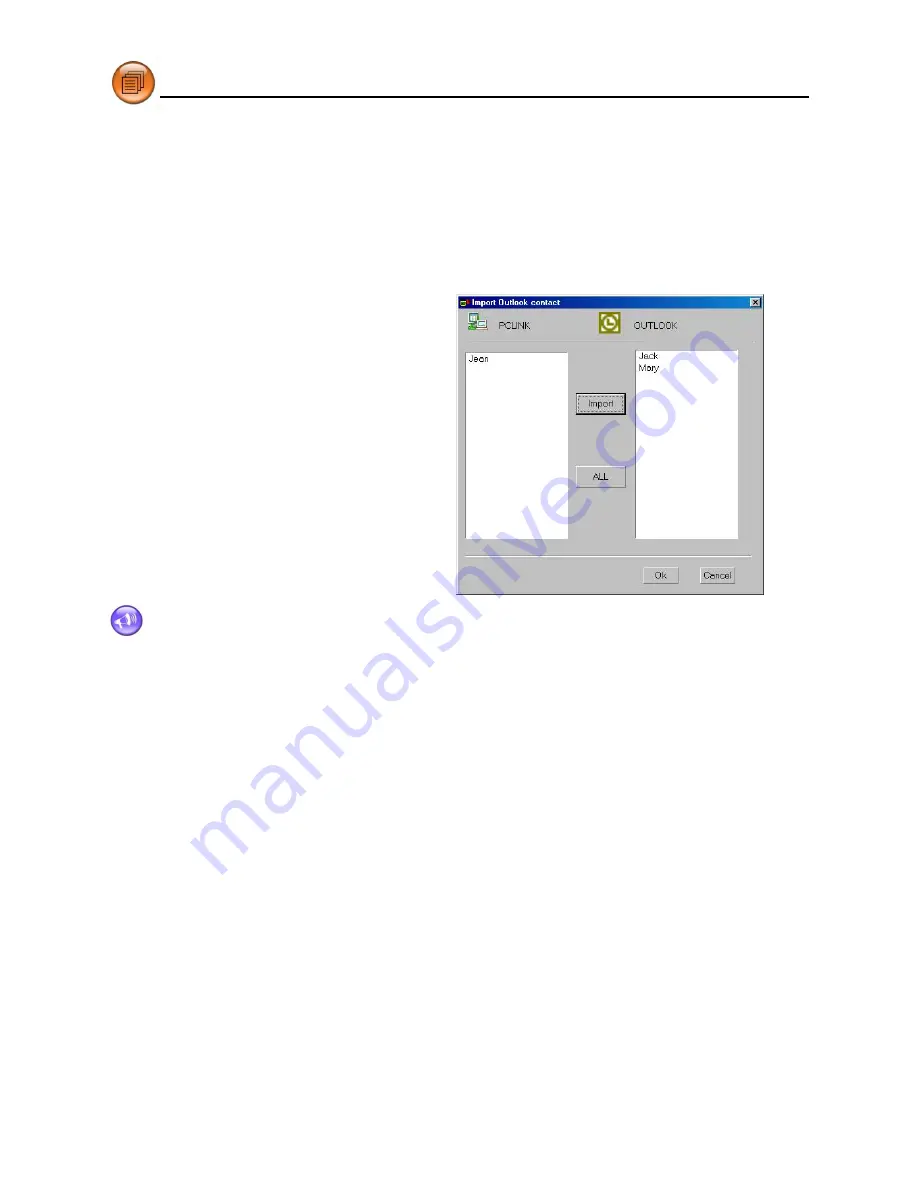
127
2.6.1 Import Data (take import Outlook Contacts for example)
Import Outlook Contacts to PCLink Name Card.
*
Click "File(F)" menu "Import"
→
"Import Outlook Contact[A]...";
*
After a while it displays "Import Outlook Contact" window, select data from the right side box
to be imported, click "Import", then click "OK" to import it to the PCLink end (picture 23).
Note:The operation of Export is similar to Import function. (Click "File(F)" menu "Export"
→
select export type.)
2.6.2 Import Name Card Text File
The following rule for Name Card text file (*.TXT) is very critical, as shown in picture 24. The column
with underline must contain data, and the software can only accept TXT file below, other txt file set
up are invalid:
*
To divide data with paragraph.
*
The first paragraph (the content in the box) is the essential line must be input; the second
paragraph is data content.
*
The field content is marked by quotation mark, data field are divided by comma (have no
space). The quotation mark is also needed to be kept even if there are no information in it.
Introduction of PCLink
Import/Export
23






























