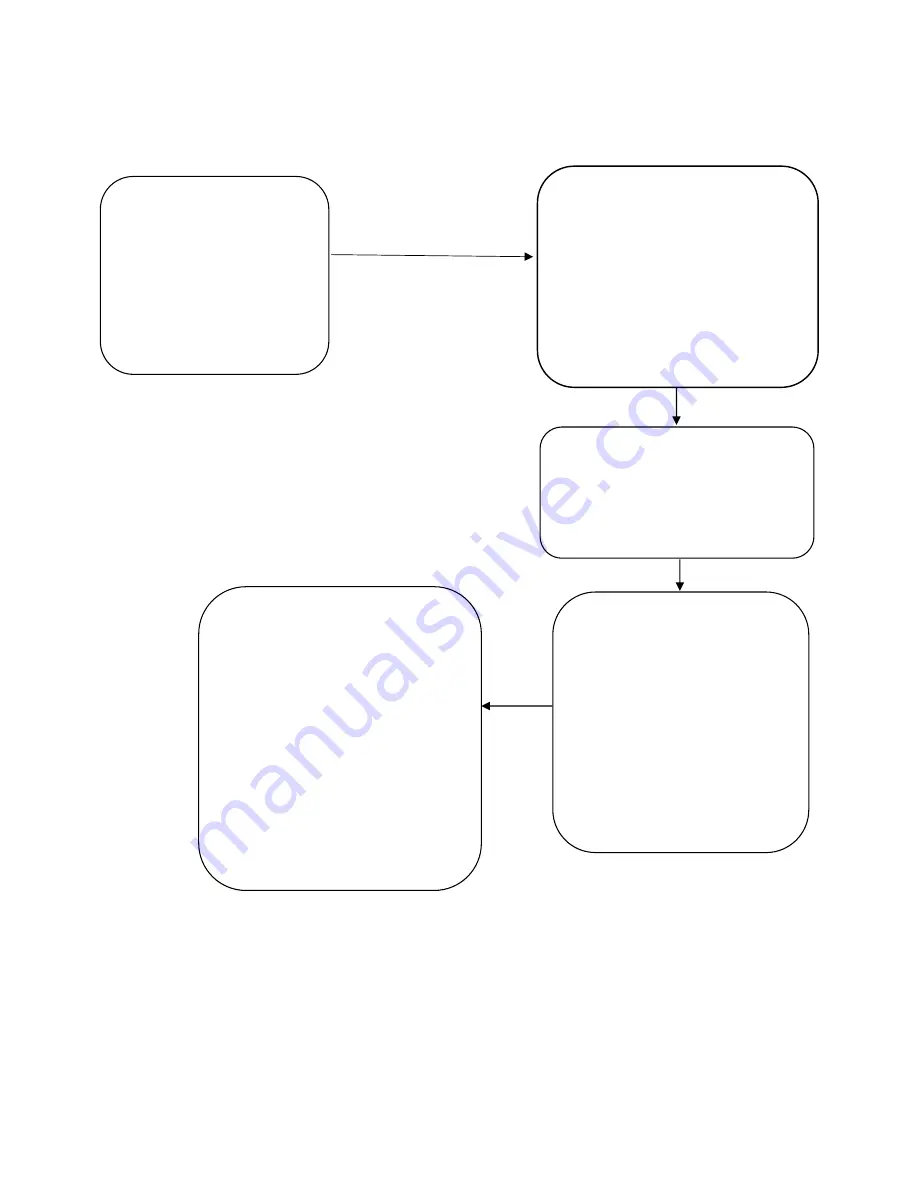
4
/
8
Press and hold right button until the
broadcast
voice
prompts
for
fingerprint input (system will prompt
first user to register print initially,
subsequent users can then be
entered
by
authorizing
from
registered print)
Initialization steps:
Entering the menu
Note:
In the fingerprint registration, one fingerprint must be entered twice. These two will be stored as different
templates, in order to improve the system's fault tolerance. In the two entry process, if the deviation of the
entries is too large, the system will refuse to register the user. If the entry positions are identical, the system
will reject the entry and require you to start over. This prevents fraudulent inputs. We recommend the thumb,
index or middle finger. A thumbs’ lines are clearer, index finger and middle finger are more flexible and
convenient to use. In addition, the best lines to register the fingerprint are clear, with obvious feature points
and no damage.
First step
Turn key to off position
or remove from the
ignition
Entering into menu
Press the right button, follow
prompts or wait 3 seconds to
enter
the
next
menu
automatically
Fingerprint registration.
Press left button to register
new fingerprints. Press right
button to delete fingerprints
(Warning: All fingerprints will
be deleted, please think
twice)
. If nothing is entered,
system will enter into mode
selection in 3 seconds
automatically
Mode selection
Press right button to enter into
mode selection, press left button
to confirm, press right button to
choose mode.
In car maintenance mode, no
fingerprint is needed to start the
car. IN secure mode, a
registered fingerprint is required,
Exit menu by pressing right
button.








