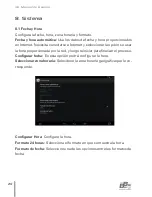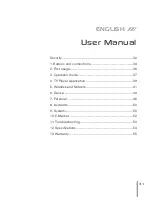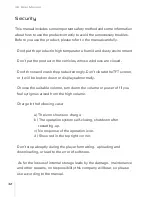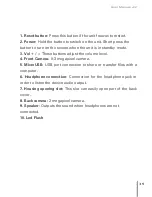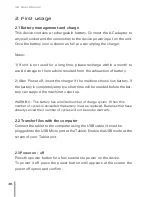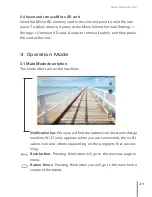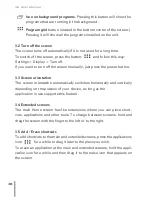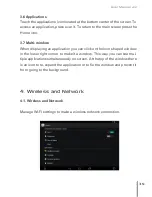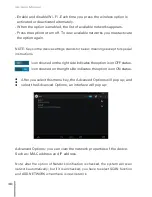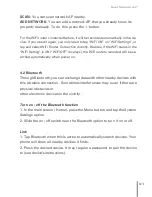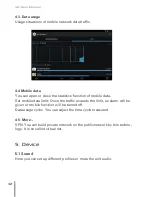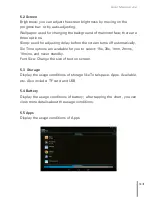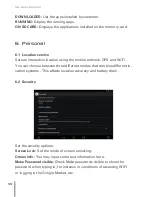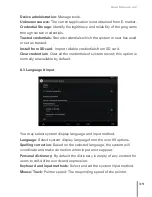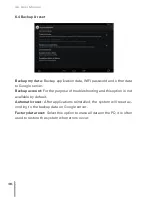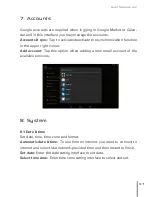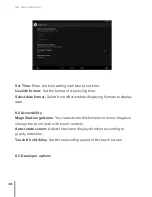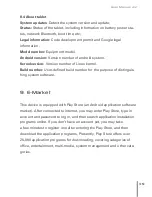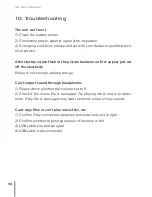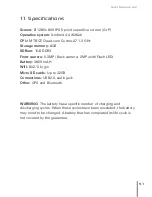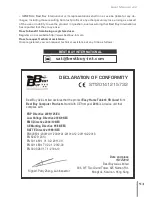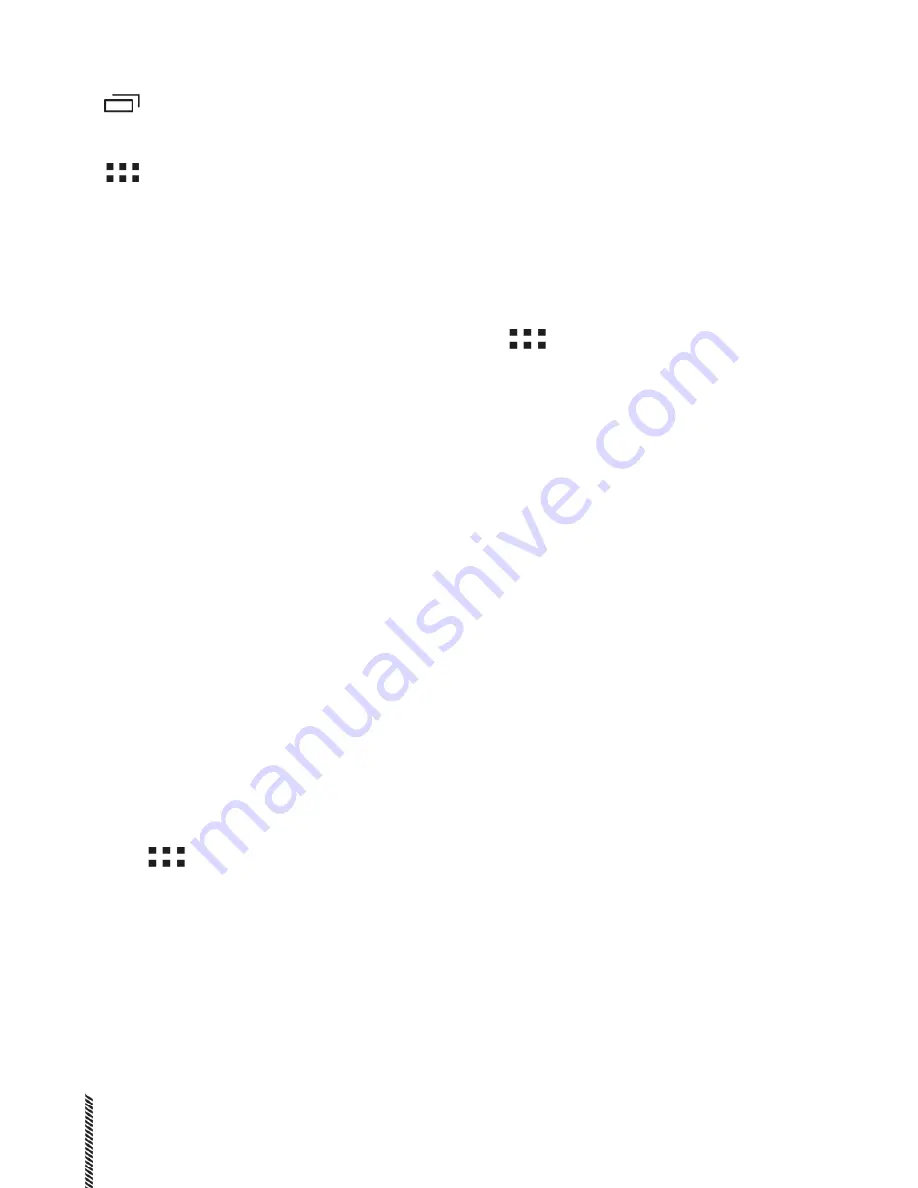
Icon on background programs.
Pressing this button will show the
programs that are running in the background.
Program grid
button (located in the bottom center of the screen.)
Pressing it will show all the programs installed on the unit.
3.2 Turn off the screen
The screen turns off automatically if it is not used for a long time.
Settings > Display > Turn off.
If you want to turn off the screen manually, just press the power button.
3.3 Screen orientation
The screen orientation automatically switches horizontally and vertically
depending on the position of your device, as long as the
application in use supports this feature .
3.4 Extended screens
The main Home screen has five extensions where you can place short-
cuts, applications and other tools. To change between screens, hold and
drag the screen with the finger to the left or to the right.
3.5 Add / Erase shortcuts
To add shortcuts to the main and extended screens, press the applications
To erase an application at the main and extended screens, hold the appli-
cation icon for a while and then drag it to the erase icon that appears on
the screen.
\\\\\\\\\
User Manual
38
To switch off the screen, press the button:
and follow this way:
icon
for a while to drag it later to the place you wish.
Summary of Contents for Easy Home Tablet 8 HD Quad
Page 1: ...USER MANUAL ...
Page 2: ......
Page 3: ...ESPAÑOL 5 ENGLISH 31 ...
Page 4: ......
Page 8: ...1 Descripción de la unidad Manual de Usuario 8 ...
Page 34: ...1 Buttons and connections User Manual 34 ...
Page 54: ......