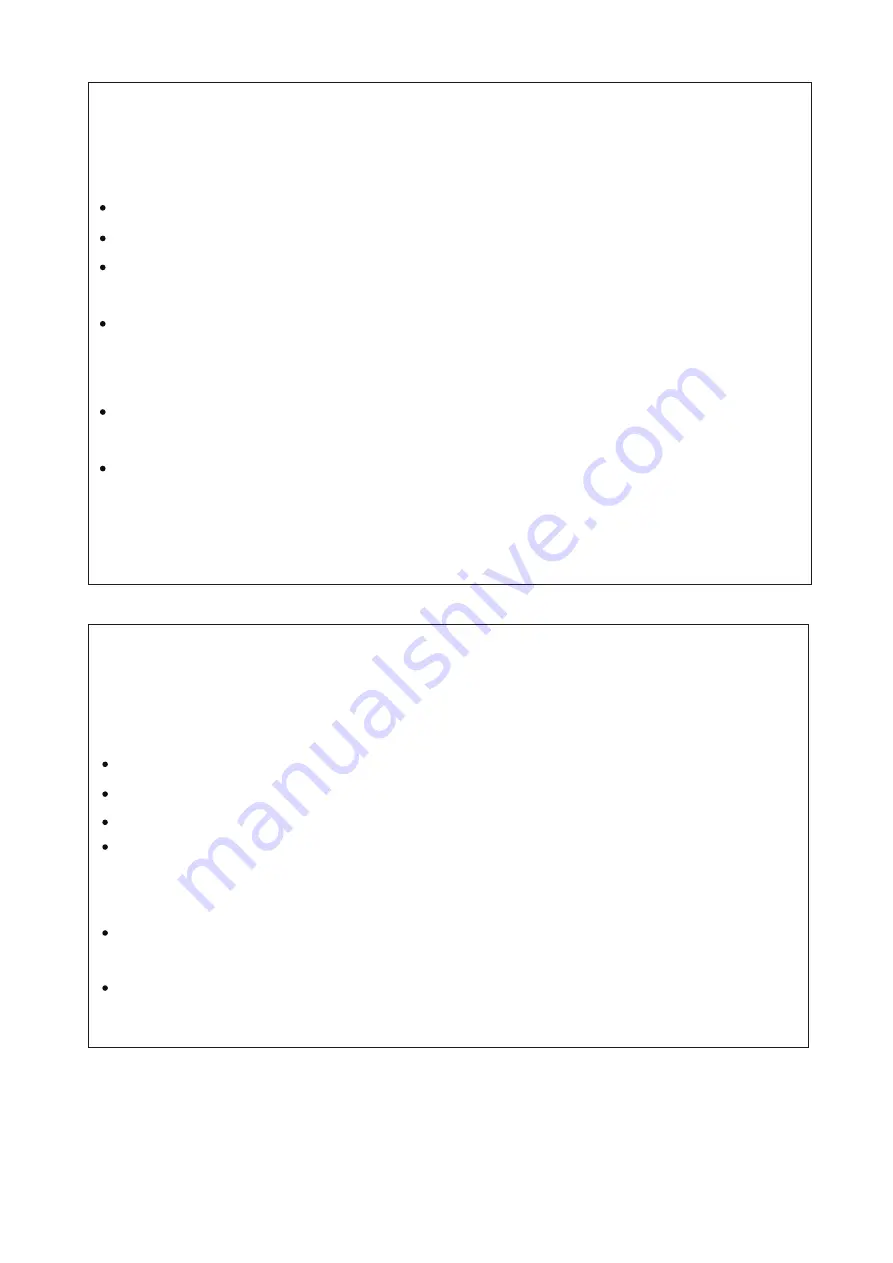
WARNING
Using cabinets or stands recommended by the manufacturer of the television set.
Only using furniture that can safely support the television set.
Ensuring the television set is not overhanging the edge of the supporting
furniture.
Not placing the television set on tall furniture (for example, cupboards or
bookcases)without anchoring both the furniture and the television set to a
suitable support.
Not placing the televisions set on cloth or other materials that may be located
between the television set and supporting furniture.
Educating children about the dangers of climbing on furniture to reach the
Television set or its controls.
Never place a television set in an unstable location. A television set may fall,
causing serious personal injury or death. Many injuries,particularly to children,
can be avoided by taking simple precautions such as:
If your existing television set is being retained and relocated,the same
considerations as above should be applied.
IMPORTANT INFORMATION
Using cabinets or stands recommended by the manufacturer of the television.
Only using furniture that can safely support the television.
Ensuring the television is not overhanging the edge of the supporting furniture.
Not placing the television on tall furniture (for example, cupboards or
Bookcases)without anchoring both the furniture and the television to a Suitable
Support.
Not standing the televisions on cloth or other materials placed between the
television and supporting furniture.
Educating children about the dangers of climbing on furniture to reach the
television or its controls.
If a television is not positioned in a sufficiently stable location,it can be potentially
hazardous due to falling.Many injuries,particularly to children, can be avoided
by taking simple precautions such as:




































