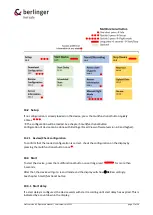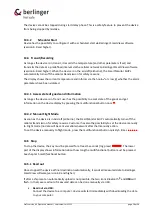Draft version 02 Operatots Manual / SmartMonitor SHIP L
page 4 of 26
1
Safety instructions
Intended use
Temperature
•
Temperatures outside the operating range may damage the battery. For the
operating range, see the information in the technical data sheet.
IP Protection
•
Limited protection against dust ingress and protection against splashing water from
all directions.
Air Pressure
•
Excess pressure or vacuum can damage the device. Do not vacuum when used for air
cargo.
Mechanical force
•
Avoid violent shocks and impacts.
Microwave
•
Do not expose the device to microwave radiation (risk of battery explosion).
X-rays
•
Avoid long-term exposure to X-rays (risk of damage to the device).
Battery
•
The battery cannot be removed or replaced. SmartMonitor SHIP L device has a
rechargeable Non
–
lithium NiMH battery.
•
Risk of fire or explosion if the battery is replaced by an incorrect type
•
Risk of explosion if the battery is disposed of in a fire or hot oven
•
Leaving the battery in an extremely high temperature surrounding environment can
result in an explosion or leakage
•
Do not subject battery to extremely low air pressure that may result in an explosion
or the leakage of flammable liquid or gas
Safe use
•
Ordinary persons can install and operate the unit without taking any other safety
precautions.
Radio Equipment
•
Cellular (LTE M1, NB
–
IoT, 2G), BLE