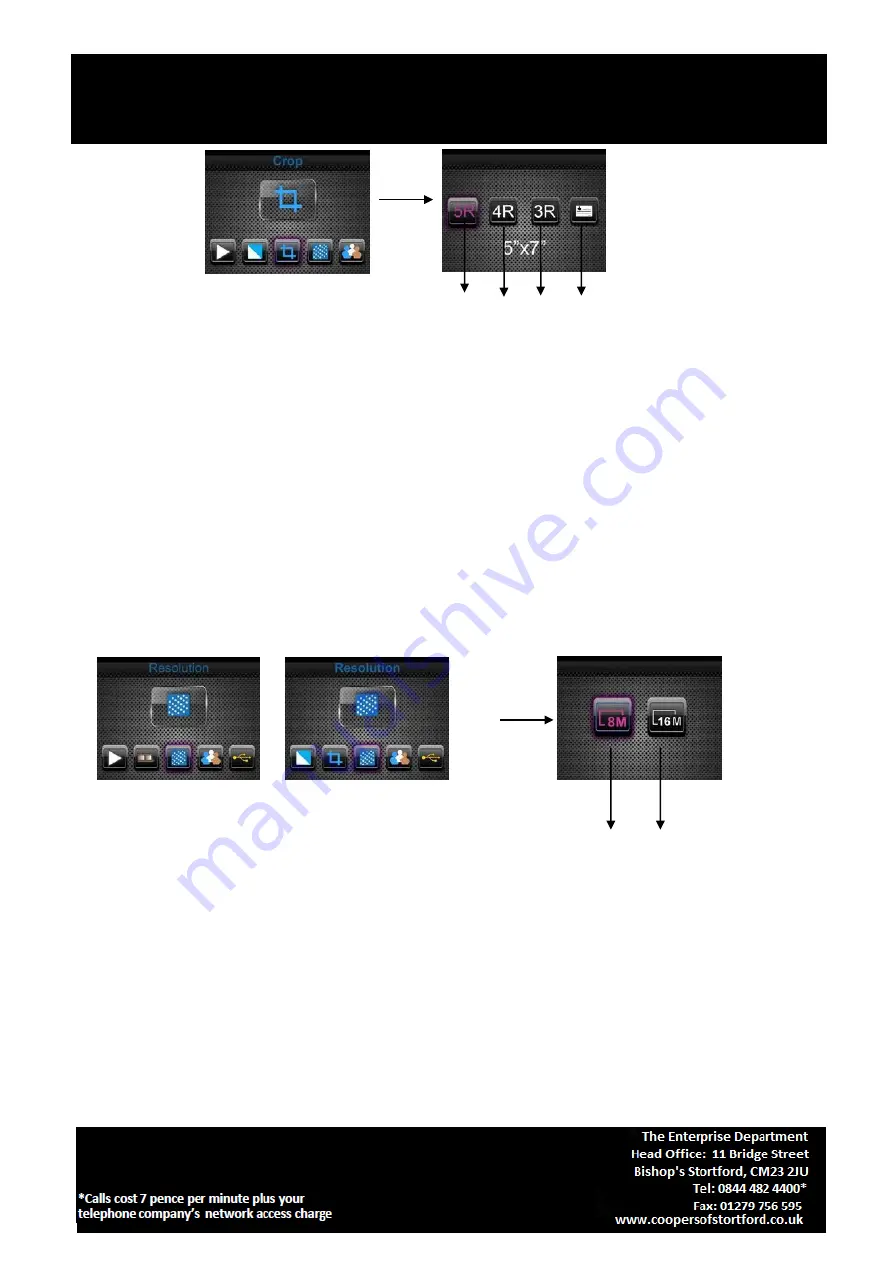
Film and Slide Scanner
H031
Instructions for Use
Please read and retain these instructions for future reference
v001: 14/08/20
① ② ③ ○
4
① 5R (5’’X7’’) crop proportion
② 4R (4’’X6’’) crop proportion
③ 3R (3 ½ ’’x5’’) crop proportion
④ Name card crop proportion
User can press LEFT/RIGHT button to select crop proportion, then press ENTER button to confirm
Resolution
Change resolution by enter Resolution menu when power on the device or access the main menu
Home icon/MODE button anytime. Press LEFT/RIGHT button for Resolution and press ENTER
button to confirm
or
①
②
① 8M resolution
② 16M resolution
User can press LEFT/RIGHT button to select resolution, then press ENTER button to confirm
Language
Change language definition by entering language menu when power on the device or access the main
menu by Home icon/MODE button anytime. Press LEFT/RIGHT button for language and press ENTER
button to confirm.

















