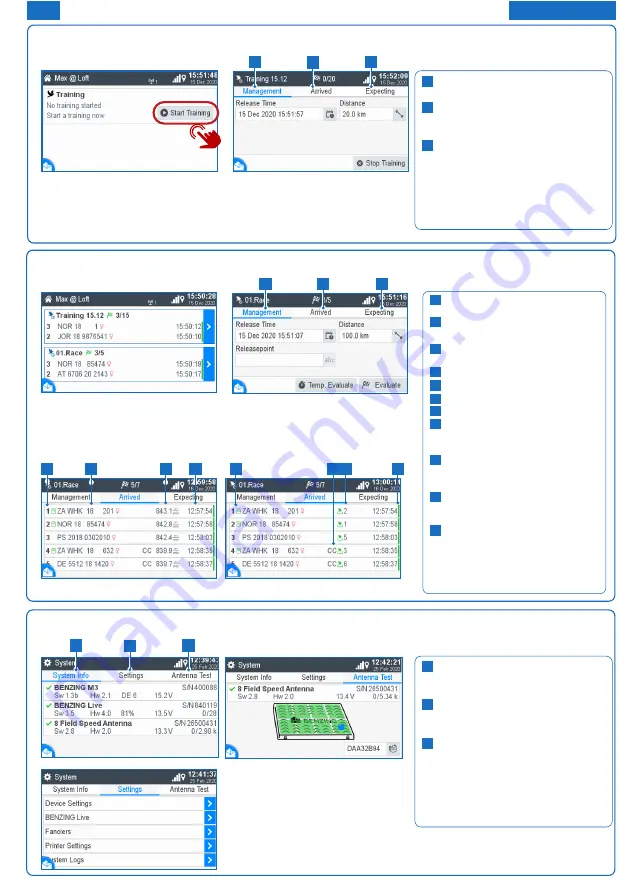
EN
1
2
3
1
2
3
1
2
3
EN
Operation
Fancier name.
Indication of whether it was started in the loft/club.
Number of connected antennas.
Symbol for the BENZING Live! SMART HUB.
Current time and date.
Overview training.
Overview races.
Main menu button show/hide.
Home:
Display of races and trainings.
Pigeon:
Display and management of pigeons.
System:
System-Info, settings and antenna test
Nomination:
Pigeon nomination (optional function)
BENZING M3
Connection Cable 5m
Power Supply
Included in the scope of delivery of the BENZING M3
3 x 12 Feld SPEED Antenne
6 x 8 Feld SPEED Antenne
10 x 1 Feld Antenne
GPS
BENZING M3
PLB Stromadapter
3 x 12 field SPEED Antenna
6 x 8 field SPEED Antenna
10 x 1 field G2 Antenna
GPS
BENZING M3
PLB Power Adapter
BENZING
PLB SPEED Antenna
GPS
EN
Loft Installation:
Connect the BENZING M3 using the fancier
cable with the first antenna. Then connect the
supplied power supply on the fancier cable with
the BENZING M3.
Optionally
BENZING Live SMART HUB can be
connected. Please find detailed information in the
short manual of the BENZING Live SMART HUB.
1
2
3
4
5
6
7
8
Training
Races
Start races:
If you tap the button
you can open
the race page.
Note:
After the registration in the club
the active races are displayed on the
home screen.
Home Screen
1
2
3
5
8
4
9
10
11
12
9
10
11
12
1
2
3
As soon as the system is supplied with power, the BENZING M3 is starting and displays the home screen.
Start Training:
The training is started with the
button
Start Training.
Enter release time and distance:
h
Open training management page.
h
Select date and time.
h
Enter distance in km or miles.
Management:
Enter release time and distance.
Arrived:
Displays arrived pigeons.
Expected:
Displays expected pigeons.
The home button takes you back
to the home screen.
1
2
3
6
7
1
2
3
4
5
6
7
8
9 10
11
Management:
Enter release time and distance.
Arrived:
Displays arrived pigeons.
Expected:
Displays expected pigeons.
Rank
Pigeon Number
Speed
Arrival Time
Nominated:
Visible when this pigeon was
nominated.
Continuous Clocking:
Shows when the pigeon arrives on
the BENZING Live Smart Hub.
Basketing Order:
Shows the basket number of the
pigeon.
Online State (green bar):
Shows up when this bird was sent
to the server.
Speed and basketing number will
switch with touching on the arrival list.
1
2
3
4
5
6
7
8
9
10
11
System
Antenna Test:
h
Hold rings over antenna and check
on the display.
Pigeons
1
2
3
1
2
3
Management:
Register new pigeon.
Registered:
Display of all pigeons with a
registered chip ring.
Not registered:
Display of all pigeons without a
registered chip ring.
The home button takes you back
to the home screen.
1
2
3
System Info
:
Display all on the BENZING M3
connected devices.
Settings
:
Device settings, BENZING Live,
Printer settings, multifancier
Antenna test
:
Function test of all connected
antennas.
The home button takes you back
to the home screen.
1
2
3
Register a pigeon:
h
Ring number:
The life ring
number is entered here.
h
Gender:
Selection of the gender.
h
Chip ring:
The assigned chip
ring is displayed here.
h
Color:
Enter the pigeon color
here.
Races
Start races:
If you tap the button
you can open
the race page.
Note:
After the registration in the club
the active races are displayed on the
home screen.
Antenna Test:
Hold rings over antenna and check
on the display.
Training
Start Training:
The training is started with the
button
Start Training.
Enter release time and distance:
Open training management page.
Select date and time.
Enter distance in km or miles.
1
2
3
Management:
Enter release time and distance.
Arrived:
Displays arrived pigeons.
Expected:
Displays expected pigeons.
The home button takes you back
to the home screen.
4
5
6
7
8
9 10
11
System
1
2
3
System Info:
Display all on the BENZING M2/M3
connected devices.
Settings:
Device settings, BENZING Live,
Printer settings, multifancier
Antenna Test:
Function test of all connected
antennas.
The home button takes you back
to the home screen.
FOR FANCIERS








