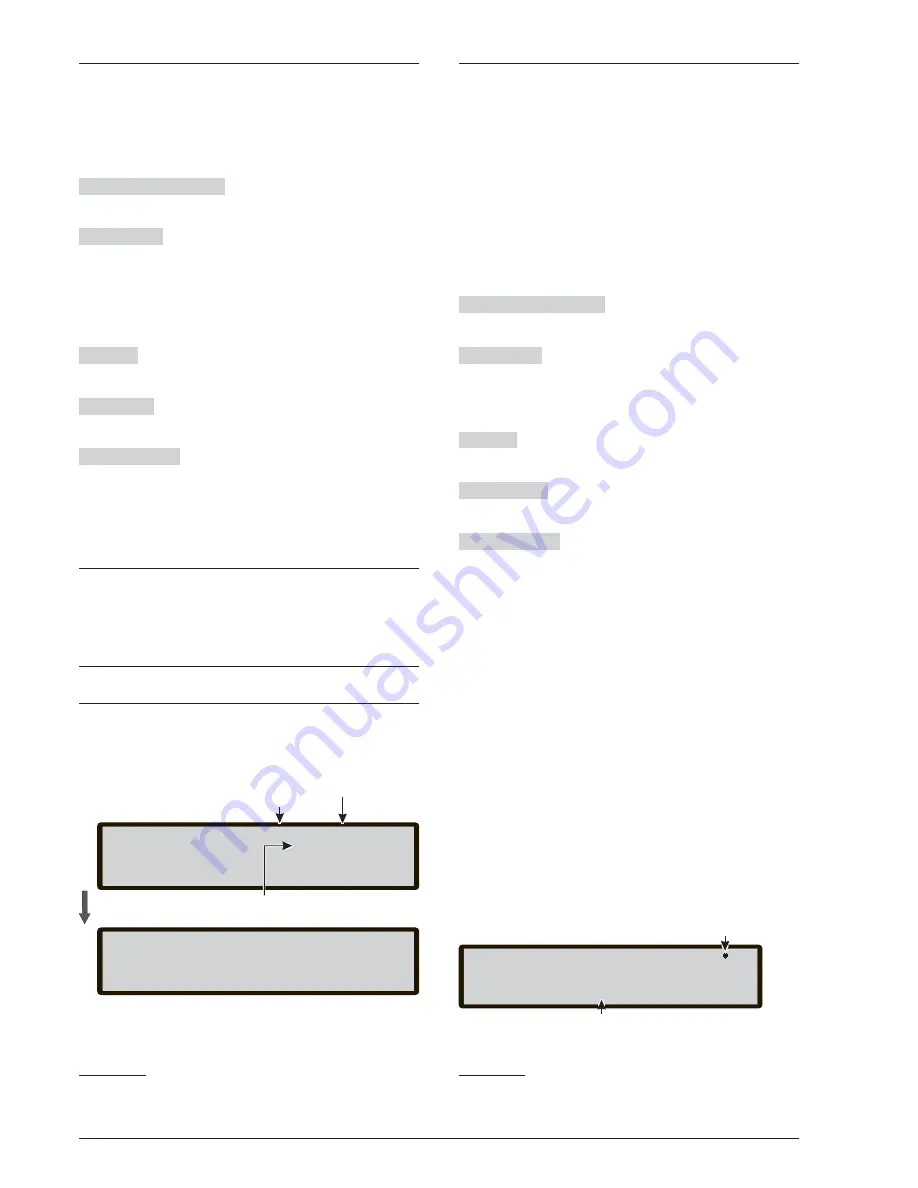
Key 4-Time and Date
Use the
Key 4
to select TIME and DATE key in the
MODIFY menu to enter/change the control panel Time
and Date (see Figure 62).
In this phase:
Alphanumeric keypad
The alphanumeric keypad is
used to enter the Time and Date values.
Cursor Keys
No function is related to
UP
Key;
No function is related to
Down
Key;
Use the
Right
Key to select the next value to be inser-
ted/modified;
Use the
Left
Key to select the previous value to be in-
serted/modified;
ESC Key
Use
ESC
key to cancel the operation and to
step back to previous page.
ENTER key
Use
ENTER
key to confirm the Time and
the Date.
Function Keys
No function is related to
F1
key;
No function is related to
F2
key;
No function is related to
F3
Key;
No function is related to
F4
Key.
Key 5- Clear LOG
Use the
5
key to select
Clear LOG
(see Figure 63).
This option allow you to delete all stored events in the
fire control panel.
+
If Key 5 is selected, confirmation of this deletion will
be requested, as all data will be lost.
Modify FC500REP Repeater address
At the first start-up, after the FC500 control panel has
been connected, the FC500REP will verify the presen-
ce of the address and its conformity.
If the address is correct, the display will show the same
information of the fire contro panel.
If for any reason you have to modify the address, from
the panel of the Repeter itself , in MODIFY status, use
the
1
Key= REPEATER ADDRESS; the display of Figu-
re 64 will be shown.
In this phase:
Alphanumeric keypad
Use the alphanumeric keypad
to insert the address of 1 digit.
Cursor Keys
No function is related to
UP
Key;
No function is related to
Down
Key;
No function is related to
Right
Key;
No function is related to
Left
Key.
ESC Key
Use
ESC
key to cancel the operation and to
step back to previous page.
Tasto ENTER
Use the ENTER Key to confirm the ad-
dress.
Function Keys
No function is related to
F1
key;
No function is related to
F2
key;
No function is related to
F3
key;
No function is related to
F4
Key.
MODIFY
51
Lev 2: ACTIVE
FIRE CLASS
Control panel name
Access Level
Control panel Status
CLEAR LOG
17.00.24 - 23/11/08
WARNING!
All logged data will be lost.
Do you want to continue?
ESC=NO
ENTER=Yes
Figure 63
Display "Clear LOG"
FC500REP REPEATER
Insert the number of the address [1-8]
[_]
Space to insert the address
This symbol shows the presence
of the connection between the
FC500REP repeater and the
Master Control Panel
Figure 64
Display to modify the FC500REP repeater
address.
Summary of Contents for FireClass FC500
Page 58: ...58 Analogue Fire Panels FC500 ...






























