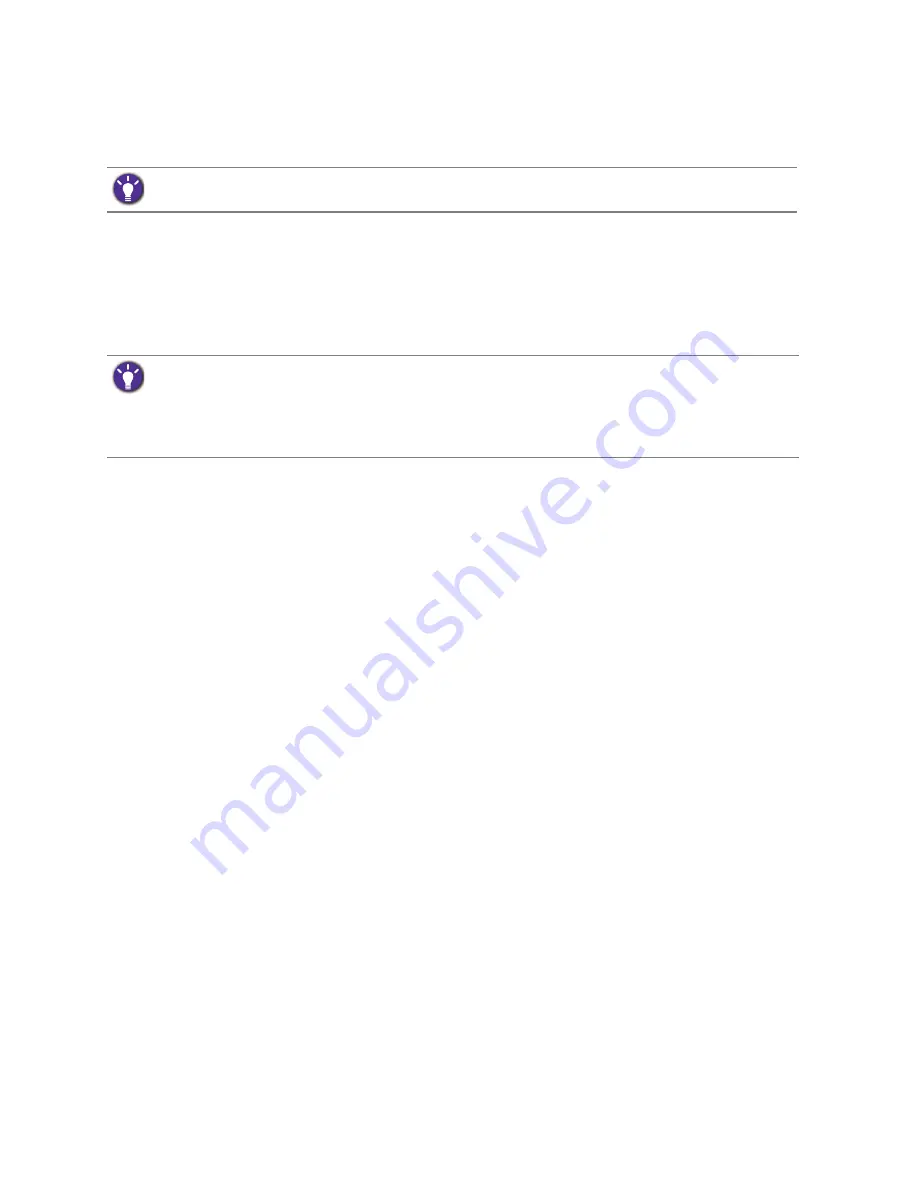
34
How to adjust your monitor
1. Press any of the control keys, or the wheel, or the return button on the S. Switch to bring
up the hot key menu, and press
Menu
to access the main menu.
2. Go to
Picture Advanced
and
Display Mode
.
3. Select an appropriate display mode. The setting will take effect immediately.
Using Smart Scaling
You can resize your display by
Smart Scaling
.
1. Go to
Picture Advanced
and
Smart Scaling
.
2. Adjust the value.
Using Instant Mode
While playing games, you can diminish the input lag by activating
Instant Mode
.
1. Go to
Picture
and
Instant Mode
.
2. Select
On
.
Switch to the desired display mode first, and follow the instructions in
Using Smart Scaling on page 34
to adjust
the display size to precisely suit your needs.
• If one of the custom keys is preset for
Smart Scaling
, you can press the custom key and adjust the value
directly.
• Your display may become unstable temporarily when being resized. This is a normal phenomenon and should
not be considered as manufacturing defect.
• For more information on
Smart Scaling
, go to
Smart Scaling
on page 42
.






























