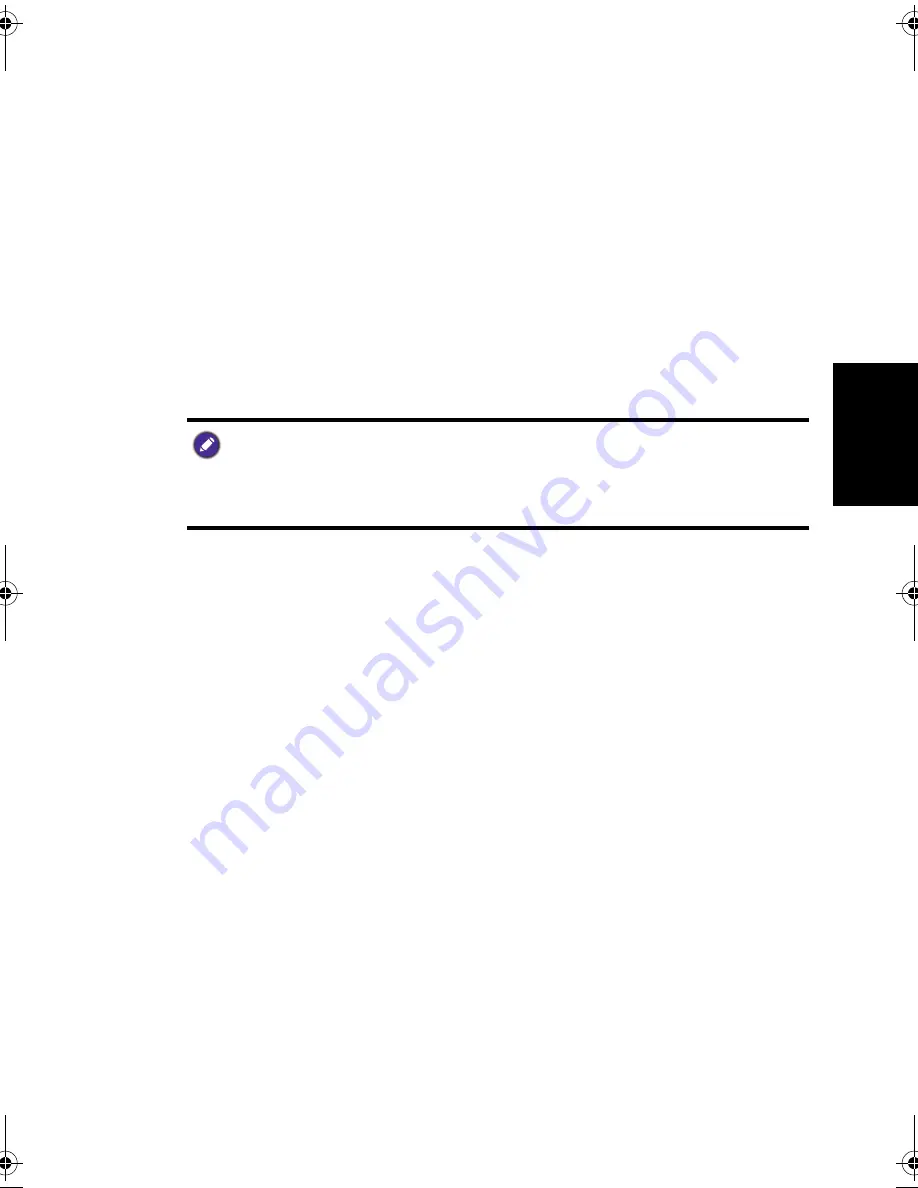
Safety notice for batteries
5
English
•
LCD (Liquid Crystal Display) screens, like plasma (PDP) and conventional CRT
(Cathode Ray Tube) screens, are also susceptible to “screen burn-in” or “image
retention” which can be found on the screen as visible fixed lines and shades and
cannot be removed. To avoid such permanent damage to the screen, please take the
following preventive measures when using your TV:
(1) Avoid displaying still images (like On-Screen Display menus, TV station logos,
fixed/inactive text or icons) for more than two hours.
(2) Change the aspect ratio from time to time. Fill the entire screen with the image
and eliminate the black bars whenever possible. Avoid displaying images in 4:3
aspect ratio over a long period of time, otherwise there may be visible burn
marks on the screen as two vertical lines.
(3) Turn on the ECO Mode function when displaying PC input image.
(4) This TV is designed for home use only. Do not use it as a commercial display in
public areas.Please note that the product warranty does not cover any screen
damages that result from the failure to take the measures above.
Please note that the product warranty does not cover any screen damages
that result from the failure to take the measures above.
Safety notice for batteries
The use of the wrong type of batteries may cause chemical leaks or
explosion. Please note the following:
•
Always ensure that the batteries are inserted with the positive and negative
terminals in the correct direction as shown in the battery compartment.
•
Different types of batteries have different characteristics. Do not mix different types.
•
Do not mix old and new batteries. Mixing old and new batteries will shorten battery
life or cause chemical leaks from the old batteries.
•
When batteries fail to function, replace them immediately.
•
Chemicals which leak from batteries may cause skin irritation. If any chemical matter
seeps out of the batteries, wipe it up immediately using a dry cloth, and replace the
batteries as soon as possible.
•
Due to varying storage conditions, the battery life for the batteries included with
your TV may be shortened. Replace them within 3 months or as soon as you can
after initial use.
Safety notice for remote control
If the TV comes with a remote control, please note the following:
•
Do not put the remote control in the direct heat, humidity and avoid fire.
•
Do not drop the remote control.
•
Do not expose the remote control to water or moisture. Failure to do so could
result in malfunction.
•
Confirm there is no object between the remote control and the remote control
sensor of the TV.
•
If the remote control will not be used for an extended period, remove the batteries.
Many of the electronic components used by the TV contain high tension coils, and thus
inductance occur when circuits pass through these components. This inductance is a
normal physical phenomenon, which can be found in many electronic devices in daily life
such as computers and fluorescent lights. Therefore, there is no concern or worry about
the use and safety of this TV.
X46_X55 UM - SC for EN Translation.book Page 5 Thursday, September 22, 2011 10:28 AM






































