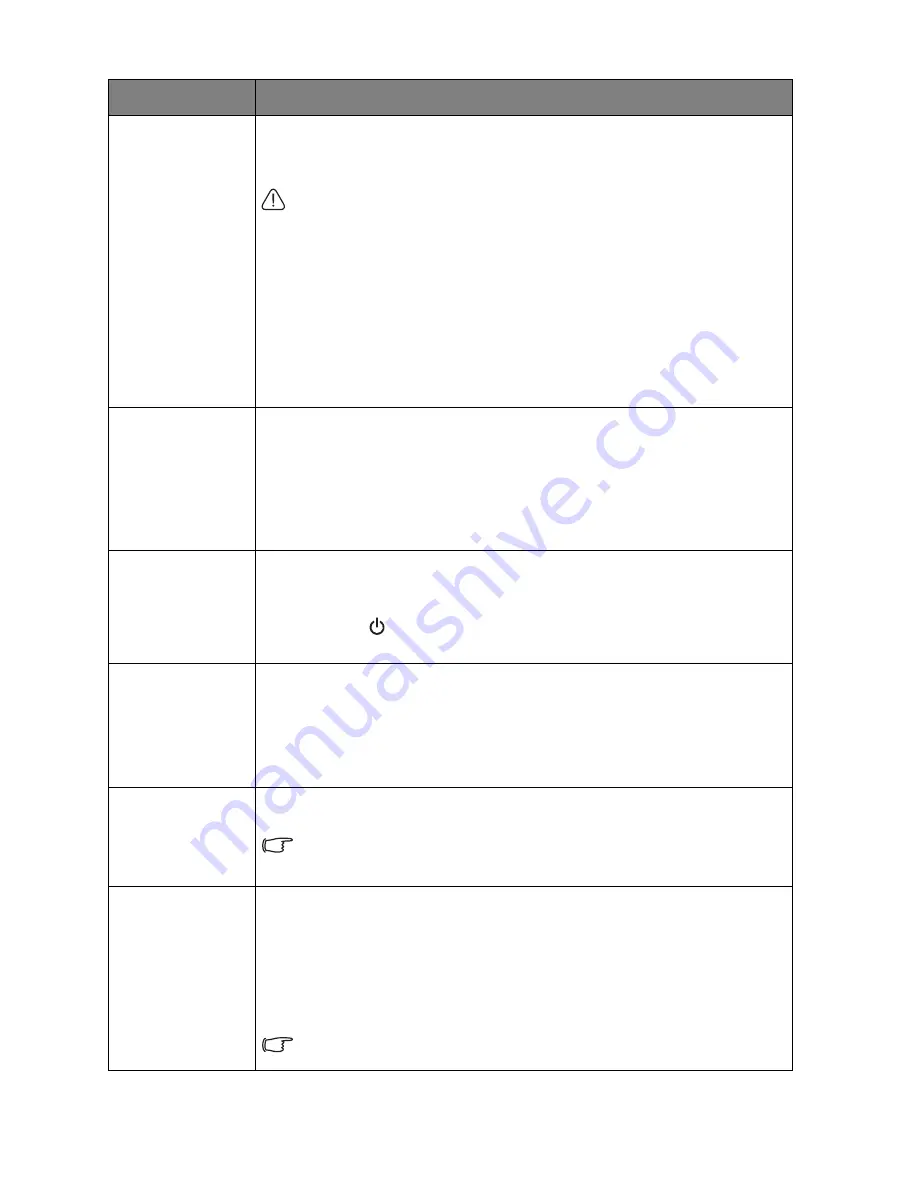
Menu Functions
55
High Altitude Mode
It is a mode for operation in areas like high altitude or high temperature. Activate
the function when your environment is between 1500 m –3000 m above sea level
and ambient temperature is between 0°C–30°C.
Do not use the High Altitude Mode if your altitude is between 0 m and 1500
m and temperature is between 0°C and 30°C. The projector will be over
cooled, if you turn the mode on under such a condition.
Operation under
High Altitude Mode
may cause a higher decibel operating
noise level because of increased fan speed necessary to improve overall system
cooling and performance.
If you use this projector under other extreme conditions excluding the above, it
may display auto shut-down symptoms, which is designed to protect your
projector from over-heating. In cases like this, you should switch to High Altitude
mode to solve these symptoms. However, this is not to state that this projector
can operate under any and all harsh or extreme conditions.
Password
For security purposes and to prevent unauthorized use, you may set up password
security for the projector. See
"Utilizing the password function" on page 40
for
details.
•
Change Password
You will be asked to enter the current password before changing to a new one.
•
Power On Lock
Limits use of the projector to only those who know the correct password.
Key Lock
With the control keys on the projector locked, you can prevent your projector
settings from being changed accidentally (by children, for example).
When you select
On
to enable this function, no control keys on the projector will
operate, except
POWER
.
To unlock the keys, press
►
and hold on the projector for 3 seconds.
LED Indicator
When you select
On
, all LED indicators on the projector function normally. See
"Indicators" on page 68
for more details.
When you select
Off
, the LED indicators are off after you turn on the projector
and the splash screen displays. However, if the projector is not working properly,
the LED indicators light or flash to remind you that a problem may occur. See also
"Indicators" on page 68
for more details.
Reset All Settings
Returns all settings to the factory preset values. The OSD menu type will return
to the
Basic
OSD menu.
The following settings will still remain: Keystone, Language, Projector
Position, Reset Lamp Timer, High Altitude Mode, Password, Key Lock, and
ISF.
ISF
The ISF calibration menu is password protected and only accessible by authorized
ISF calibrators. The ISF (Imaging Science Foundation) has developed carefully
crafted, industry-recognized standards for optimal video performance and has
implemented a training program for technicians and installers to use these
standards to obtain optimal picture quality from BenQ video display devices.
Accordingly, we recommend that setup and calibration be performed by an ISF
certified installation technician.
For more information, please go to www.imagingscience.com or contact
the place you purchased the projector.
Submenu
Functions and Descriptions
















































