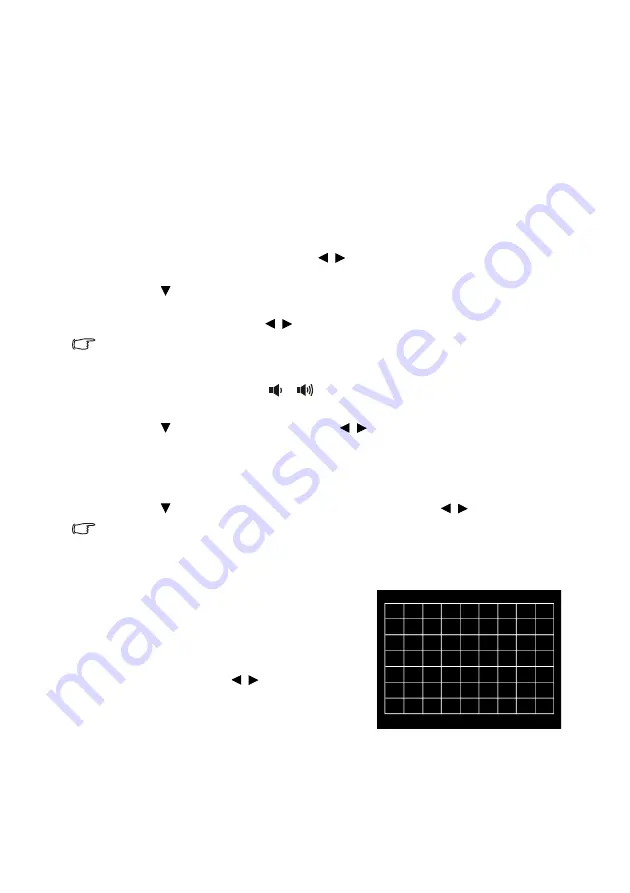
Operation
36
If you use this projector under other extreme conditions excluding the above, it may
display auto shut-down symptoms, which is designed to protect your projector from over-
heating. In cases like this, you should switch to High Altitude mode to solve these
symptoms. However, this is not to state that this projector can operate under any and all
harsh or extreme conditions.
Adjusting the sound
The sound adjustments made as below will have an effect on the projector speaker(s). Be
sure you have made a correct connection to the projector audio input. See
for how the audio input is connected.
Muting the sound
To temporarily turn off the sound:
1.
Press
MENU/EXIT
and then press / until the
SYSTEM SETUP: Advanced
menu is highlighted.
2.
Press
to
highlight
Audio Settings
and press
MODE/ENTER
. The
Audio
Settings
page displays.
3.
Highlight
Mute
and press / to select
On
.
If available, you can also press
MUTE
on the remote control to toggle projector audio between on and off.
Adjusting the sound level
To adjust the sound level, press
/
/
VOL
+/
VOL
-, or:
1.
Repeat steps 1-2 above.
2.
Press
to
highlight
Volume
and press / to select a desired sound level.
Turning off the
Power On/Off Ring Tone
To turn off the ring tone:
1.
Repeat steps 1-2 above.
2.
Press
to
highlight
Power On/Off Ring Tone
and press / to select
Off
.
The only way to change
Power On/Off Ring Tone
is setting On or Off here. Setting the sound mute or
changing the sound level will not affect the
Power On/Off Ring Tone
.
Using the test pattern
The projector is able to display the grid test
pattern. It helps you adjust the image size and
focus and check that the projected image is free
from distortion.
To display the test pattern, open the OSD menu
and go to the
SYSTEM SETUP: Advanced
>
Test Pattern
and press / to select
On
.
Summary of Contents for W1600UST
Page 1: ...Projector User Manual ...






























