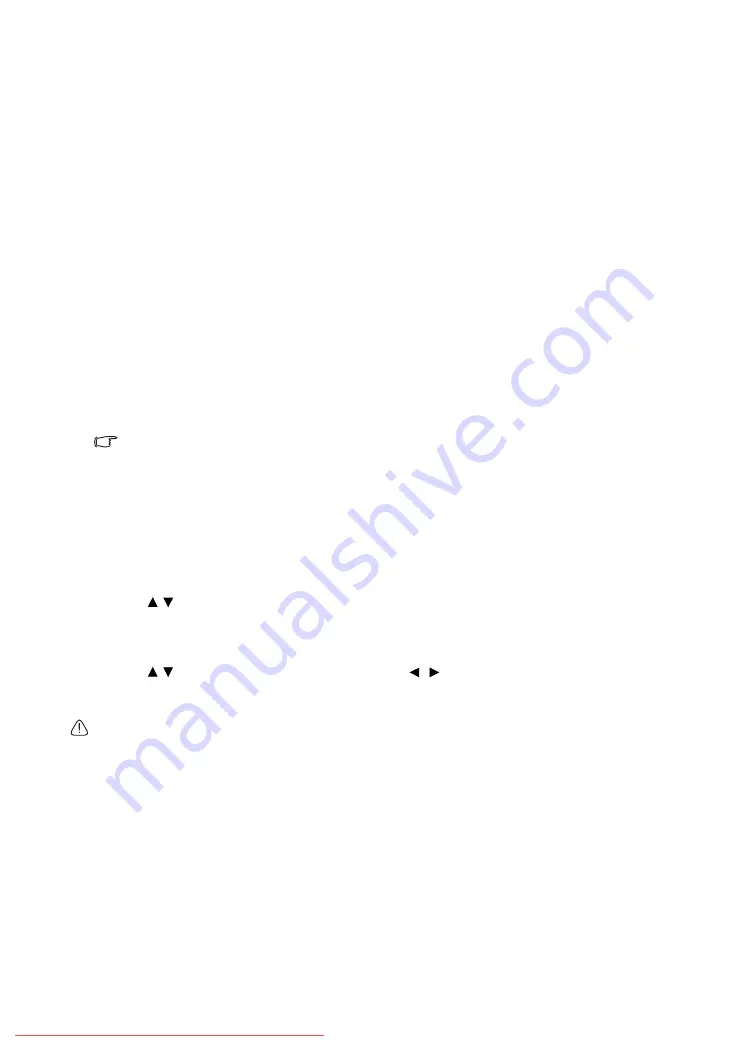
34
Important safety instructions
Watching 3D content
Your BenQ projector supports playing three-dimensional (3D) content transferred through D-Sub,
Component, HDMI, Video, and S-Video. Yet you need the required compatible hardware accessories and
software to play 3D content on BenQ projector.
Connecting 3D video devices
• PlayStation
games
i. Make sure you have updated your console to the latest software version in PlayStation 3.
ii. Insert the 3D game disc. Or you can download games via the PlayStation network.
iii. Launch the game and select
Play in 3D
in the in-game menu.
• Blu-ray 3D player
i. Make sure your player supports 3D Blu-ray Disc and that 3D output is activated.
ii. Play the 3D Blu-ray Disc.
• 3D TV (e.g. SKY 3D, DirecTV)
i. Contact your TV service provider to enable 3D channels on your channel package.
ii. Switch to the 3D channel.
• 3D Devices (e.g. 3D DV/DC)
Turn on the 3D device and project the 3D content.
To view the 3D video correctly, make sure Auto is selected in the Display > 3D > 3D Mode menu. If 3D
content still cannot be shown correctly, select the supported format in the Display > 3D > 3D Mode menu.
After you have connected the 3D video devices to the projector, make sure the power of BenQ 3D
glasses is on. Wear the BenQ 3D glasses, and then enjoy your 3D experience!
Using the 3D menus
1. Press the
MENU/EXIT
and go to the
Display
>
3D
menu and press
MODE/ENTER
. Or you can
press the
3D
button on the remote control. The
3D
page displays.
2. Highlight
3D Mode
and press
MODE/ENTER
. The
3D Mode
page displays.
3. Press / to highlight the 3D format that you need and press
MODE/ENTER
.
T
he projector
automatically detects the format of the video when selecting
Auto
. If not, you need to base on the
3D format of the video to make an appropriate setting in the
3D Mode
menu.
4. Press
MENU/EXIT
to go back to the
3D
page.
5. Press / to highlight
3D Sync Invert
and press / to select
Invert
to switch between the
image for the left eye and the right eye for the more natural viewing. You can also toggle this function
between
Invert
and
Disable
by pressing
INVERT
on the remote control.
• Use corrective glasses or other such methods to correct your eyesight if you suffer from myopia,
hyperopia, astigmatism, or have eyesight differences between the left and right eyes before putting on
the 3D Glasses to watch the 3D content.
•
When the projector starts to project the 3D images, the image may seem misplaced, however, this is not
a product malfunction.
• Take appropriate breaks when watching 3D content.
• Stop watching 3D content if you feel fatigue or discomfort.
• Keep a distance from the screen of about three times the effective height of the screen when watching
3D content.
• Children and people with a history of oversensitivity to light, heart problems, or have any other existing
medical condition should be refrained from watching 3D content.
















































