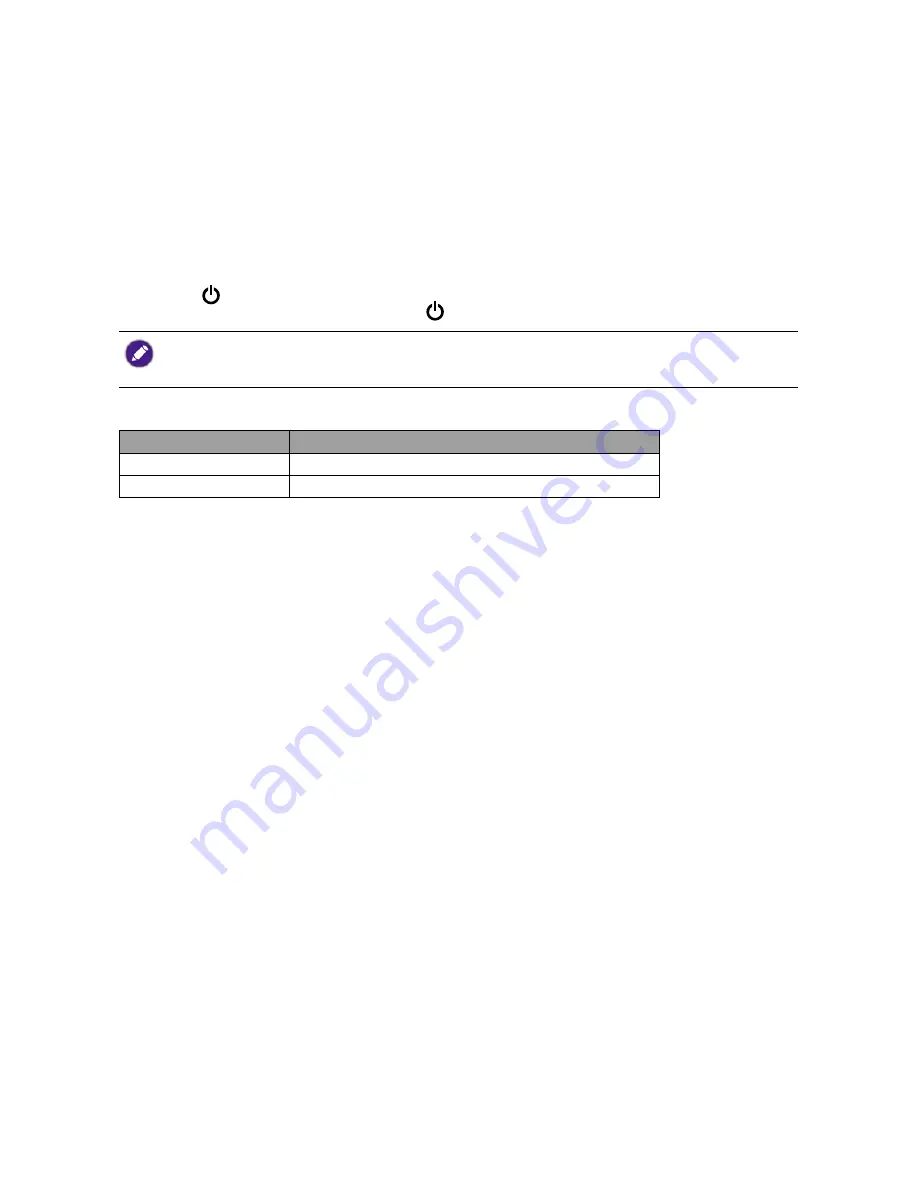
11
Basic OSD menu operation
• Press the
MENU
button to activate the OSD menu.
• Press
-
or
+
to navigate through the menu options. Once the desired option is highlighted, press
the
MENU
key to confirm the selection.
Press
-
or
+
to change the settings of the selected function.
Press
MENU
key to save the new setting and exit the current function. Press
-
or
+
to select
another function in sub-menu.
Press
AUTO
to exit. If you want to adjust any other function, repeat the previous steps.
• OSD Lock: To lock the OSD, press and hold the
MENU
key while the monitor is off and then
press the key to turn the monitor on. To unlock the OSD, press and hold the
MENU
button
while the monitor is off and then press the key to turn the monitor on.
•
If the product screen size is 4:3 or input signal resolution is wide, the
Image Ratio
is disabled.
• When
DCR
is on and there is no OSD menu, press the
-
key is available to adjust ECO and will set DCR to
off.
Power LED indicator
LED indicator
System status
Blue
The monitor is powered on.
Orange
The monitor is in Standby mode.
























