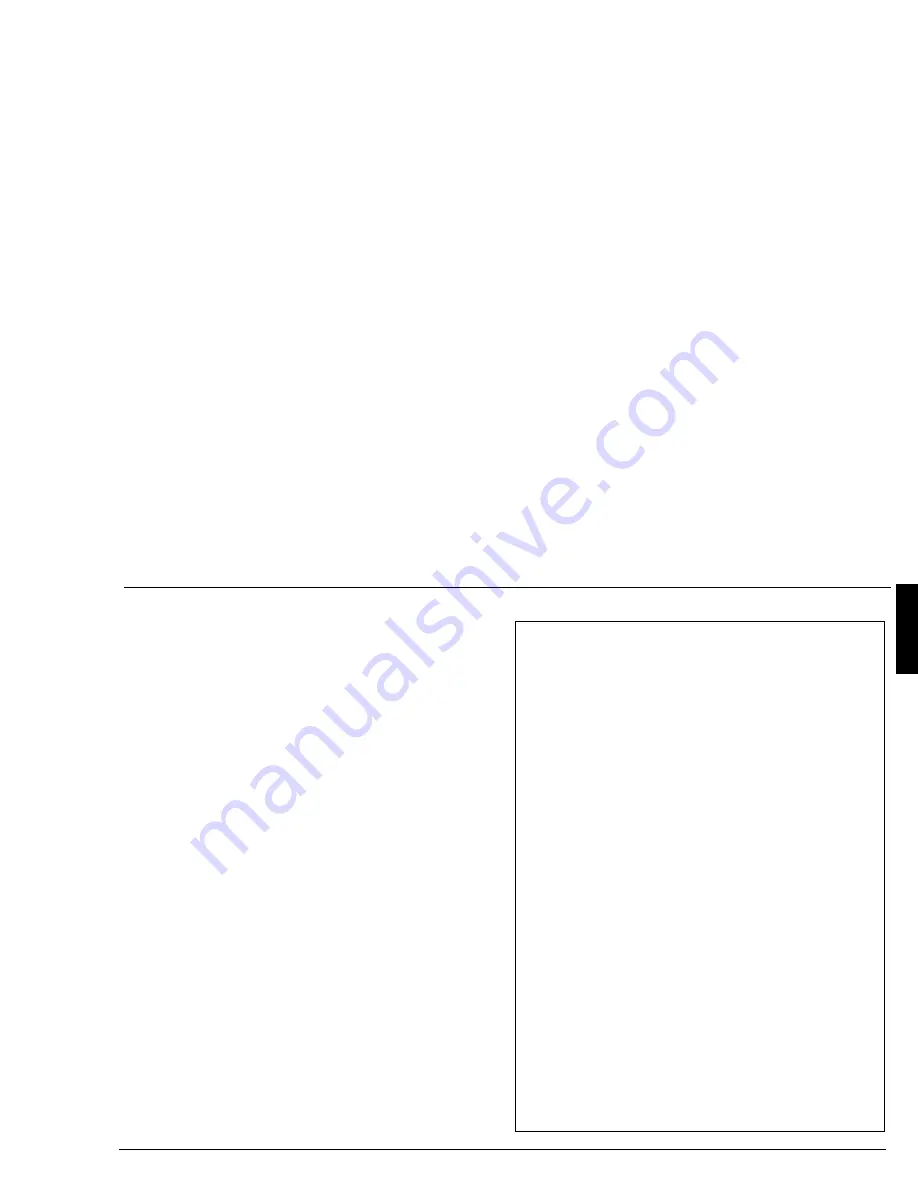
Benq Color Monitor User’s Manual
English 7
En
gl
is
h
6. Troubleshooting
Can’t find Benq V991 on the Windows
®
XP/ ME/
2000/ 98/ 95 monitor lists.
You need to update the Windows® XP/ ME/ 2000/ 98 or
Windows® 95 setup information for your Benq V991. You
can download the updated file from the web site (http://
www.benq.com).
There is no picture on the screen.
Check:
a
Video sync signal. The video sync signal must be specified
for the monitor.
a
Power saving mode. Press any key and move the mouse
to deactivate the mode.
a
Signal cable connector pins. If there are bent or missing
pins, consult your place of purchase.
The picture is scrolling or unstable.
Check:
a
Signal connector pin assignments. Replace with a correct
one if they are not operative.
a
Signal cable connector pins. If there are bent or missing
pins, consult your place of purchase.
a
Graphics card. See if the settings are made properly.
a
Scanning frequency. Change the settings of your graphics
card to acceptable options.
a
Remove magnetic objects near the monitor.
Need More Help?
If your problems remain after checking this manual, please
contact your place of purchase or e-mail us at: DPLserv-
[email protected]
7. Specifications
Picture Tube
Size
19” (48 cm) diagonal
Dot pitch
0.25 mm dot pitch
Surface coating
AR, AG, AS coating
Max. Viewable size
18” (45.7 cm)diagonal
Power supply
Input voltage 100~240V AC, 50~60 Hz
PFC 100~120V; 200~240V AC, 50~60 Hz
Power consumption 110 W ( Max.)
Max. resolution
1600 X 1200
Horizontal Frequency
30-98 KHz
Vertical Frequency
50-160 Hz
Video Input
15-pin mini D-sub
Adjustable Timing
9 factory preset,15 user mode
User’s control
5 buttons
X-Radiation
DHHS, PTB
Regulatory Compliance
UL, FCC-B,C-Tick TÜV/Ergo-
nomics, VCCI, ISO-9241-3, FI,
MPR II, TCO’99 (optional), CE
(Optional)
Plug & Play
DDC 2B
Ambient Temperature
Operating
+5°c~+40°c/ +41°F~+104°F
Storage
-20°c~+60°c/ -4°F~ +141°F
Humidity
Operating
20%~90%
Storage
10%~90%
Dimensions ( W x H x D )
455 mm x 466 mm x 463 mm
Weight ( net )
20 Kg

























