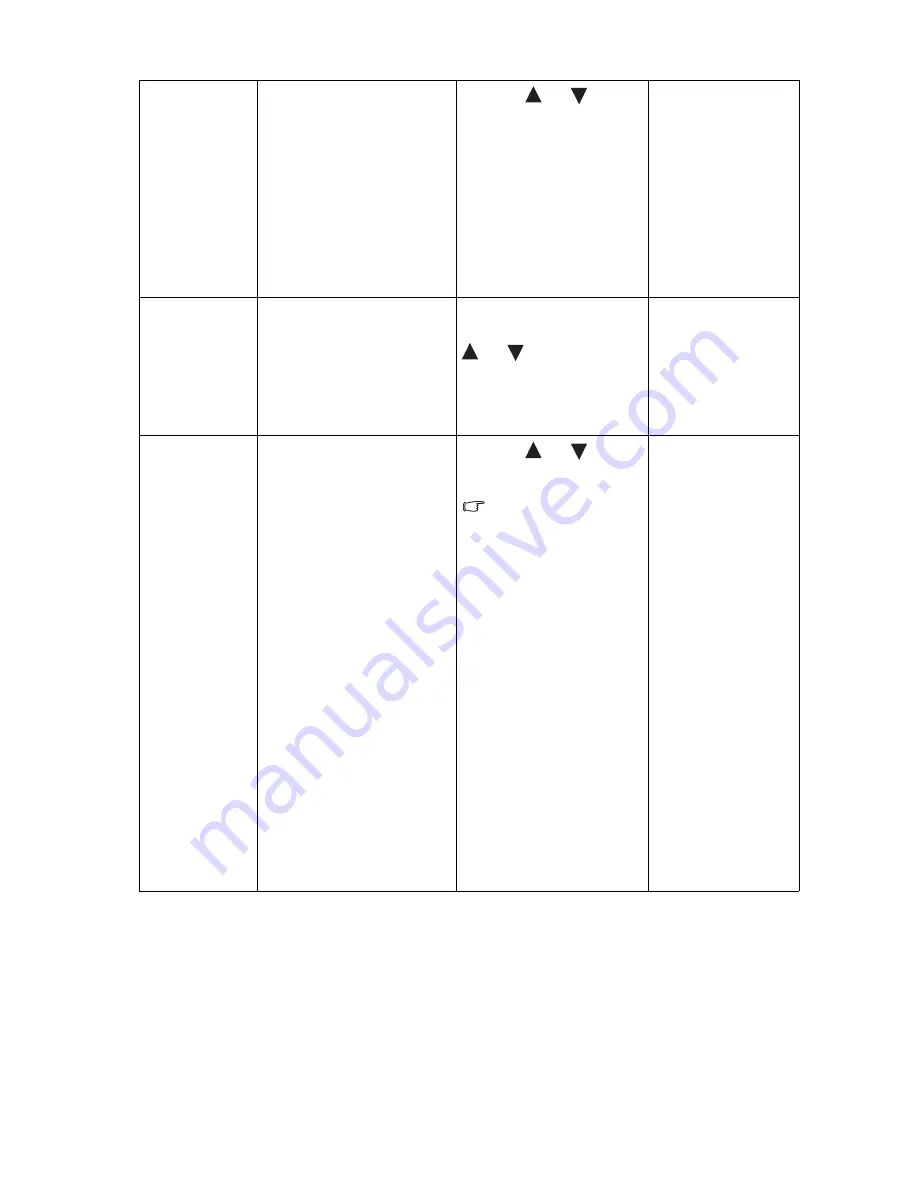
26
How to adjust your monitor
Senseye Demo
Displays the preview of
screen images under the
selected mode from Picture
Mode. The screen will be
divided into two windows;
the left window
demonstrates images of
Standard mode, while the
right window presents the
images under the specified
mode.
Press the
or
keys to
change the settings.
•
ON
•
OFF
Dynamic
Contrast
(available when
the Picture
Mode is set to
Movie, Game, or
Photo)
The function is to
automatically detect the
distribution of an input
visual signal, and then to
create the optimal contrast.
Press the
ENTER
key to
select this option. Press the
or
keys to change
the settings.
0 to 5
Display Mode
This feature is provided to
allow aspect ratio’s other
than 16:9 to be displayed
without geometric
distortion.
•
Overscan -Slightly enlarges
the input image. Use this
feature to hide annoying
edge noise if present
around your image.
•
Full - Scales the input
image to fill the screen.
Ideal for 16:9 aspect
images.
•
Aspect - The input image is
displayed without
geometric distortion filling
as much of the display as
possible. 16:9 images will
fill the screen horizontally
while 4:3 images will fill
the screen vertically.
Press the
or
keys to
change the settings.
The options under
Display Mode will be
different depending on
the input signal sources.
When the signal
source is from a
D-sub source, and the
input image is of
non-wide aspect
ratio:
•
Full
•
Aspect
Or
When the signal
source is from a
HDMI source:
•
Overscan
•
Full
•
Aspect
Summary of Contents for V2210
Page 2: ...Welcome ...
















































