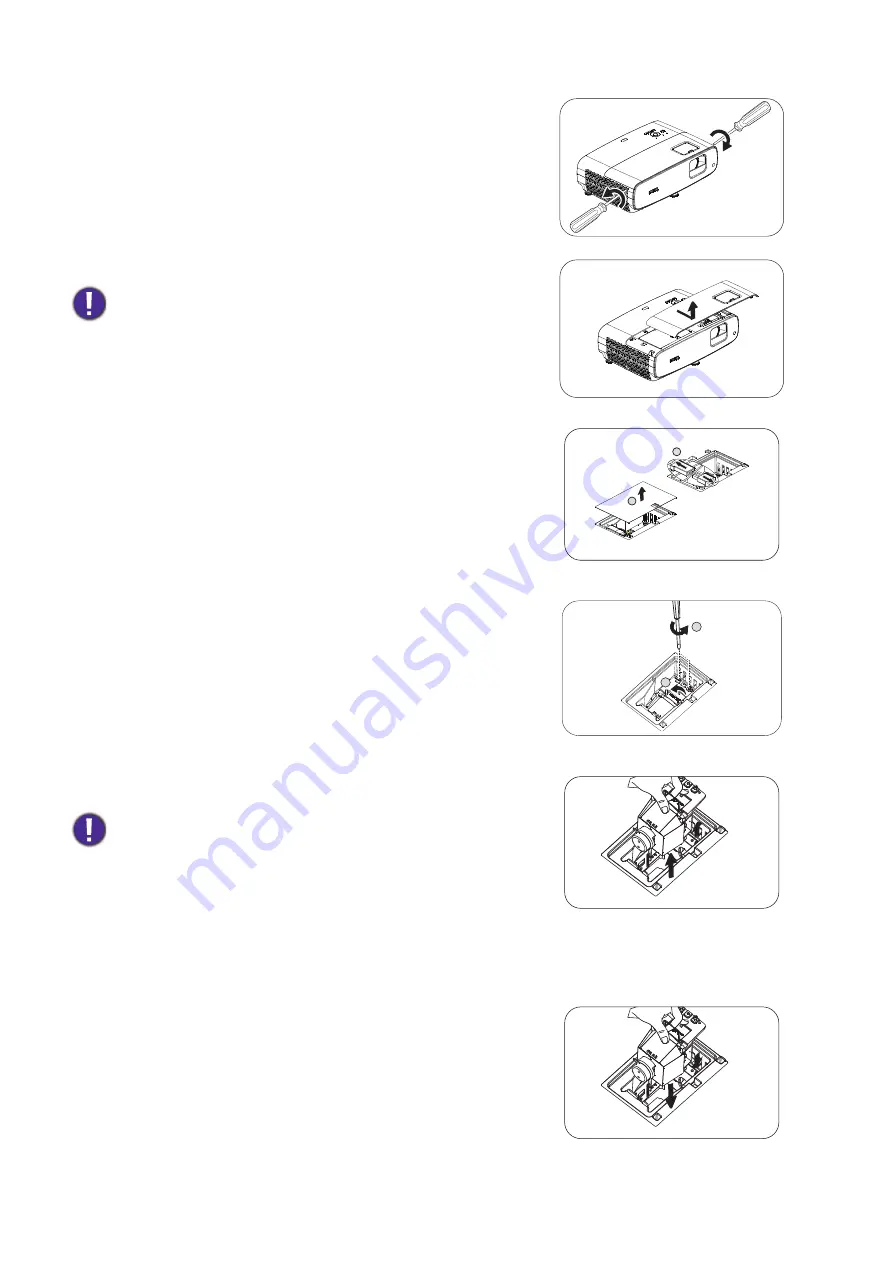
39
Maintenance
2. Loosen the screw(s) that secure the lamp cover on the
side of the projector until the lamp cover loosens.
3. Remove the lamp cover from the projector.
4. Remove the safety mylar.
5. Disconnect the lamp connector.
6. Loosen the screw(s) that secure the inner lamp.
7. Lift the handle so that it stands up.
8. Use the handle to slowly pull the lamp out of the
projector.
9. Insert the lamp connector.
• Do not turn the power on with the lamp cover open.
• Do not insert your fingers between the lamp and the
projector. The sharp edges inside the projector may cause
injuries
• Pulling it too quickly may cause the lamp to break and scatter
broken glass in the projector.
• Do not place the lamp in locations where water might splash
on it, children can reach it, or near flammable materials.
• Do not insert your hands into the projector after the lamp is
removed. The sharp edges inside the projector may cause
injuries. If you touch the optical components inside, it could
cause color unevenness and distortion of the projected
images.
4
5
7
6








































