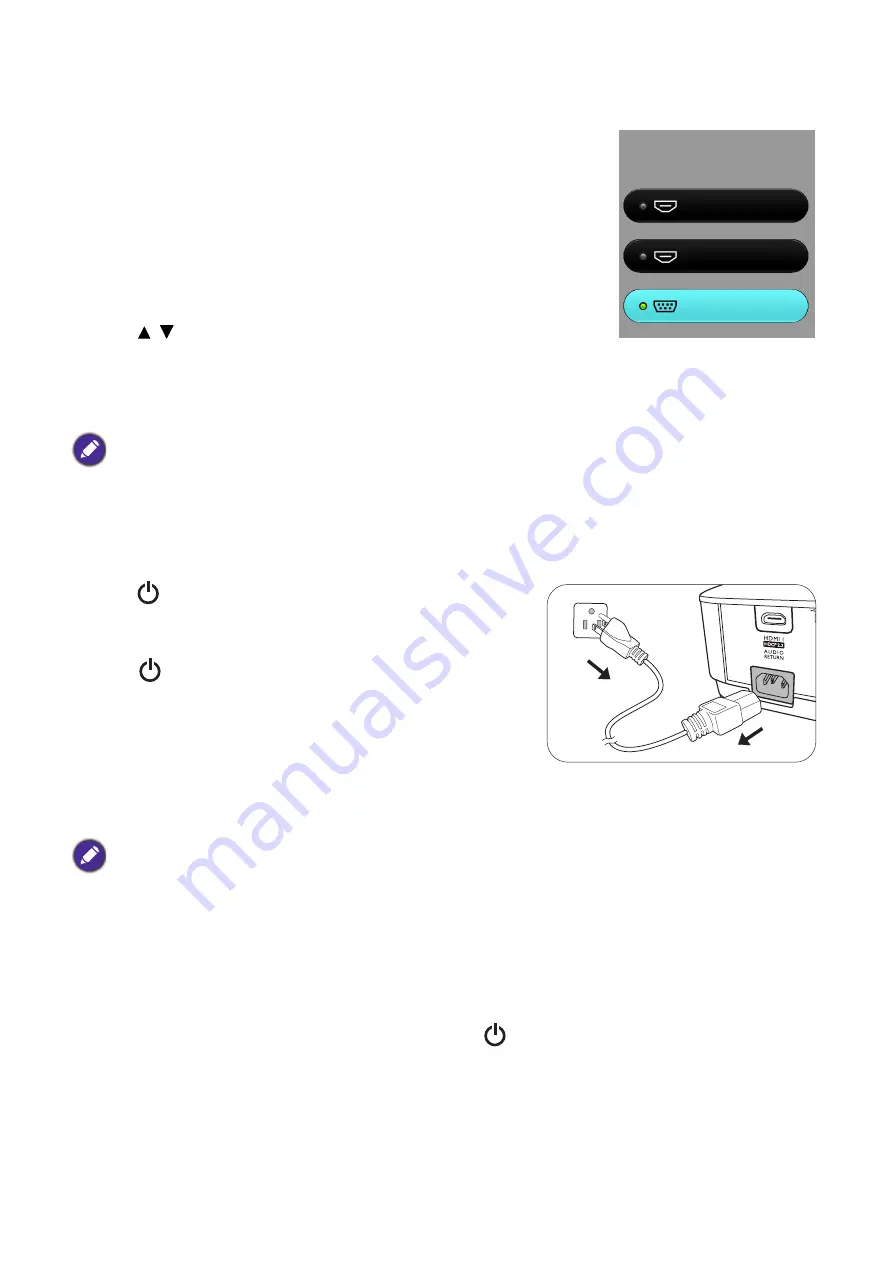
27
Operation
Switching input signal
The projector can be connected to multiple devices at the same time.
However, it can only display one full screen at a time. When starting up,
the projector automatically searches for the available signals.
Be sure the
Advanced Menu - System Setup : Basic
>
Auto Source
menu is
On
if you want the projector to automatically search for the
signals.
To select the source:
1. Press
SOURCE
. A source selection bar appears.
2. Press
/
until your desired signal is selected and press
OK
.
Once detected, the selected source information will appear at the corner of the screen for seconds.
If there is multiple equipment connected to the projector, repeat steps 1-2 to search for another
signal.
Shutting down the projector
1. Press
and a confirmation message will appear prompting
you. If you don't respond in a few seconds, the message will
disappear.
2. Press
a second time. The power indicator flashes
orange, the projection lamp shuts down, and the fans will
continue to run for approximately 90 seconds to cool down
the projector.
3. Once the cooling process finishes, the power indicator
becomes a steady orange and fans stop. Disconnect the
power cord from the power outlet.
Direct power off
The AC power cord can be pulled out right after the projector is turned off. To protect the lamp, wait
about 10 minutes before re-starting the projector. If you attempt to re-start the projector, the fans may
run for a few minutes to cool down. In such cases, press
again to start the projector after the fans
stop and the power indicator turns orange.
• The brightness level of the projected image will change accordingly when you switch between different input
signals.
• For best display picture results, you should select and use an input signal which outputs at the projector’s native
resolution. Any other resolutions will be scaled by the projector depending upon the “aspect ratio” setting,
which may cause some image distortion or loss of picture clarity. See
.
• To protect the lamp, the projector will not respond to any commands during the cooling process.
• To shorten the cooling time, you can also activate the Quick cooling function. See
• Avoid turning on the projector immediately after turning it off as excessive heat may shorten lamp life.
• Lamp life results will vary depending on environmental conditions and usage.
HDMI1
QS01
PC
Source






























