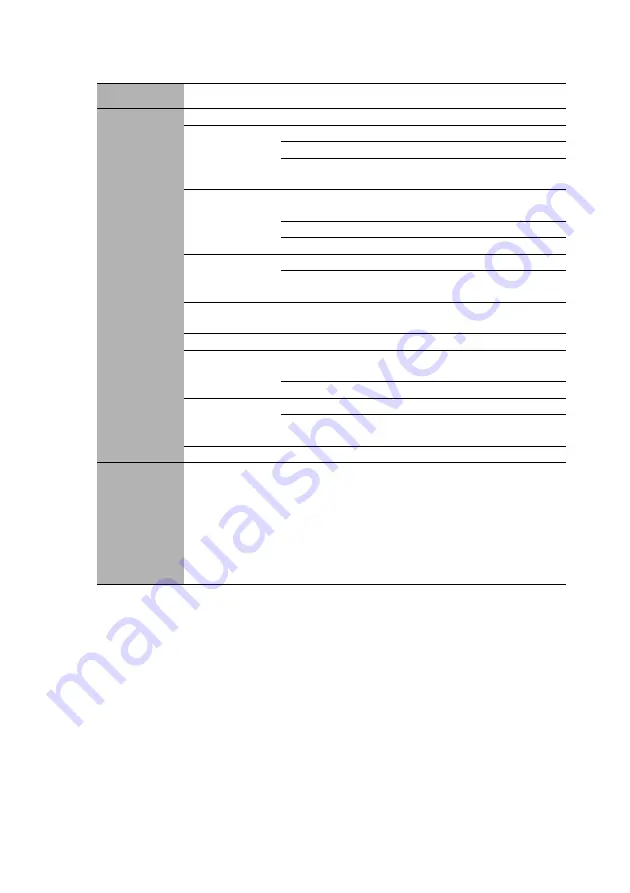
Operation
38
Note that the menu items are available when the projector detects at least one valid signal.
If there is no equipment connected to the projector or no signal detected, limited menu
items are accessible.
Main menu Sub-menu
Options
5.
SYSTEM
SETUP:
Advanced
High Altitude Mode
On/Off
Audio Settings
Mute
On/Off
Volume
Power On/Off
Ring Tone
On/Off
Lamp Settings
Lamp Mode
Normal/Economic/SmartEco/
LampSave
Reset Lamp Timer
Equivalent Lamp
Security
Settings
Change Password
Change Security
Settings
Power On Lock
Baud Rate
2400/4800/9600/14400/19200/
38400/57600/115200
Test Pattern
On/Off
Closed Caption
Closed Caption
Enable
On/Off
Caption Version
CC1/CC2/CC3/CC4
Standby
Settings
Monitor Out
On/Off
Audio Pass
Through
Off/Audio in/HDMI
Reset All Settings
6.
INFORMATION
Current System Status
• Source
• Picture Mode
• Lamp Mode
• Resolution
• 3D Format
• Color System
• Equivalent Lamp
• Firmware Version
















































