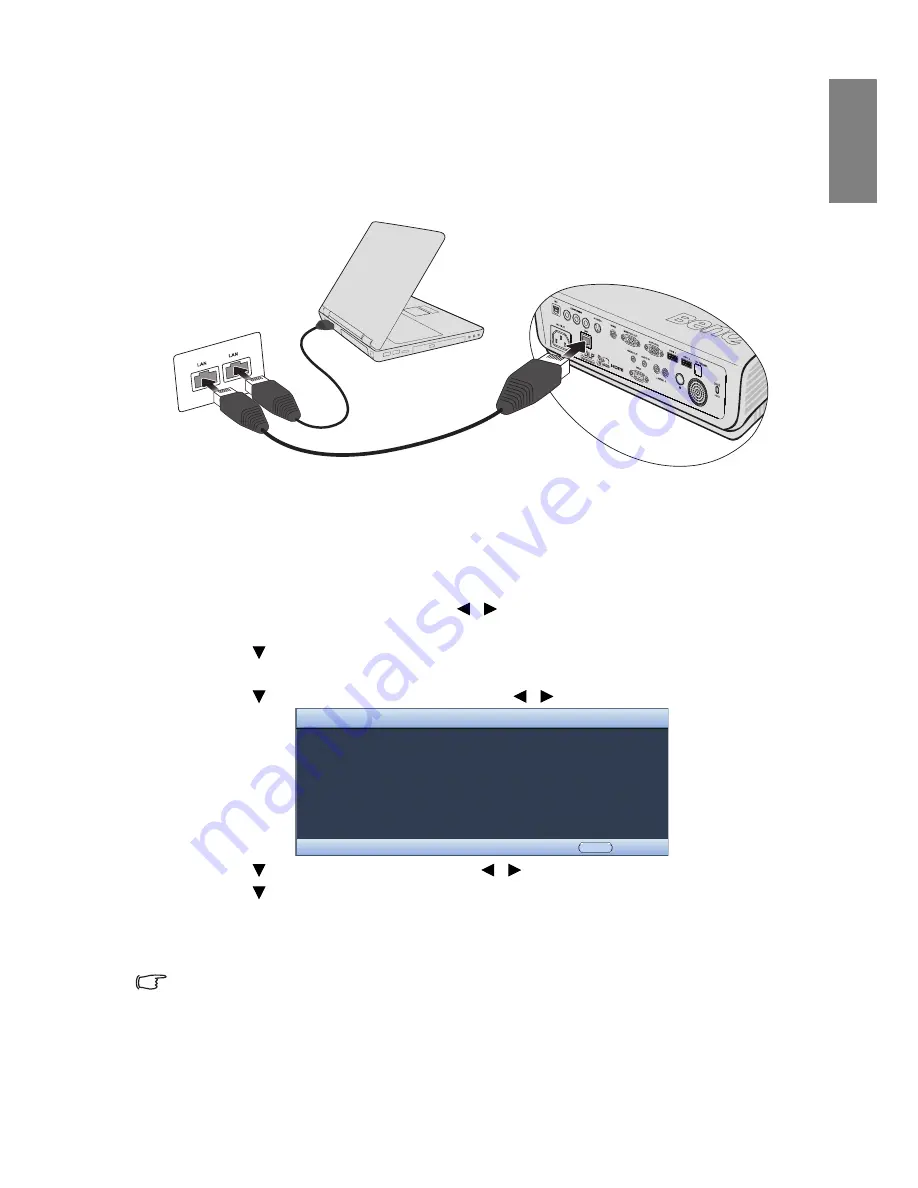
Operation
43
English
Controlling the projector through a Lan
environment
Lan Control Settings
allow you to manage the projector from a computer using a web
browser when the computer and the projector are properly connected to the same local
area network.
Configuring the Lan Control Settings
If you are in a DHCP environment:
1.
Take a RJ45 cable and connect one end to the RJ45 LAN input jack of the projector
and the other end to the RJ45 port.
2.
Press
MENU/EXIT
and then press
/
until the
SYSTEM SETUP
:
Advanced
menu is highlighted.
3.
Press
to highlight
Lan Control Settings
and press
MODE/ENTER
. The
Lan
Control Settings
page displays.
4.
Press
to highlight
Control By
and press
/
to select
RJ45
.
5.
Press
to highlight
DHCP
and press
/
to select
On
.
6.
Press
to
highlight
Apply
and press
MODE/ENTER
.
7.
Re-enter the
Lan Control Settings
page. The
Projector IP Address
,
Subnet Mask
,
Default Gateway
, and
DNS Server
settings will display. Note down the IP address
displayed in the
Projector IP Address
row.
If the Projector IP Address still does not display, contact your ITS administrator.
Network State
DHCP
Projector IP Address
Subnet Mask
Default Gateway
DNS
Apply
Disconnect
Off
0.0.0.0
0.0.0.0
0.0.0.0
0.0.0.0
Menu
Back
Network






























