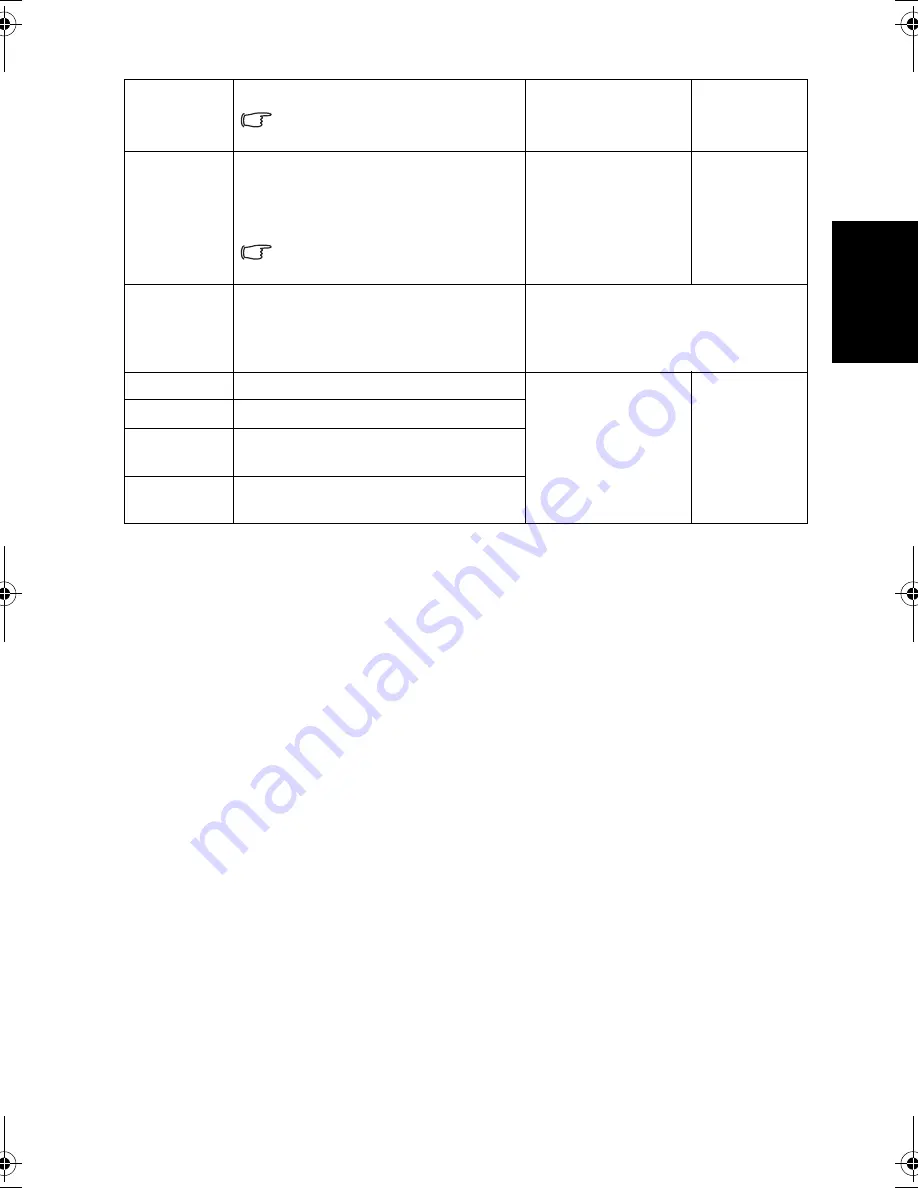
On-Screen Display (OSD) menu
19
Eng
lish
Adjusting the contrast
1. Set the contrast to the highest level.
2. Gradually decrease the contrast level until you reach the point where the
details in the bright areas of the image can be seen clearly. Do not further
decrease the contrast level to avoid losing the saturation of colors.
Adjusting the brightness
1. Set the brightness to the lowest level.
2. Gradually increase the brightness level until you reach the point where the
details in the dark areas of the image can be seen clearly. Do not further
increase the brightness level to avoid the black areas from looking grayish.
Setting up Personal Picture mode
You can adjust the settings in the Picture menu and save them as your
Personal Picture Mode. You can press
影像模式
(Picture Mode)
on the remote
control to select these modes directly.
1. Press
目錄
(Menu)
to display the OSD menu on-screen.
2. Press or to select
Picture
, and then press
OK
to enter the Picture
menu.
3. Press
or
to select
Picture Mode
, and then press or to select
Personal
.
4. Press
or to select
Contrast
,
Brightness
,
Color
,
Sharpness
..., etc.,
and then press or to adjust the settings to your satisfaction.
5. Press
目錄
(Menu)
to save the settings and close the OSD menu.
NTSC Tint
Adjusts color tint in NTSC video.
This option is only available for
NTSC video sources.
Press for redder
tones, for
greener tones.
0 to 64
NTSC Setup
Sets up the NTSC video display
format to match that of the input
NTSC video input from other
devices (such as a DVD player).
This option is only available for
NTSC video sources.
Press or to
change selection.
• 0 IRE
• 7.5 IRE
Auto
Automatically adjusts Frequency,
Phase, H. Position and V. Position
to place the PC input image on the
screen.
Press
OK
to begin the auto
adjustment function.
Frequency
Adjusts the display clock frequency.
Press or to
change selection.
(Dependent
upon the
resolution of
the input
signal)
Phase
Adjusts the display clock phase.
H. Position
Adjusts the horizontal position of
the image.
V. Position
Adjusts the vertical position of the
image.
S37Y_S42Y-Tuner-RC-EN-4J.01A05.001.book Page 19 Tuesday, April 10, 2007 5:02 PM




















