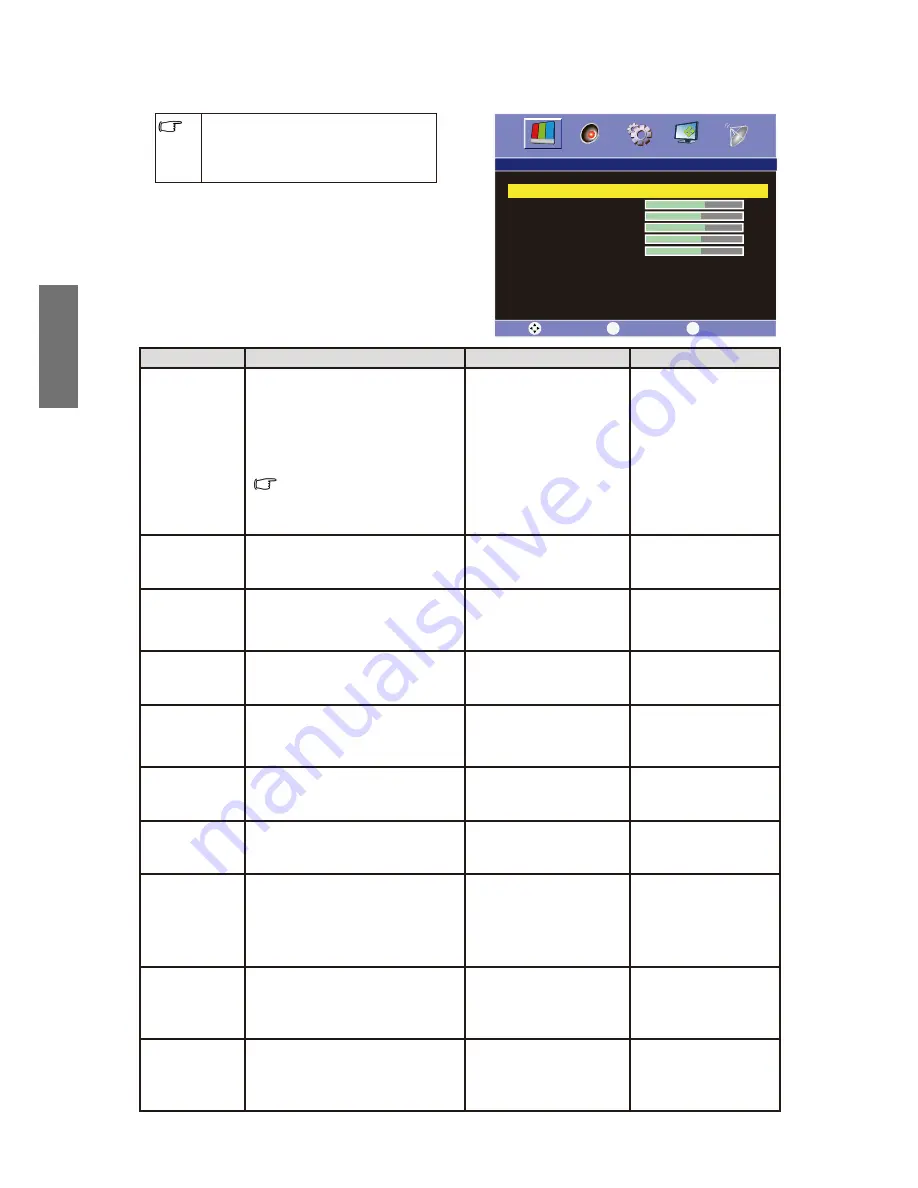
24
E
N
G
LIS
H
Picture menu
The available menu items are
dependent on the input source
being selected. The illustration is for
reference only.
Item
Function
Operation
Range
Picture Mode
Allow you to select the preset
picture modes or to customize
your own picture mode. When
you select "User", you can
adjust the contrast, brightness,
Tint, color and sharpness to your
preference.
To press Picture Mode
button allows you to toggle
among the preset modes
directly.
Press
or
to select
the picture mode of
your TV.
User
•
Standard
•
Cinema
•
Dynamic
•
Contrast
When "User" is selected, this
item is for adjusting the contrast
of your TV image.
Press
to increase the
contrast, or press
to
decrease the contrast.
0~100
Brightness
When "User is selected, this item
is for adjusting the brightness of
your TV image.
Press
to increase
the contrast, or press
to decrease the
brightness.
0~100
Sharpness
When "User" is selected, this
item is for adjust the sharpness
level of your TV image.
Press
to sharpen the
image, or press
to
blur the image.
0~10
Hue
It can only be adjusted in Color
System NTSC mode.
Press
to enhance
green and weaken red,
and press
to weaken
green and enhance red.
0~100
Saturation
When "Personal" is selected,
this item is for adjusting the tint
level of your TV image.
Press
to enhance the
color, and press
to
soft en the color.
0~100
Color Temp.
To adjust the color temperature
of the image.
Press
or
to select
the color temperature.
Standard
•
Warm
•
Cool
•
Aspect Ratio
Aspect ratio adjustment.
TV, AV, S-Video, YPbPr, HDMI
SD: 16:9, 4:3, Panorama, ZOOM
VGA, DVI: 16:9,4:3
HDMI HD: 16:9, 4:3, ZOOM, FULL
YPbPr HD: 16:9, 4:3, ZOOM
Press
or
to select
the Aspect Ratio.
1 6:9
•
Panorama
•
Zoom
•
4 :3
•
Full
•
3D NR
Image Noise Reduction Function
will help reduce noises of video.
It is suitable for disturbance belt
and poor signal reception areas.
Press
or
to select.
OFF
•
Low
•
Medium
•
High
•
ACE
To enhance the image contrast:
the colors will all deepen.
Press
or
to select.
OFF
•
Low
•
Medium
•
High
•
Picture
Select
Return
Exit
MENU
EXIT
Picture Mode
◄
User
►
Contrast
60
Brightness
50
Sharpness
60
Hue
50
Saturation
50
Color Temp.
◄
Standard
►
Aspect Ratio
◄
4:3
►
3D NR
◄
Medium
►
ACE
◄
Medium
►
Summary of Contents for SC3211
Page 1: ...SC3211 LCD TV...
Page 4: ...1 ENGLISH SC3211 LCD TV User Manual Welcome...
Page 39: ...36 ENGLISH Dimension...
















































