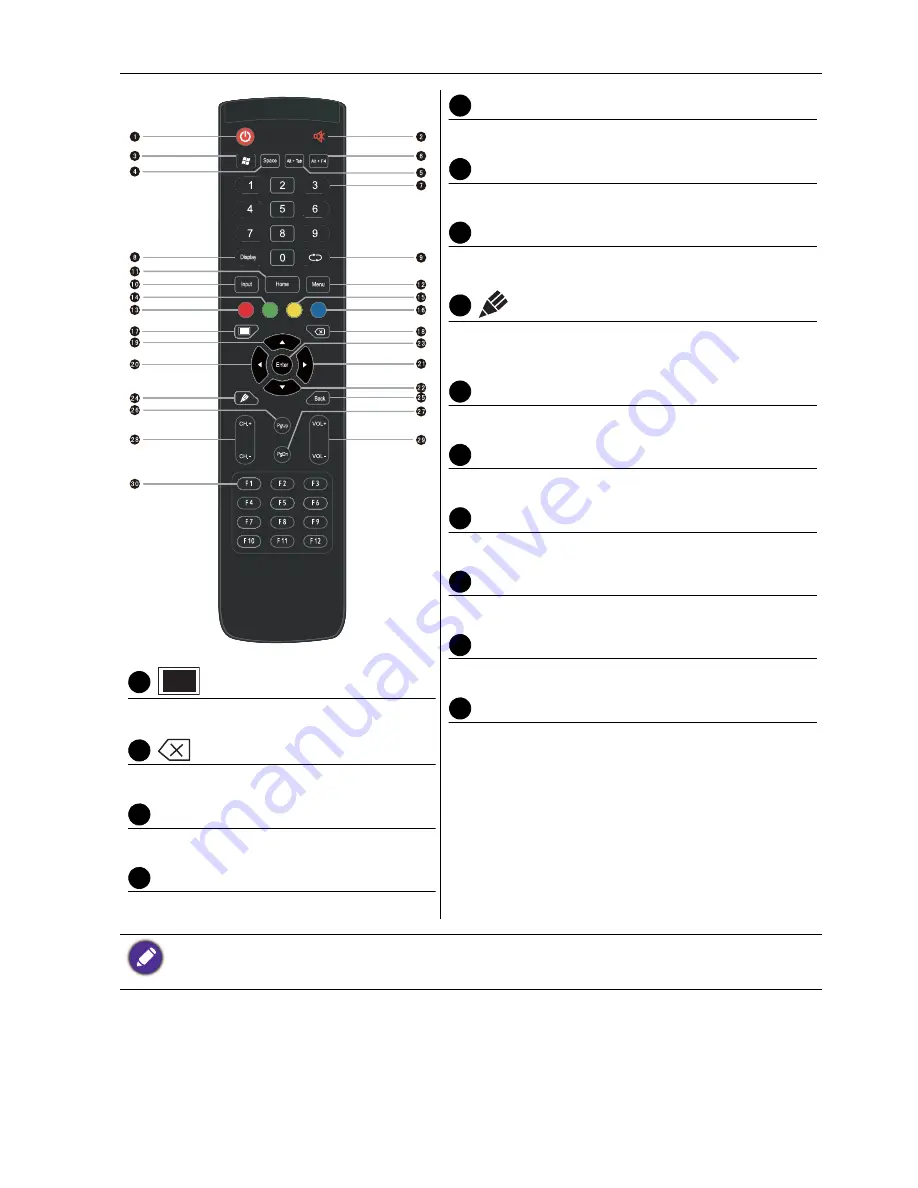
Parts of the display and their functions
11
One key for blank screen.
Backspace key.
Direction key. Press for upward selection.
Direction key. Press for left selection.
Direction key. Press for right selection.
Direction key. Press for downward selection.
ENTER
Confirms your selection or save changes.
Quickly start writing application (EZWrite). Select
writing pen quickly if the application is started.
Back
Return key.
PgUp
Built-in computer page (previous page).
PgDn
Built-in computer page (next page).
CH+/CH-
Channel switch key.
VOL+/VOL-
Volume switch key.
F1 - F12
Built-in computer F1 - F12 function keys.
• Build-in computer is not available. All buttons related to computer are regarded as disabled in case of
no built-in computer.
• TV functions are not available.
17
18
19
20
21
22
23
24
25
26
27
28
29
30
















































