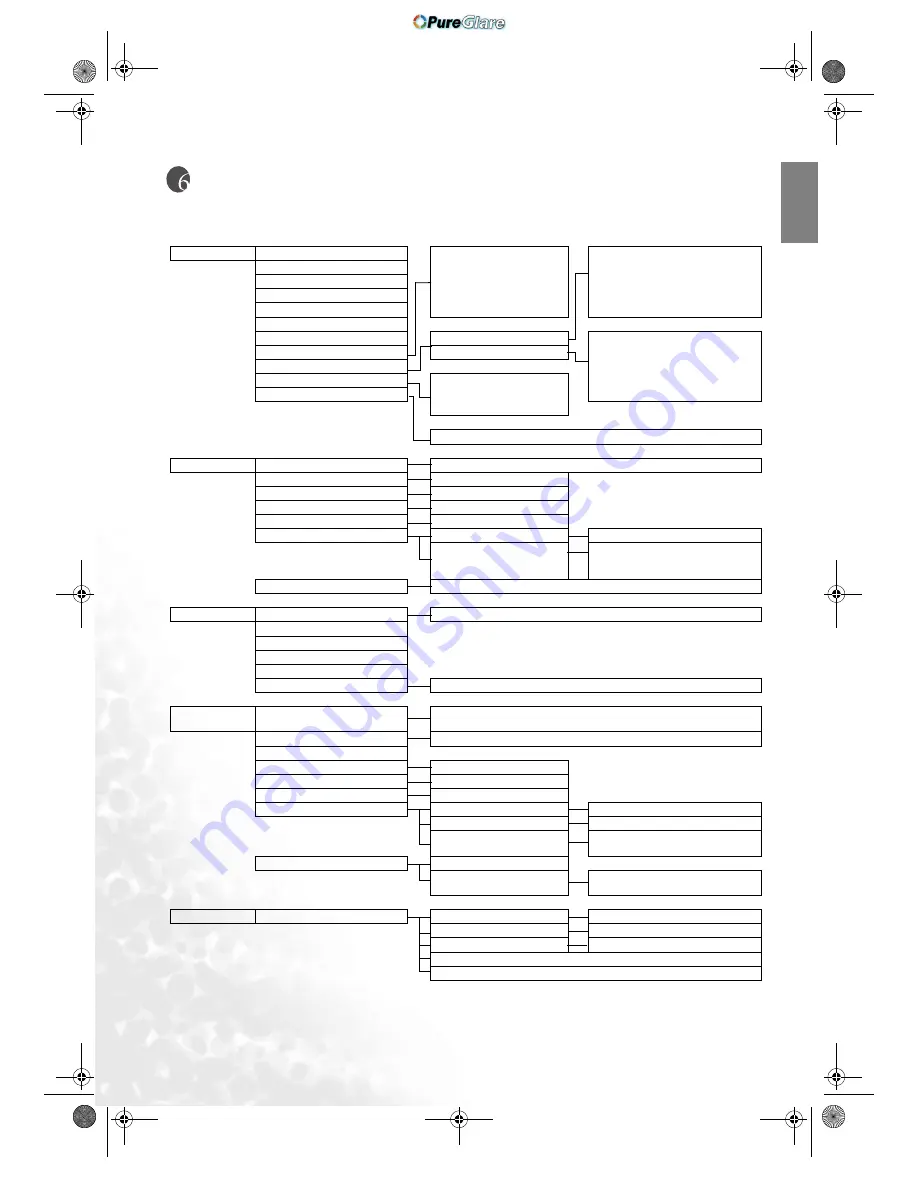
24
Menus
Eng
lish
Menus
Menu structure
Picture
Contrast
Preset Cinema Mode
Preset Home Theater Mode
Preset Family Room Mode
Preset Photo Mode
Preset Gaming Mode
User1
User2
Warm
Normal
Cool
Brightness
Color
Tint
Noise Reduce
Filter
Sharpness
Color Temp.
Red
Green
Blue
Yellow
White
Preset Mode
Color Enhancement
Extended Picture Settings
Save Settings
To User’s Memory 1
To User’s Memory 2
To User’s Memory 3
Load Settings
User Memory 1, User Memory 2, User Memory 3, Default
Display
Aspect Ratio
Anamorphic, 4:3, Letter Box, Wide, Real
PIP
G in V, V in G, PIP Off
PIP master
Main window, Sub window
POP
G <=> V, V <=> G, POP Off
POP master
Right window, Left window
PIP/POP Source Selection
Video
Video, S-Video
Graphics
Component 1,
Component 2,
RGBHD, HDMI
PC & Component YPbPr Tuning
Frequency, Phase, H. Position, V. Position, Auto
Options
Background Color
Purple, Black, White
OSD Off (Secs)
Sleep Timer (MIN)
OSD Position H
OSD Position V
Reset Settings
Load Default Of Current Source. Are You Sure?
Setup
Language
English, French, German, Italian, Spanish, Simplified Chinese, Traditional
Chinese, Japanese
Mirror
Floor Front, Ceiling Front, Floor Rear, Ceiling Rear
Keystone
High Altitude
Off, On
Black Level
0 IRE, 7.5 IRE (Default)
Pattern
Grid, Color Bar
Lamp
Lamp Power
Full, Economic
Lamp Hours
Lamp hours, Lamp life
Reset Lamp Timer
Do This Only When You Install A New
Lamp. Are You Sure?
Dust Filter
Dust Filter Hours
Reset Dust Filter Timer
Do This Only When You Change A
New Filter. Are You Sure?
Advanced
White Balance Fine Tuning
Color Temp. Info.
User 1, User 2, Warm, Normal, Cool
RGB Gain
Red Gain, Green Gain, Blue Gain
RGB Offset
Red Offset, Green Offset, Blue Offset
Store Color Temperature To User1
Store Color Temperature To User2
PE7700-e.book Page 24 Monday, January 10, 2005 11:20 AM
http://www.pureglare.com.au

























