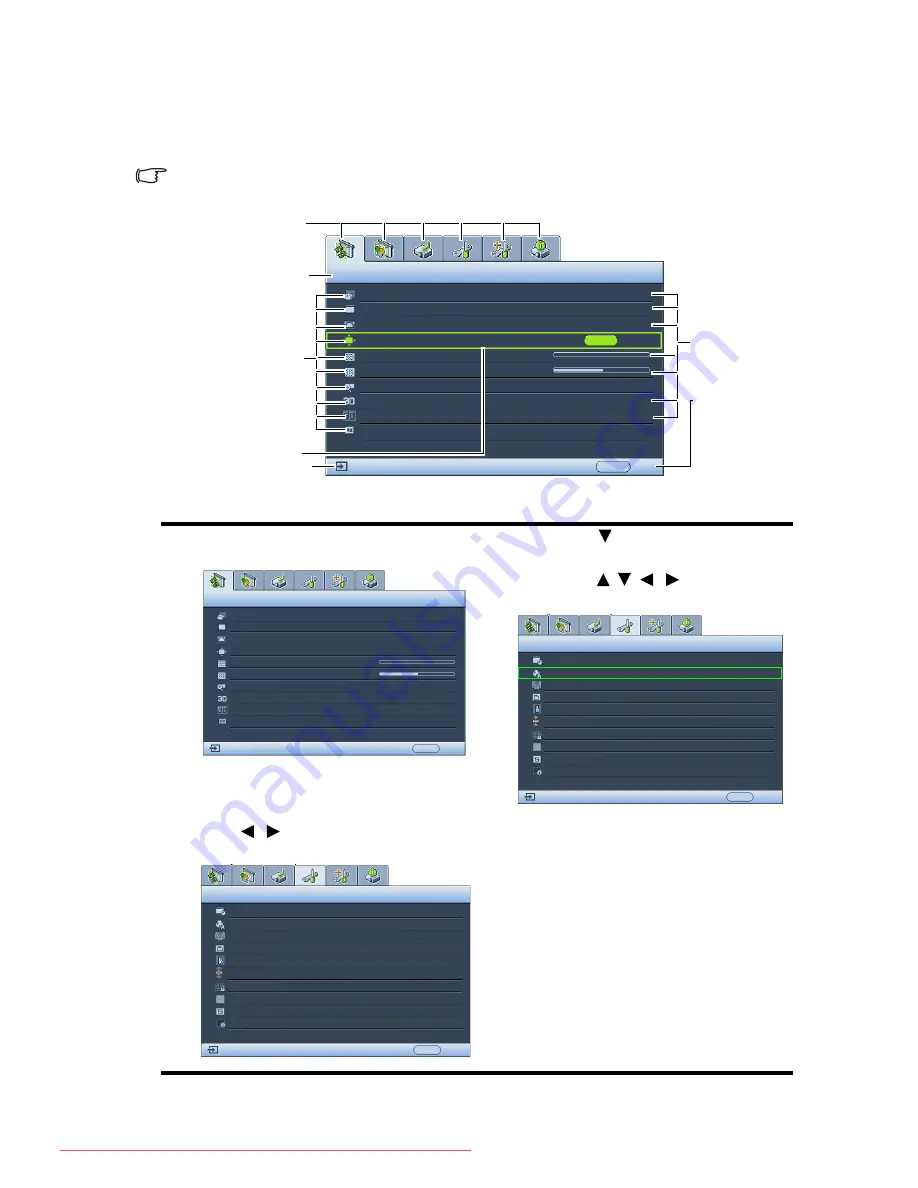
Operation
20
Using the menus
The projector is equipped with On-Screen Display (OSD) menus for making various
adjustments and settings.
The OSD screenshots below are for reference only, and may differ from the actual design.
Below is the overview of the OSD menu.
The following example describes how to set the OSD language.
1.
Press
MENU/EXIT
on the projector or
remote control to turn the OSD menu on.
3.
Press
to
highlight
Language
and press
MODE/ENTER
.
4.
Press / /
/ to select a
preferred language.
2.
Use
/ to highlight the
SYSTEM
SETUP: Basic
menu.
5.
Press
MENU/EXIT
twice* on
the projector or remote control
to leave and save the settings.
*The first press leads you back to the
main menu and the second press closes
the OSD menu.
Current input signal
Main menu icon
Main menu
Sub-menu
Highlight
Press
MENU/
EXIT
to the
previous
page or to
exit.
Status
DISPLAY
Wall Color
Aspect Ratio
Keystone
Position
Phase
H. Size
Digital Zoom
Off
Auto
0
0
ENTER
MENU
Exit
Analog RGB
3D Sync
Off
3D Sync Invert
Disable
Teaching Template
DISPLAY
Wall Color
Aspect Ratio
Position
Phase
H. Size
Digital Zoom
Keystone
Analog RGB
Off
Auto
0
0
MENU Exit
3D Sync
Off
3D Sync Invert
Disable
Teaching Template
SYSTEM SETUP: Basic
Presentation Timer
English
Language
Projector Position
Operation Settings
Panel Key Lock
Splash Screen
Background Color
Analog RGB
MENU Exit
Front Table
Off
BenQ
BenQ
Menu Settings
Remote Receiver
Front+Top
Auto Blank
On
SYSTEM SETUP: Basic
Presentation Timer
English
Language
Projector Position
Operation Settings
Panel Key Lock
Splash Screen
Background Color
Analog RGB
MENU Exit
Front Table
Off
BenQ
BenQ
Menu Settings
Remote Receiver
Front+Top
Auto Blank
On
Downloaded From projector-manual.com BenQ Manuals
















































