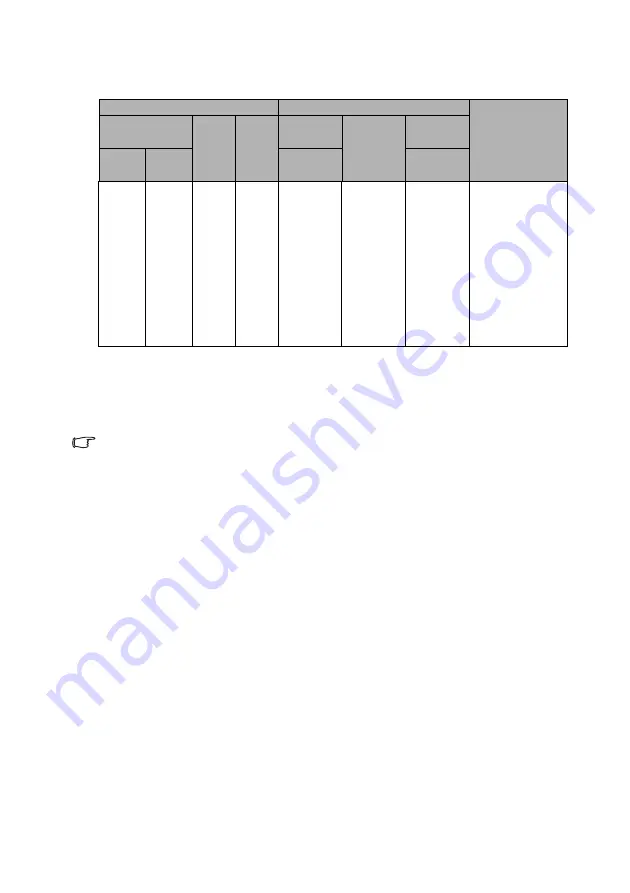
Positioning your projector 19
MW529E
The screen aspect ratio is 16:10 and the projected picture is 16:10
For example, if you are using a 120-inch screen, the average projection distance is 4239
mm and with a vertical offset of 202 mm.
If your measured projection distance is 5.0 m (5000 mm), the closest match in the
column is 5299 mm. Looking across this row shows that a 150''
(about 4.0 m) screen is required.
All measurements are approximate and may vary from the actual sizes.
BenQ recommends that if you intend to permanently install the projector,
you should physically test the projection size and distance using the actual
projector in situ before you permanently install it, so as to make allowance
for this projector's optical characteristics. This will help you determine the
exact mounting position so that it best suits your installation location.
Screen size
Projection distance (mm)
Vertical offset
(mm)
Diagonal
W
(mm)
H
(mm)
Min
distance
Average
Max
distance
Inch
mm
(max.
zoom)
(min.
zoom)
35
889
754
471
1123
1236
1349
59
40
1016
862
538
1284
1413
1542
67
60
1524
1292
808
1926
2119
2313
101
80
2032
1723
1077
2567
2826
3084
135
100
2540
2154
1346
3209
3532
3856
168
120
3048
2585
1615
3851
4239
4627
202
150
3810
3231
2019
4814
5299
5783
252
200
5080
4308
2692
6419
7065
7711
337
250
6350
5385
3365
8023
8831
9639
421
300
7620
6462
4039
9628
10597
11567
505
















































