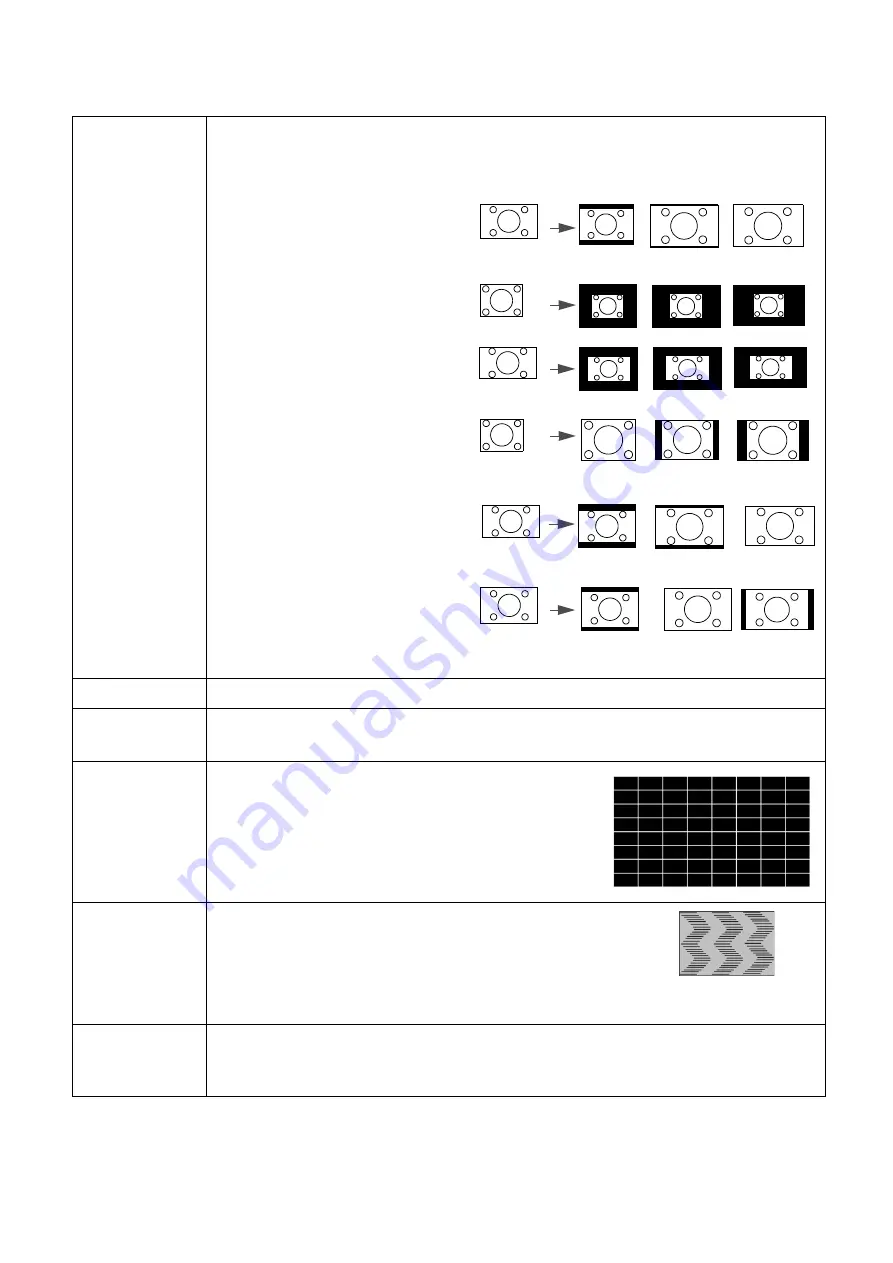
36 Menu
operation
Display
Aspect Ratio
There are several options to set the image's aspect ratio depending on your input
signal source.
•
Auto
: Scales an image
proportionally to fit the
projector's native resolution in its
horizontal or vertical width.
•
Real
: Projects an image as its
original resolution and resizes it to
fit within the display area. For
input signals with lower
resolutions, the projected image
will be displayed in its original size.
•
4:3
: Scales an image so that it is
displayed in the center of the
screen with a 4:3 aspect ratio.
•
16:9
: Scales an image so that it is
displayed in the center of the
screen with a 16:9 aspect ratio.
•
16:10
: Scales an image so that it is
displayed in the center of the
screen with a 16:10 aspect ratio.
•
Keystone
Corrects any keystoning of the image. See
Correcting keystone on page 18
Auto Vertical
Keystone
When selecting Auto Vertical Keystone, projector image will automatically adjust
the keystone.
Test Pattern
Adjusts the image size and focus and check that the
projected image is free from distortion.
PC &
Component
YPbPr Tuning
•
Phase
:
Adjusts the clock phase to reduce image
distortion. This function is only available when a PC
signal (analog RGB) or YPbPr signal is selected.
•
H. Size
: Adjusts the horizontal width of the image.
This function is only available when a PC signal (analog RGB) is selected.
Position
Displays the position adjustment page. To move the projected image, use the
directional arrow keys. This function is only available when a PC signal (analog RGB)
is selected.
15:9 picture
(MS560/
MX560)
(MW560)
(MH560)
4:3 picture
16:9 picture
4:3 picture
16:9 picture
16:10 picture
















































