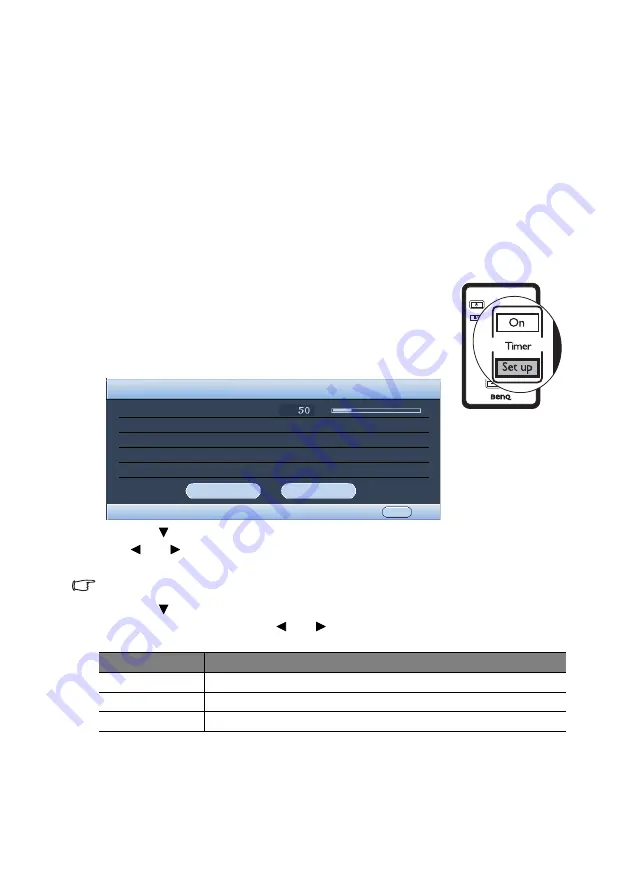
Operation
36
For example, if you select Red and set its value at 0, only the saturation of pure red will
be affected.
6.
Press
d
to highlight Gain and adjust its values to your preference by pressing
e
Left
or
f
Right. The contrast level of the primary color you select will be affected. Every
adjustment made will reflect to the image immediately.
7.
Repeat steps 3 to 6 for other color adjustments.
8.
Make sure you have made all of the desired adjustments.
9.
Press Menu/exit to exit and save the settings.
5. Other adjustments
You can find other image quality fine-tune selections in the PICTURE menu as well. See
for details.
Setting the presentation timer
Presentation timer can indicate the presentation time on the screen
to help you achieve better time management when giving
presentations. Follow these steps to utilize this function:
1.
Press Timer Set up on the remote control or go to the SYSTEM
SETUP: Basic > Presentation Timer menu and
press Mode/
enter to display the Presentation Timer page.
2.
Press
Down to highlight Timer Period and decide the timer period by pressing
Left/
Right. The length of time can be set from 1 to 5 minutes in 1-minute
increments and 5 to 240 minutes in 5-minute increments.
If the timer is already on, the timer will restart whenever the Timer Period is reset.
3.
Press
Down to highlight Display Timer and choose if you want the timer to show
up on the screen by press
ing
Left/
Right
.
Selection
Description
Always
Displays the timer on screen throughout the presentation time.
1 min/2 min/3 min Displays the timer on screen in the last 1/2/3 minute(s).
Never
Hides the timer throughout the presentation time.
Presentation Timer
Timer period
Timer display
Timer position
Timer counting direction
Sound reminder
Always
Top-left
Count down
Off
On
Off
MENU Back






























