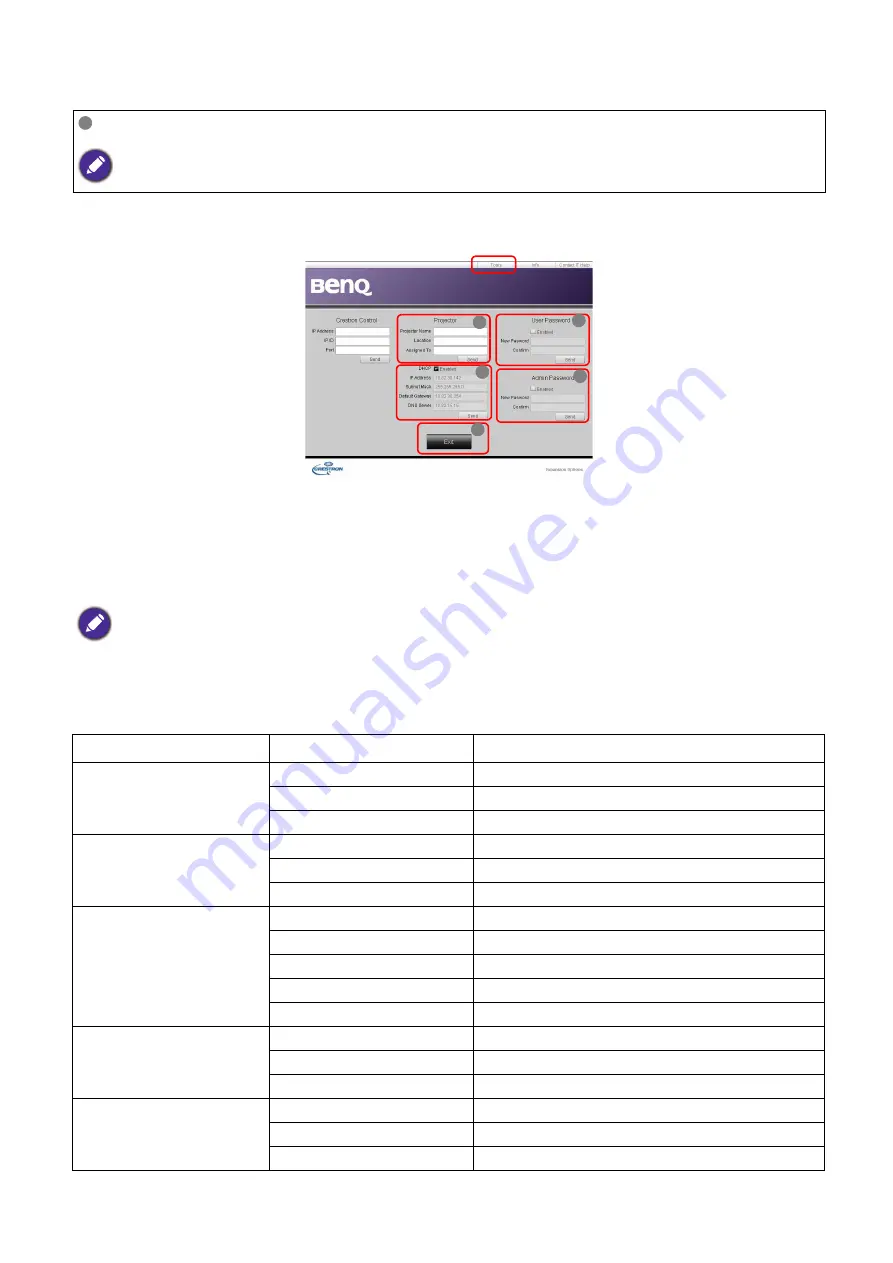
26 Operation
The tools page allows you to manage the projector, configure the
Network
settings and secure
access of remote network operation on this projector.
i. You can name the projector, keep track of its location and the person in charge of it.
ii. You can adjust the
Network
settings.
iii. Once set, access to the remote network operation on this projector has been
password-protected.
iv. Once set, access to the tools page has been password-protected.
v. Press
Exit
to go back to the remote network operation page.
Please pay attention to the limitation of input length (including space and other punctuation keys) in
the list blow:
To switch input source, click on your desired signal.
The source list varies according to the connectors available on the projector. ''Video'' stands for the Video signal.
After making the adjustments, press the Send button and the data will be saved in the projector.
Category Item
Input Length
Maximum Number of Characters
Crestron Control
IP Address
15
IP ID
4
Port
5
Projector
Projector Name
22
Comment
22
Assigned To
22
Network Configuration
DHCP (Enabled)
(N/A)
IP Address
15
Subnet Mask
15
Default Gateway
15
DNS Server
15
User Password
Enabled
(N/A)
New Password
15
Confirm
15
Admin Password
Enabled
(N/A)
New Password
15
Confirm
15
ii
i






























