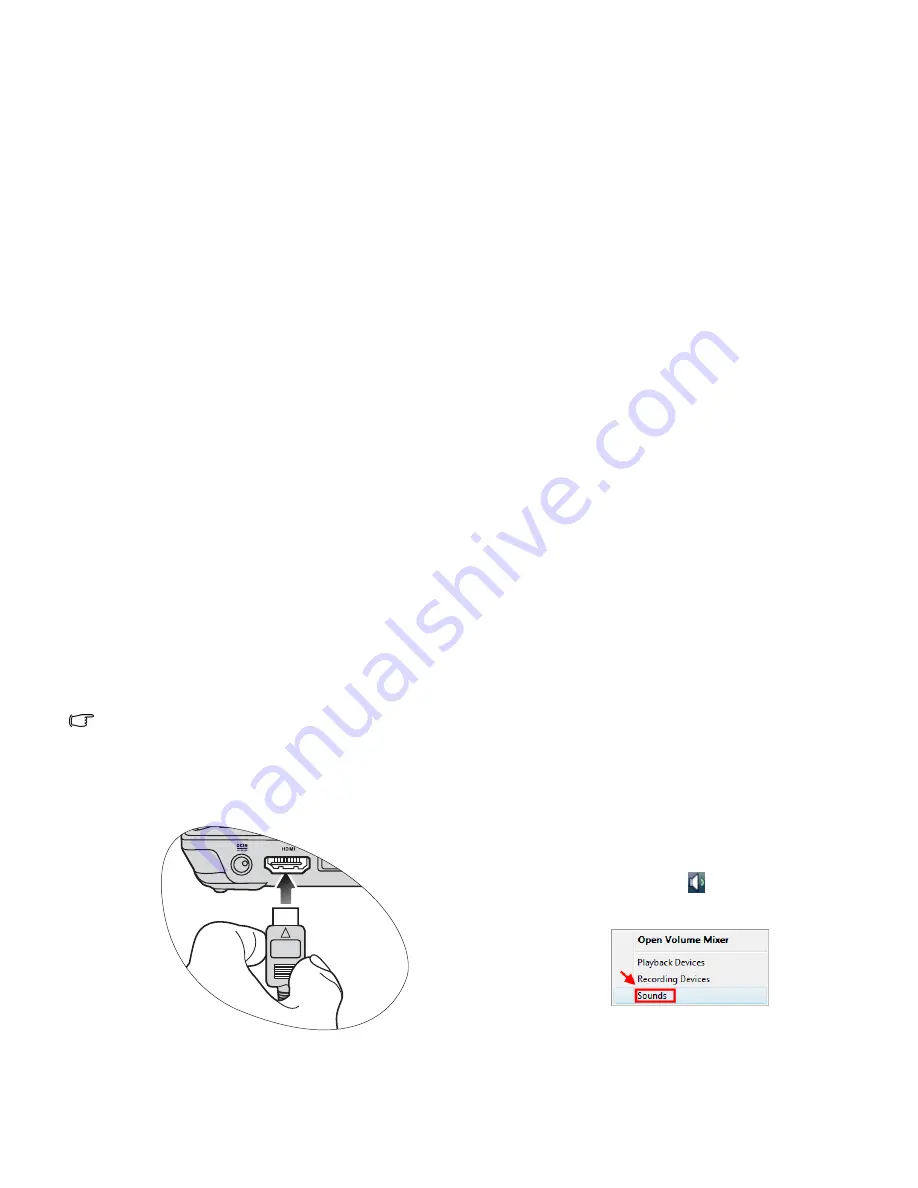
Using your Joybook
33
Using the HDMI output socket
HDMI supports uncompressed video data transmission
between compatible devices. With the HDMI output socket on
your Joybook, you can connect a separate audio or video device
that has an HDMI interface, such as an HDMI-capable display
device, projector, A/V receiver, or any compatible device.
To make the connection, you need to purchase an HDMI cable
separately, available in most electronics stores.
To connect an audio or video device that has an HDMI interface
to the HDMI output socket on your Joybook:
1. Plug one end of an HDMI cable to the HDMI output socket
on your Joybook.
2. Connect the other end of the HDMI cable to the HDMI input
socket on your audio or video device.
Also refer to the documentation that came with your device
for instructions.
3. If you connect your Joybook to an HDMI-capable LCD TV
or projector, the image will be displayed on your Joybook and
the connected device simultaneously.
To switch the image between your Joybook and the
connected device, press the <Fn> + <F8> hotkey
combination.
When connecting to an HDMI-capable
LCD TV
Adjusting the audio output:
When you have connected your Joybook to an HDMI-capable
LCD TV with an HDMI cable, follow the steps below to adjust
the audio output:
1. Right-click the Volume icon
in the notification area
located in the lower right corner of the desktop, and then
click Sounds.
Summary of Contents for Joybook R46 Series
Page 1: ...Welcome Joybook R46 Series User Manual...
Page 74: ...Appendix 70 Memo...






























