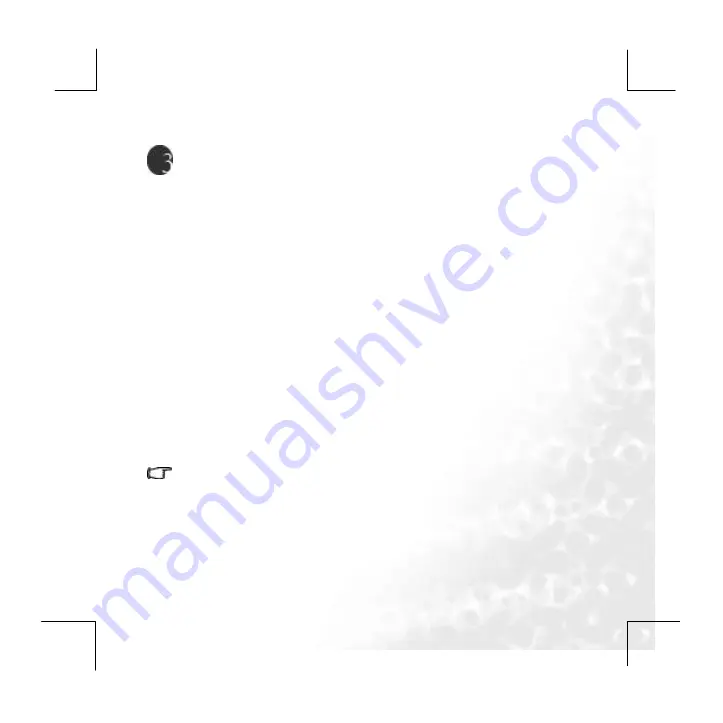
13
Getting Started
Charging the player
The player offers about 20 hours of continuous MP3 playtime when the
battery is new and fully charged. The exact playtime is subject to battery age
and condition, and the format of the files being played.
Exact charging time differs according to battery status, which is indicated in
the battery bar on the player display. The screen shows the progress of
charging and indicates when charging is complete.
The Joybee P330 uses a rechargeable Lithium-Ion battery which can
provide you with years of service. To maintain the life of the battery, please
don.t allow it to remain discharged for an extended period. You can charge
the battery whenever you want, even when it is not flat. However, the life of
the battery also depends on the frequency of charging. The more frequently
the battery is fully charged/discharged, the shorter its replay time will be
owing to battery cycle life. This is expected normal battery behavior and is not
considered a manufacturing defect of the battery or charger.
Charging by connecting to a computer
Connect the mini USB end of the cable to the player and the USB end to
the computer. When charging through a USB connection, have your PC
switched on rather than in idle mode or switched off.
·
When charging through a USB connection, you can transfer files to or from
the player to the PC at the same time.
·
Alternatively, you can recharge the player using the power adapter.
Notice: When using or recharging the player, please push the
“On/Off” to the position of “On”.
Summary of Contents for JOYBEE P330
Page 1: ...Welcome Joybee P330 Digital Audio Player User s Manual...
Page 6: ...6...
Page 58: ...58 Memo...
Page 59: ...59...














































