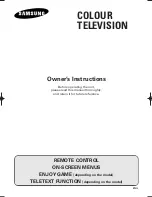58
DocQman
Select to browse, manage, or open files in internal memory of Smart Box, the
memory card, or the external USB storage device.
Downloads
Select to browse and access downloaded files from the Internet.
Education
Select to enjoy entertainment news and the latest knowledge in videos for the
family.
Select to send and receive e-mails once configured. Supported protocols are
POP3, IMAP, and Exchange.
Entertainment
Select to catch the latest entertainment news in videos.
Gallery
Select to browse the images stored on the internal memory or the connected
storage devices.
Select to use the intelligent personal assistant developed by Google
Google Setting
Select to configure service settings of Google.
Handouts™
Select to use instant messaging and video chat platform developed by Google.
iperf
For service personnel only.
Item
Description