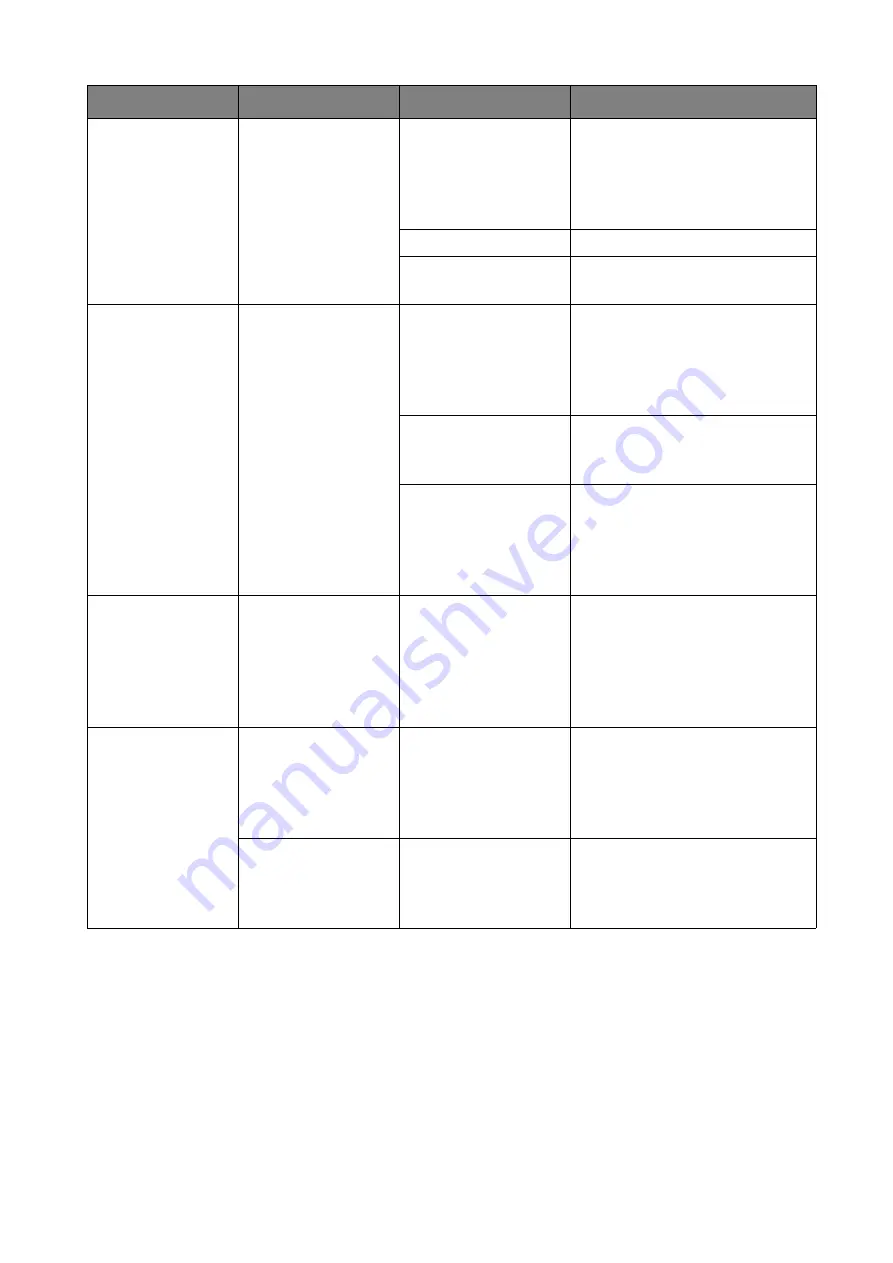
27
Troubleshooting
EDID
After connecting
InstaShow Button
to your laptop, the
second screen
(InstaShow™)
cannot be detected.
The HDMI
connection between
your laptop and
InstaShow Button is
loose.
Reconnect the HDMI cable of
InstaShow Button.
Laptop problem
Reboot your laptop.
InstaShow Button is
shutdown.
Reconnect the USB cable of
InstaShow Button.
Pairing
The message,
"Pairing failed", from
InstaShow Host is
shown on the
display when
InstaShow Host is
pairing with
InstaShow Button.
1. Error: 004
2. InstaShow Host
has reached the
maximum number
of pairing.
Log into the web management,
then select
Pairing Status
>
Delete
Delete unnecessary pairings.
Wi-Fi interference or
signal attenuation
Make sure the transmission
distance is within 8M and with
no obstacles.
InstaShow Button has
not entered the
pairing mode in time.
When InstaShow Host enters
the pairing mode, InstaShow
Button should also enter the
pairing mode within two
minutes.
Windows
Software
When presenting a
video file via Gom
Media Player, the
full-screen image is
cut into upper and
lower halves.
Media player
Use other media players to play
video files, such as Windows
Media Player.
Web management
Cannot Log in
Forget the account
and password.
1. Reset InstaShow Host.
2. The default log in account:
admin
3. The default log in password:
0000.
Laptop cannot
connect the SSID
with the correct
password by Wi-Fi.
Laptop Wi-Fi module
cannot support
802.11 AC.
Laptop can connect InstaShow
Host with an Ethernet cable
instead of Wi-Fi connection.
Category
Problem
Cause
Solution



















