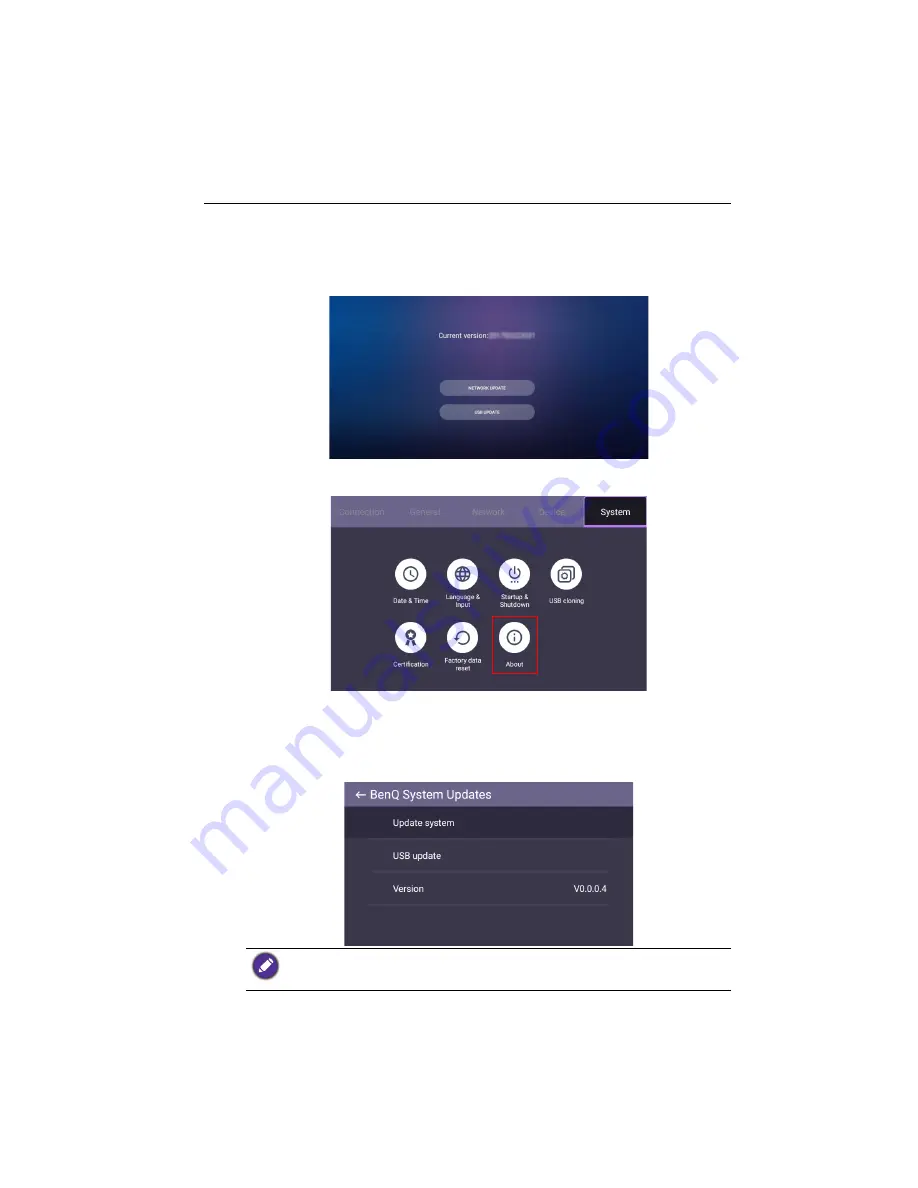
Basic operations
31
Updating software
Whenever a new version of software is available, the system will automatically detect the
update and will prompt you to download it every time you turn on the display. If you
want to update the software, choose
NETWORK UPDATE
or
USB UPDATE
to
continue the update. Or your can skip this step and update the software later.
To manually update the software:
1. Go to
System
>
About
.
2. Select one of the following
options to update the software:
- If you want the system to search for the latest software and automatically start the
update process, select
Update system
.
- If you want to install the update software stored on a USB drive, select
USB
update
.
• Software update process may take some time to complete.
• During the update process, do not turn off the device or disconnect the Internet connection.
Any interruptions during the software update process may permanently damage your display.
















































